Scheduler, Creating an event, Editing, erasing, or sending an event – Kyocera Strobe K612b User Manual
Page 63
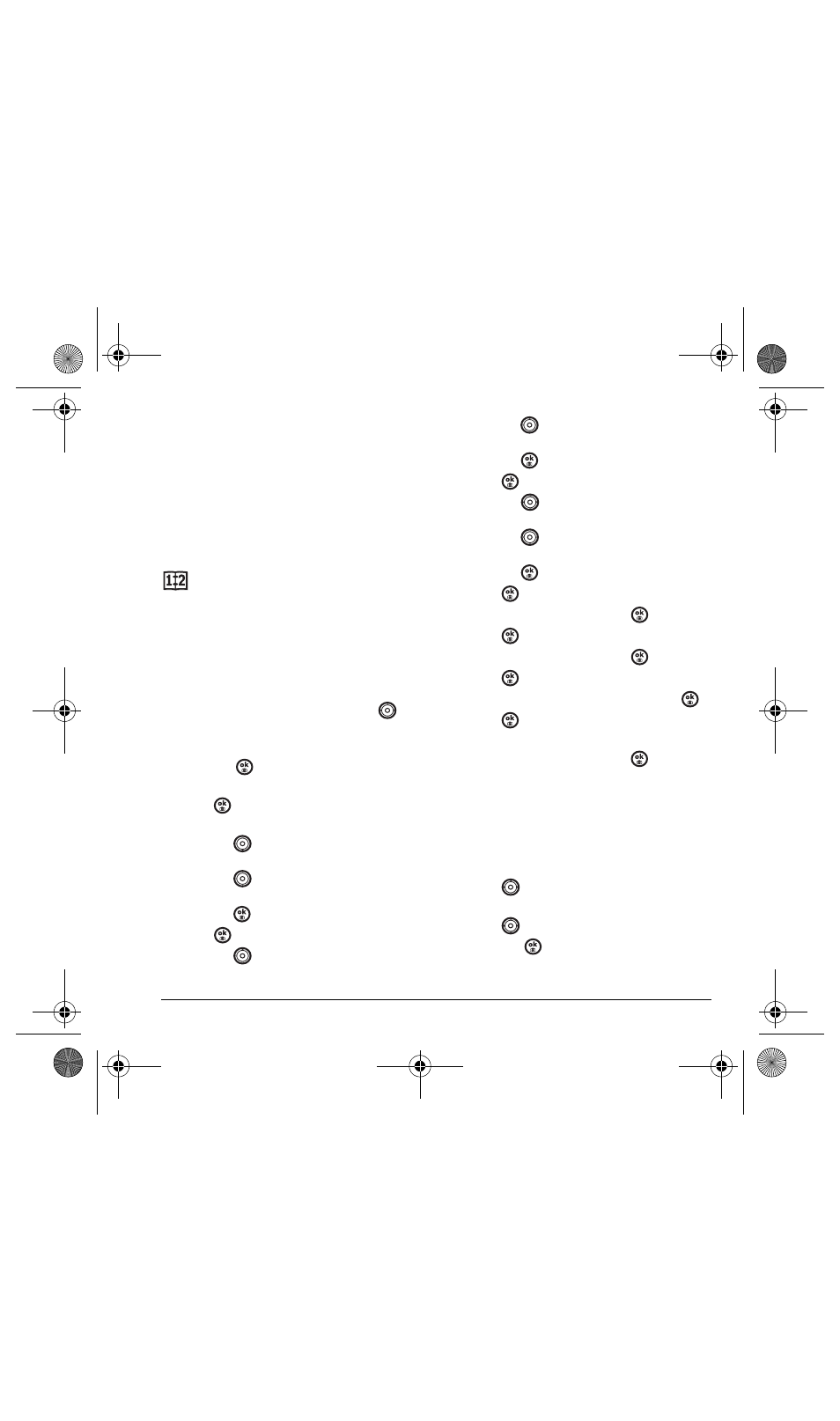
User Guide for the Strobe Phone
55
Erasing a saved voice memo
1.
Select
Menu
→
Tools & Games
→
Voice Memo
→
Recorded Memos
.
2.
Highlight the memo and select
Options
.
3.
Select
Erase
. The prompt “Erase file?”
appears.
4.
Select
Yes
or
No
.
Scheduler
The Scheduler allows you to schedule events and
set reminder alerts.
Creating an event
1.
Select
Menu
→
Tools & Games
→
Scheduler
→
Add New Event
.
2.
Enter a name for the event and press
down. For help entering text, see page 18.
3.
Select
Options
and classify the type of event
and press
:
Meeting
,
Phone Call
,
Birthday
,
Anniversary
,
Vacation
,
Medical
, or
Other
.
4.
Press
to change the date of the event (the
current date is the default date).
– Press
left or right to move between
the month, day, and year fields.
– Press
up or down to change the
month, day, or year.
– Press
to save your changes.
5.
Press
to set the time of the event.
– Press
left or right to move between
the hour, minute, and AM/PM fields.
– Press
up or down to change the hour,
minute, or AM/PM.
– Press
to save your changes.
6.
Press
to set the duration of the event.
– Press
left or right to move between
the hour and minute fields.
– Press
up or down to change the hour
and minute.
– Press
to save your changes.
7.
Press
to set a reminder of the event.
– Select an option and press
.
8.
Press
to set the reminder sound.
– Select an option and press
.
9.
Press
to select a Silent Mode setting
– Select
No
or
During event
and press
.
10.
Press
to select whether or not this is a
recurring event.
– Select an option and press
:
No
,
Daily
,
Weekly
,
Monthly
, or
Annually
.
11.
Select
Save
.
Editing, erasing, or sending an event
1.
Select
Menu
→
Tools & Games
→
Scheduler
→
View Month
.
2.
Press
up, down, left or right to highlight
the day with the event to view, edit, or erase.
3.
Press
up or down to highlight the event
and press
.
82-N8758-1EN.book Page 55 Wednesday, May 10, 2006 2:01 PM
