Sending a vcard, Customizing a phone number – Kyocera Strobe K612b User Manual
Page 33
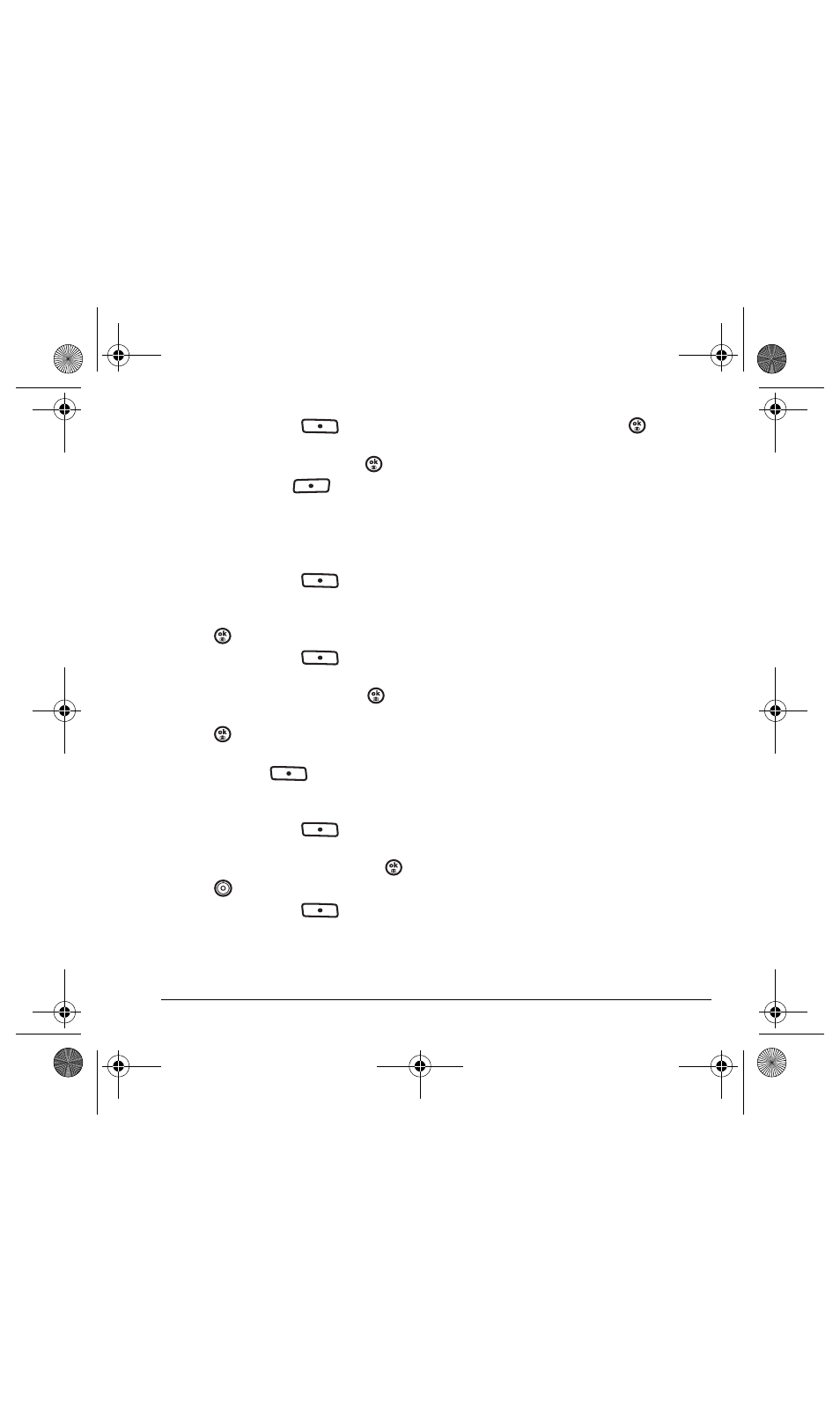
User Guide for the Strobe Phone
25
3.
Press the right softkey
to
select
Options
.
4.
Highlight
Erase Contact
and press
.
5.
Press the left softkey
to confirm.
Sending a vCard
You can send contact information as a
text messages.
1.
Press the right softkey
to
select
Contacts
.
2.
Highlight the contact to send as a vCard and
press .
3.
Press the right softkey
to
select
Options
.
4.
Highlight
Send as vCard
and press
.
5.
Select
via Text Msg
or
via Bluetooth
and
press
.
6.
Enter a recipient’s phone number and press
the right softkey
to select
Send
.
Customizing a phone number
1.
Press the right softkey
to
select
Contacts
.
2.
Highlight the contact to edit and press
.
3.
Press
down to highlight a number.
4.
Press the right softkey
to
select
Options
.
5.
Highlight an option and press
:
–
Call
to call the contact.
–
Send Text Msg
brings you to the text
messaging screen.
–
Send Picture Msg
brings you to the
picture messaging screen.
–
Add Speed Dial
assigns or removes the
speed dial location.
–
View Number
to see the selected
phone number.
–
Erase Number
erases the number from
the contact.
–
Secret
makes the number secret so that it
does not appear on the screen until the
lock code is entered. Secret numbers can
be called without a lock code.
(For more information, see “Connecting
to a TTY/TDD device” on page 52.)
–
Primary Number
makes this number the
first one that shows up when you open
the contact.
–
Send as vCard
allows you to send contact
as a vCard.
–
Add to Group...
adds the number to a
group. For more information, see page 58.
–
Add Voice Dial
to record a voice tag so you
can call a contact using voice recognition
(VR). For more information, see page 58.
–
Erase Voice Dial
erases the voice tag
associated with the number.
–
Edit Voice Dial
records a new voice tag.
82-N8758-1EN.book Page 25 Wednesday, May 10, 2006 2:01 PM
