Limiting calls, Changing your lock code, Erasing all contacts – Kyocera Strobe K612b User Manual
Page 58: Designating emergency numbers
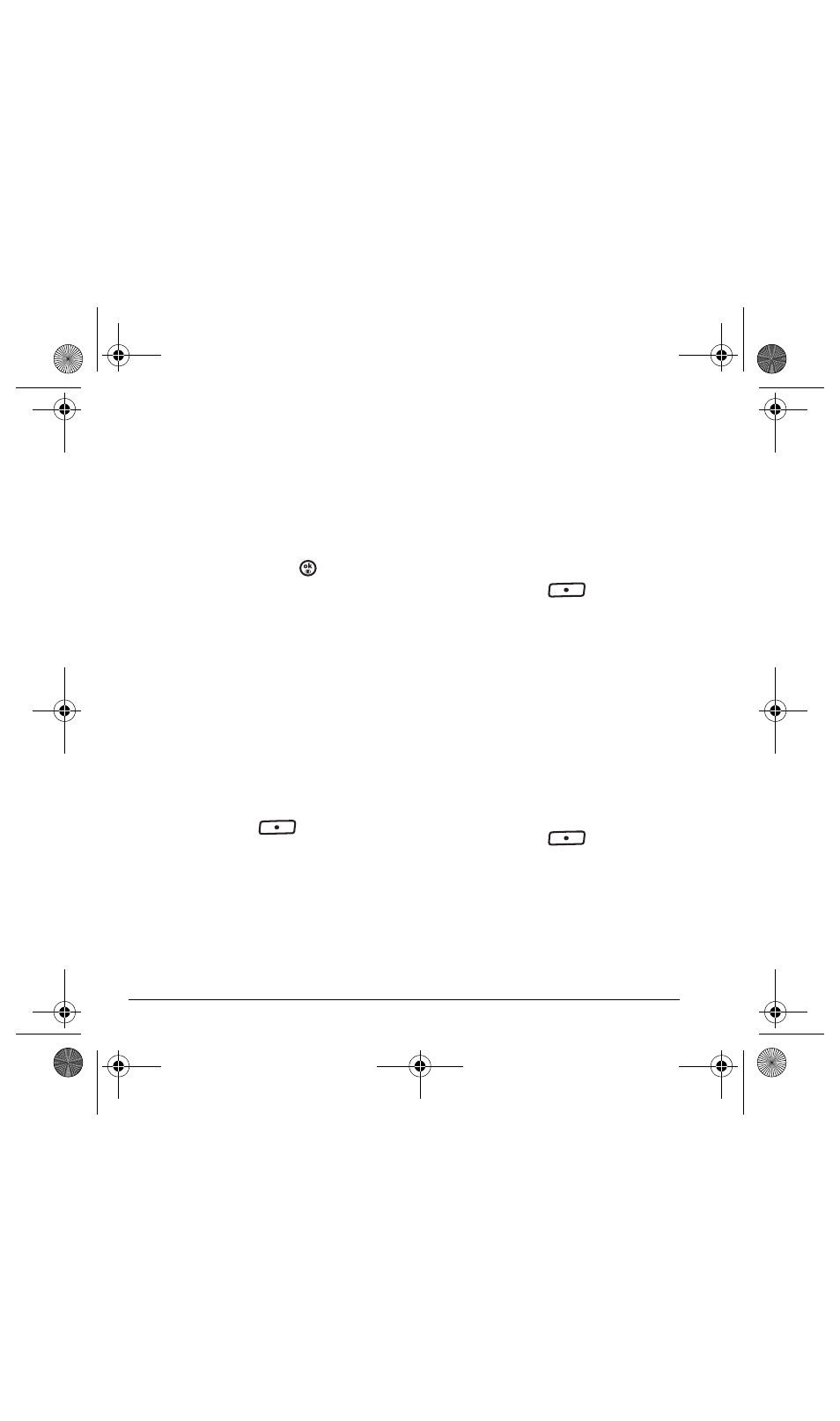
50
Creating a secure environment
Limiting calls
You can limit the calls that can be made from your
phone to emergency numbers, your contacts, and
your service provider’s numbers.
1.
Select
Menu
→
Settings
→
Security
.
2.
Enter your four-digit lock code.
3.
Select
Limit Calls
.
4.
Choose an option and press
:
–
No Limit
limits no calls.
–
Limit Outgoing
calls only. Incoming calls
can still be received and answered.
–
Limit All
calls, both incoming and
outgoing.
Changing your lock code
The lock code is typically 0000 or the last 4 digits
of your phone number.
1.
Select
Menu
→
Settings
→
Security
.
2.
Enter your four-digit lock code
3.
Select
New Lock Code
. A message appears:
“Change Code?”
4.
Press the left softkey
to select
Yes
and
enter a new four-digit code.
5.
Enter your new lock code again.
Erasing all contacts
You can erase all entries from your
Contacts directory.
1.
Select
Menu
→
Settings
→
Security
.
2.
Enter your four-digit lock code.
3.
Select
Erase Contacts
.
4.
Select
Yes
to erase all contacts. A message
appears: “Erase ALL Contacts?”
5.
Press the left softkey
to select
Yes
to
erase all contacts.
Designating emergency numbers
The emergency numbers feature allows you to
specify three personal phone numbers that can be
called when the phone is locked.
1.
Select
Menu
→
Settings
→
Security
.
2.
Enter your four-digit lock code.
3.
Select
Emergency Numbers
.
4.
Select an
Unassigned
slot.
5.
Enter the phone number, including the area
code. Do not enter 1 before the area code.
6.
Press the left softkey
to select
Done
.
Notes:
• You can view these numbers only when they’re
being entered for the first time.
• To make a call to an emergency number from
a locked phone, you must dial the number
(including area code) exactly as it was stored
in Emergency Numbers.
82-N8758-1EN.book Page 50 Wednesday, May 10, 2006 2:01 PM
