Sending multimedia messages, Ultimedia, Essaging – Kyocera Strobe K612b User Manual
Page 43
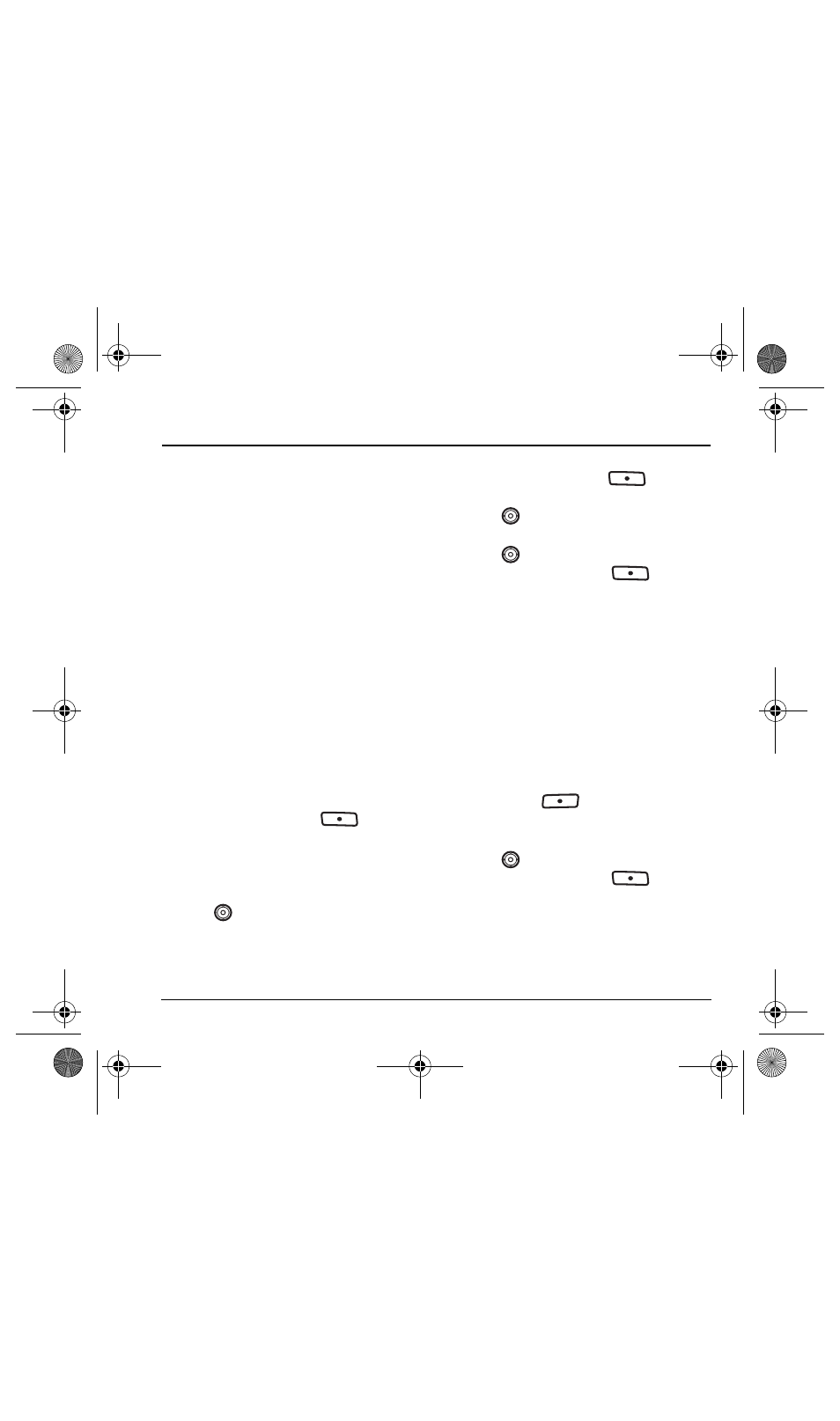
User Guide for the Strobe Phone
35
6 M
ULTIMEDIA
M
ESSAGING
Sending multimedia messages
You can only send multimedia messages to and
from phones that are capable of receiving them or
to email addresses. For details on availibility,
check with your service provider.
Note:
Size limits may apply to multimedia
message files. Contact your service provider
for details.
Creating a multimedia message
1.
Select
Menu
→
Messages
→
New Picture Msg
.
2.
Enter the recipient’s phone number or email
address in the
To:
field.
3.
To add additional recipients:
– Enter a space or comma after the first
phone number or email address, then
enter another recipient manually, or
– Press the right softkey
to select
Options
. Then select
Recent List
,
Contacts
or
Group Lists
.
Note:
You can send one multimedia message
to a maximum of 10 contacts.
4.
Press
down once to enter a message in
the
Subject:
field. Choose a method:
– Enter the subject text manually
-or-
– Press the right softkey
to
select
Options.
5.
Press
down once to enter a brief text
message in the
Text:
field.
6.
Press
down once to enter a picture
and press the right softkey
to
select
Options
:
Note:
You may add only one picture per
multimedia message.
•
Take Picture
to instantly take a new photo and
attach it to your message.
•
Media Gallery
to access all graphic files in
the phone:
–
Camera Pictures
displays your photos
taken in a table/thumbnail view.
• Highlight a photo to add to the
multimedia message. Press the left
softkey
to
choose
Select.
–
Images
displays stored images on
the phone.
7.
Press
down once to enter sound
and press the right softkey
to
select
Options
:
Note:
You may add only one new or stored
sound per multimedia message sent.
•
Record Sound
to instantly record a new sound
and attach it to your message.
82-N8758-1EN.book Page 35 Wednesday, May 10, 2006 2:01 PM
