Browsing images, Browsing sounds – Kyocera Strobe K612b User Manual
Page 50
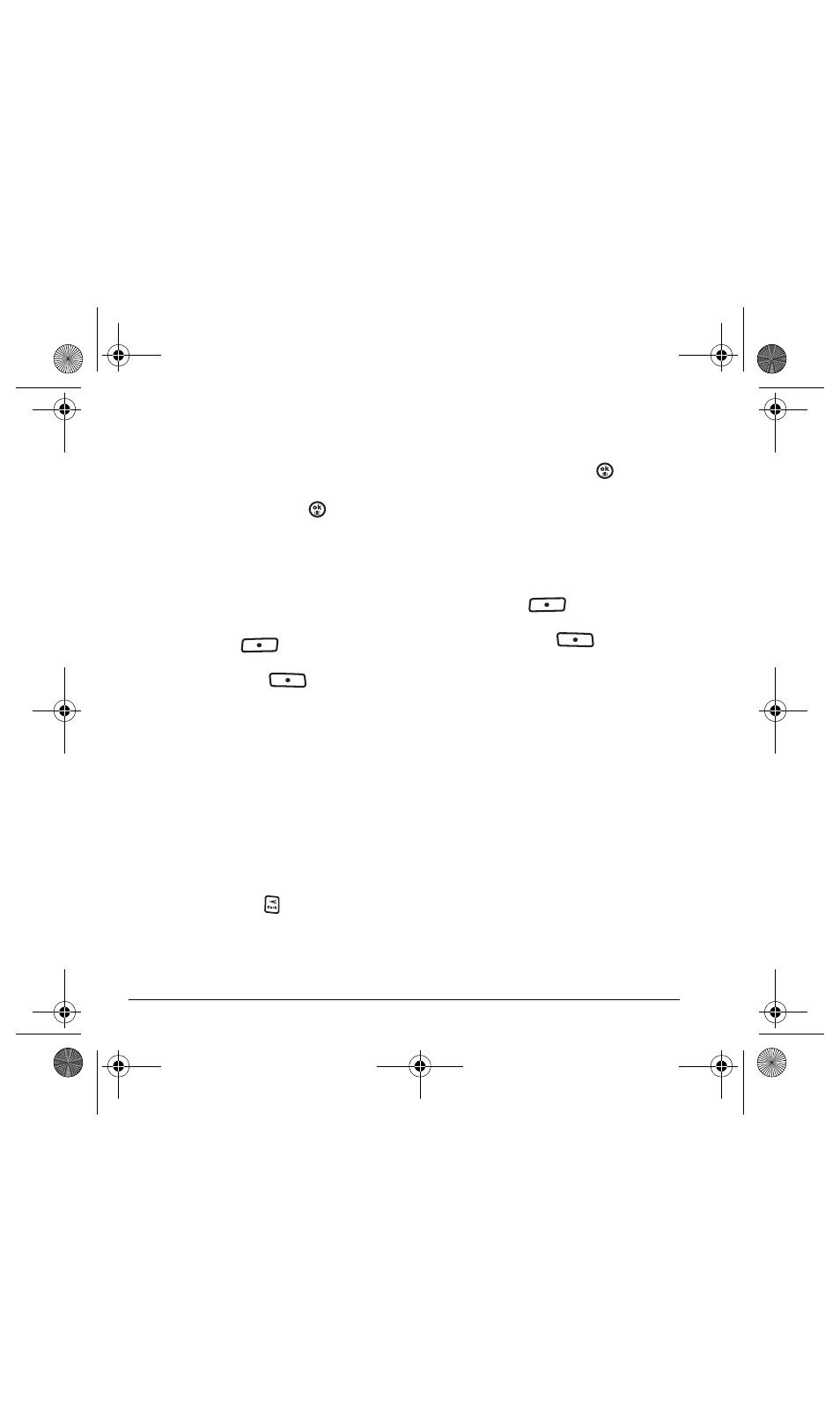
42
Accessing files
Browsing images
The images menu allows you to assign your files
to various applications.
1.
Select
Menu
→
Media Gallery
→
Images
.
2.
Highlight an option and press
:
–
Saved Images
displays available images.
–
Wallpapers
displays wallpaper selections.
–
Screen Savers
displays available
screensavers.
–
Caller IDs
displays pictures and images
saved and the text IDs you assigned them.
3.
Press left softkey
to select
View
.
- or -
Press the right softkey
to select
Options
(options vary according to selection):
–
Send
launches the messaging application
so you can share the image.
–
Set Default
to assign the image as a
wallpaper or screen saver.
–
Assign
to assign the image to a contact.
–
Erase
the image (image must not be
locked).
–
Details
gives you the file size of the image.
–
Erase All
erases all images stored (images
must not be locked).
4.
Select
Close
or press
when done.
Browsing sounds
1.
Select
Menu
→
Media Gallery
→
Sounds
.
2.
Highlight an option and press
:
–
Saved Sounds
contains sounds saved on
your phone.
–
Ringers
contains ringers saved on
your phone.
–
Voice Memos
contains voice memos you
made to yourself.
3.
Press left softkey
to select
Assign
.
- or -
Press the right softkey
to select
Options
(options vary according to selection):
–
Play
to review the sound.
–
Record New
allows you to record
new sounds.
–
Erase
the sound.
–
Lock
to prevent accidentally erasing
the sound.
–
Rename
allows you to rename the
sound file.
–
Details
gives you the file size of the sound.
–
Erase All
erases all sounds stored.
4.
Select
Close
when done.
82-N8758-1EN.book Page 42 Wednesday, May 10, 2006 2:01 PM
