11 selecting the paper source, To make copies using the auto paper function, Selecting the paper source -41 – Konica Minolta BIZHUB 210 User Manual
Page 87: To make copies using the auto paper function -41
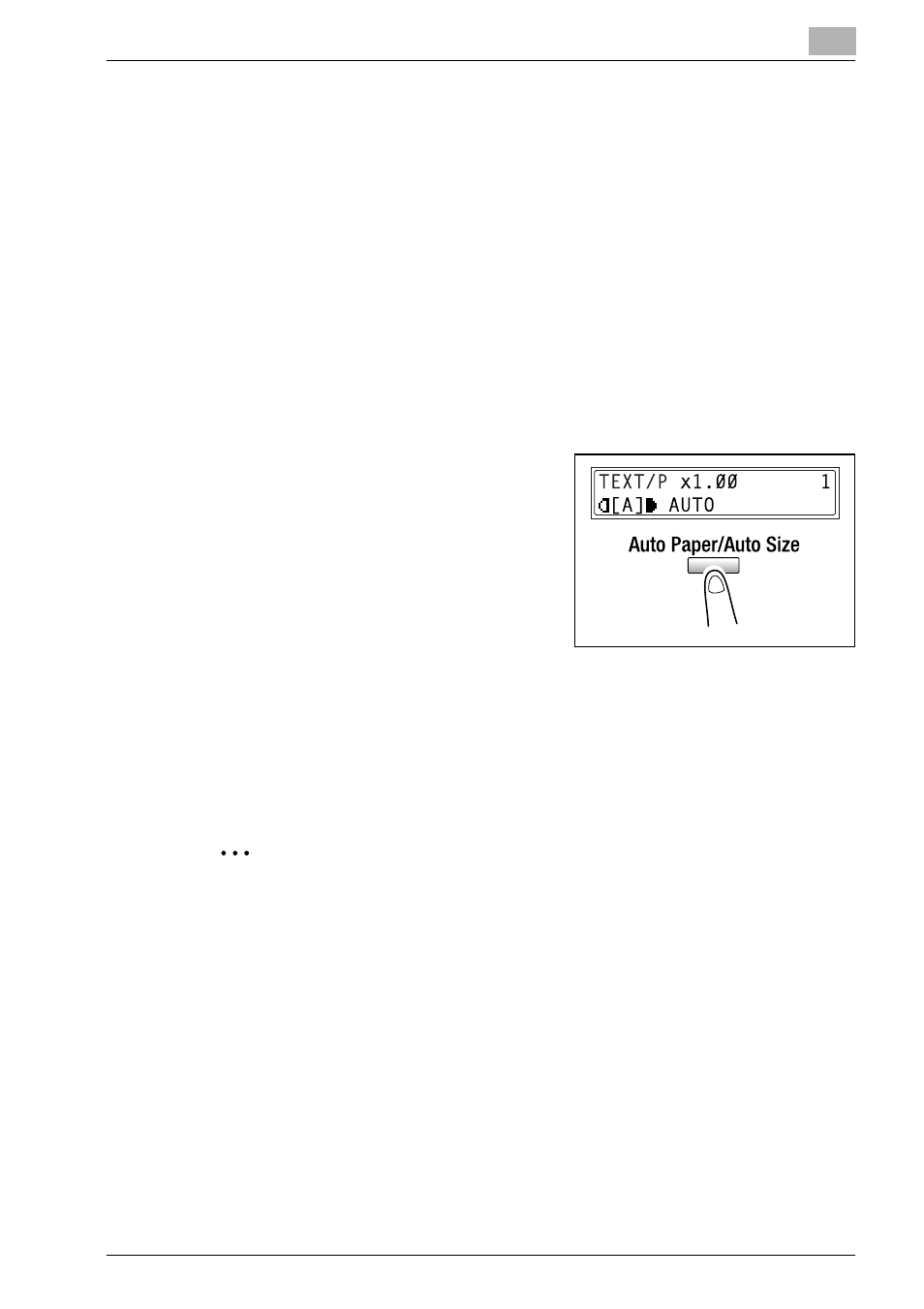
Before making copies
3
bizhub 162/210
3-41
3.11
Selecting the paper source
The paper used for making copies can be selected in two ways.
- Auto paper:
If the auto paper function is selected, the paper tray containing the most
suitable size of paper is selected based on the size of the document and
the specified zoom ratio.
- Manual paper selection:
The paper that you wish to use for copying can be selected.
To make copies using the auto paper function
1
Load the document in the document feeder.
For details, refer to “Loading the document” on page 4-10.
2
Press the [Auto paper/Auto size] key
until the auto paper function is se-
lected.
AUTO
appears in the bottom line of
the screen.
3
Specify the desired copy settings.
For details, refer to “Making a basic
copy” on page 4-3.
4
Using the 10-key pad, enter the number of copies to be made.
5
Press the [Start] key.
This will start the copy cycle.
2
Note
If
APS SIZE ERROR
appears in the display immediately after the [Start]
key is pressed, no tray is loaded with paper of the most suitable size. Ei-
ther load paper with the appropriate size, or press the [Paper] key and se-
lect the desired paper size, and then press the [Start] key again.
