To make copies using an erase setting, To make copies using an erase setting -18 – Konica Minolta BIZHUB 210 User Manual
Page 162
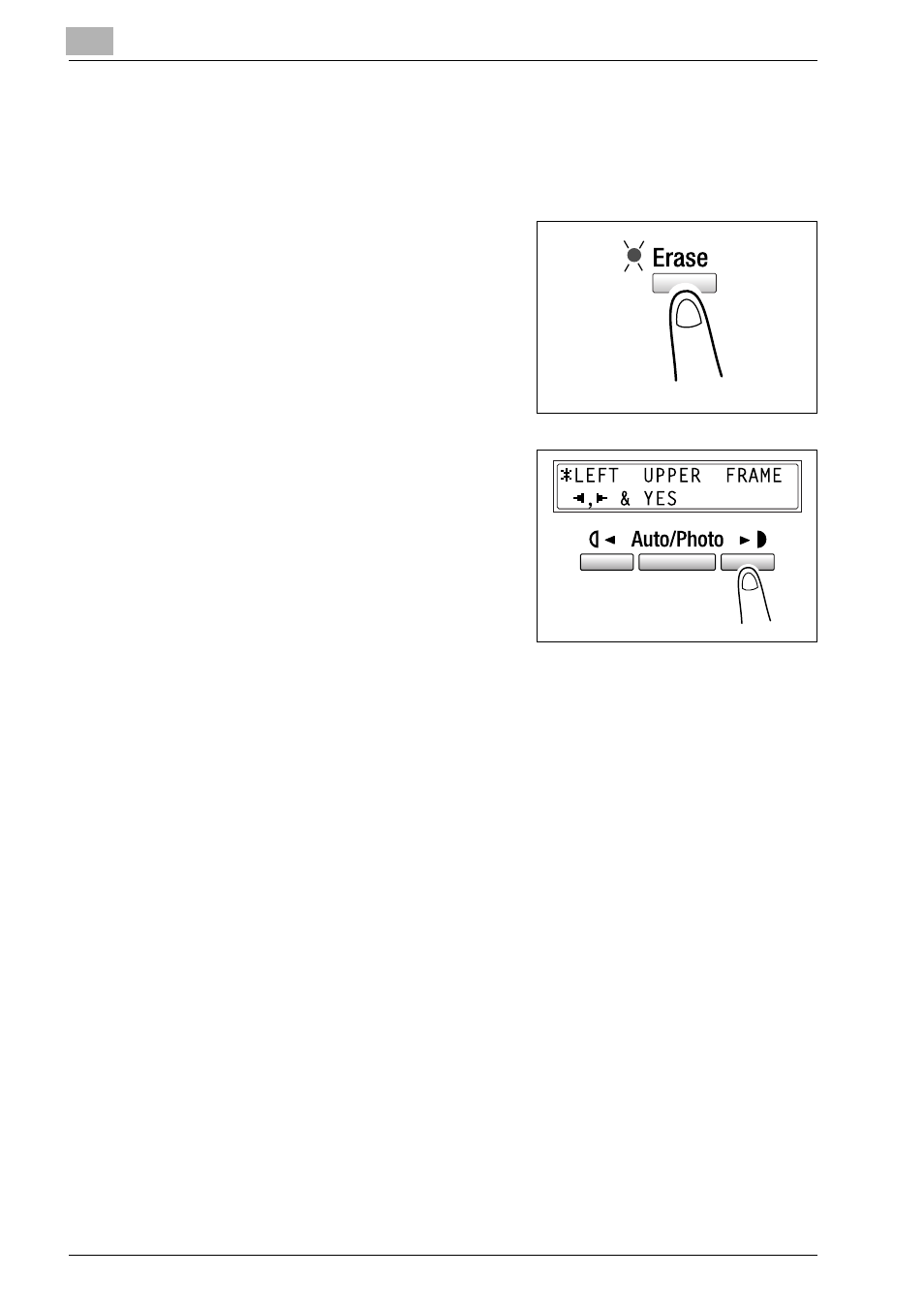
6
Advanced copy operations
6-18
bizhub 162/210
To make copies using an erase setting
1
Position the documents.
For details refer to “Loading the document” on page 4-10.
2
Press the [Erase] key.
The erase indicator lights up.
3
Press the [
*] and [)] keys to select
LEFT
,
UPPER
or
FRAME
to specify
the area that will be erased.
?
Do you know how large an area is
erased?
% The width of the erased area for
the
LEFT
,
UPPER
and
FRAME
settings can be set between
5 mm and 20 mm, in 1 mm increments. The default setting is
10 mm.
% The width of the erased area for the
LEFT
,
UPPER
and
FRAME
set-
tings can be changed using the erase setting function. For details,
refer to “Specifying ERASE SETTING” on page 7-36.
4
Press the [Yes] key.
The main screen appears.
5
Specify the desired copy settings.
For details, refer to “Making a basic copy” on page 4-3.
6
Using the 10-key pad, enter the number of copies to be made.
7
Press the [Start] key.
This will start the copy cycle.
