Editing a drum kit, P.98) – KORG TR Music Workstation Operation Guide 2E ii User Manual
Page 104
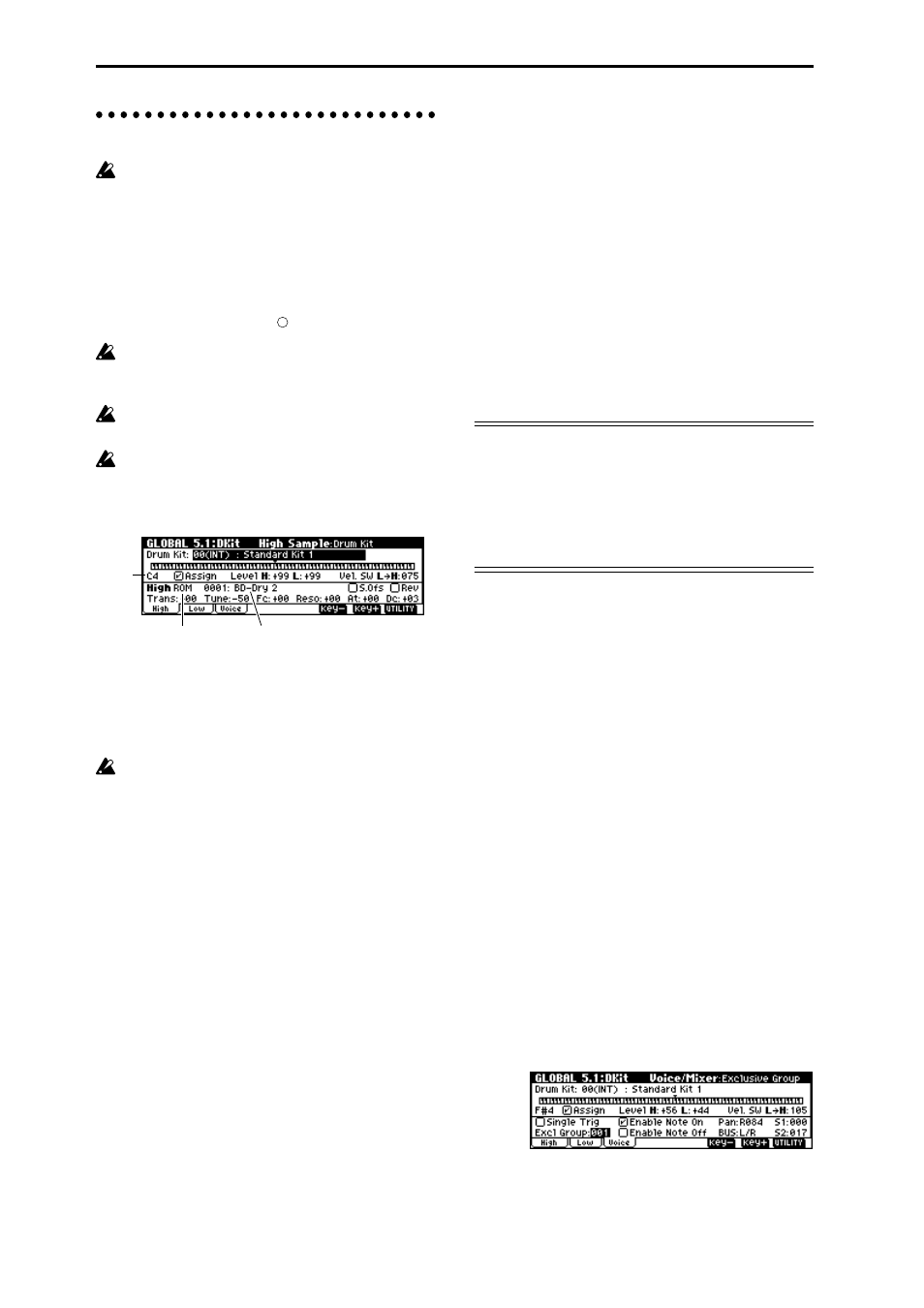
98
Editing a drum kit
Before editing a drum kit, uncheck the Memory
Protect (
1 In PROG 1.1: Play, select the program that you
wish to use while editing the drum kit.
Select a drum kit program from the preload pro-
grams etc. If the drum kit that you will be editing is
already being used by a program, select that pro-
gram. (In the separate “VNL,” programs that use a
drum kit are marked by a
symbol.)
Set “Octave” (PROG 2.1–2) to +0 [8']. With a set-
ting other than +0 [8'], the relationship between
the keys and the sounds will be incorrect.
The effects will sound using the settings of the last-
selected program.
When you edit a drum kit, all programs that use
that drum kit will be affected.
2 Access the High Sample page of GLOBAL 5.1:
DKit.
3 In “Drum Kit,” select the drum kit that you wish
to edit.
If necessary, use the Utility “Copy Drum Kit” to
copy settings from a preload drum kit or a GM
drum kit.
GM drum kits 24 (GM) – 32 (GM) cannot be
selected here. (It is not possible to edit or write a
GM drum kit.) If you wish to modify the settings
of one of the drum kits 24 (GM) – 32 (GM), you
can use “Copy Drum Kit” to copy it to 00 (INT) –
23 (User)
, and then edit the copy.
4 Use “Key” to select the note number that you wish
to edit.
The drum sample parameters for the selected note
number will be displayed in the High Sample, Low
Sample, and Voice/Mix pages. In addition to using
the VALUE controllers, you can also use the follow-
ing methods to select the note number.
• Hold down the [ENTER] key and play a key on the
keyboard to input that note number.
• Use the [F6](“Key–”) and [F7](“Key+”) keys to
increment or decrement the note numbers.
5 Use “Assign” to specify whether a drum sample
will be assigned to the note number.
If this is checked, a drum sample will be assigned to
that note number. Normally you will check this.
If this is not checked, no drum sample will be
assigned to that note number. That note number
will sound the drum sample assigned at its right,
but a semitone lower. Use this setting when you
want only to change the pitch, such as with tom or
cymbal sounds.
6 Use “Drumsample Bank” and “Drumsample” to
select the drum sample that will be assigned to the
note number.
Set the High Drumsample in the High Sample page,
and the Low Drumsample in the Low Sample page.
If you specify a Low Drumsample, use “Vel.SW
L
→H” to specify how velocity will switch between
the High Drumsample and the Low Drumsample.
(
☞
7)
Set “Drumsample Bank” to ROM or EX if you want
to select ROM samples. Set “Drumsample Bank” to
RAM
if you want to select samples that were
recorded in Sampling mode or loaded in Media
mode using the EXB-SMPL option.
About ROM drumsamples
This instrument contains 518 drumsamples in its inter-
nal memory.
You can use the Utility “Select by Category” to select
ROM drum samples from fifteen categories.
For the drumsample names, refer to the separate
“VNL.”
7 Use “Vel. SW L
→H” to specify how velocity will
switch between drumsamples.
The drumsample that sounds when you perform
will depend on the velocity (keyboard playing
strength) of the incoming note. This is called veloc-
ity drumsample switching
.
If you set this to 001, only the High Drumsample
will sound.
☞
This is the same type of function as the Velocity
Multisample Switching in a program. (
Multisample and Low Multisample”)
8 Set the parameters of the drumsamples that you
assigned.
Set the High Drumsample parameters in the High
Sample page, and the Low Drumsample parameters
in the Low Sample page.
You can set parameters such as volume level
(“Level”), pitch (“Trans,” “Tune”), and tone (“Fc,”
“Reso”). (
☞
For details on each parameter, refer to
PG p.134.)
9 As necessary, repeat steps 4–8 to set drumsample
parameters for each note number.
If you wish to use the settings of another “KEY,”
select the Utility “Copy Key Setup”.
0 Select the Voice/Mixer page in GLOBAL 5.1: DKit.
d
“Key”
“Drumsample”
“Drumsample Bank”
