10 profiles, Saving a profile, Saving a profile -1 – Kyocera FS-C5100DN User Manual
Page 82
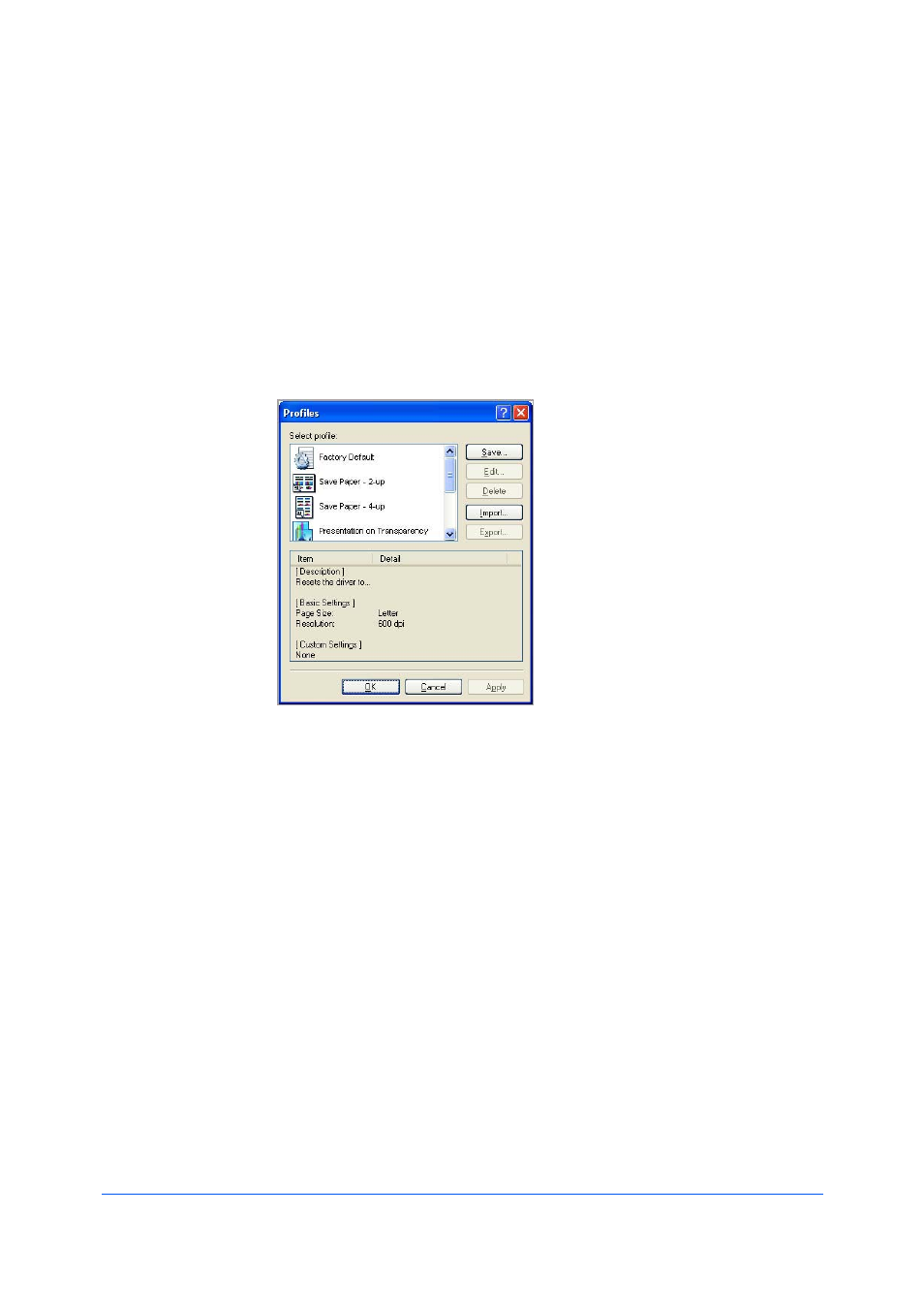
10 Profiles
In
Profiles, you can save printer driver settings as a profile. You can select
multiple options in the
Quick Print tab and Printing Preferences, save them to
a profile, and use all of them at once when you apply the profile. A maximum of
26 profiles can be established in one driver, including the
Factory Default
profile. Device options settings made in the
Device Settings tab cannot be
saved to a profile.
The
Save button lets you create your own profiles. You can select the printing
options you want in the driver, then save the driver settings including your
customizations as a profile. You can then use that profile to print the same type
of print job again without having to reselect all the settings. In
Printing
Preferences, the Profiles button appears at the bottom of all the tabs.
1
Set the printing options you want for your print job by opening
Printing
Preferences and selecting all your driver settings.
2
Click
Profiles > Save.
3
To identify the profile, type a
Name, select an Icon, and type a Description.
4
Click
OK to save the profile.
User Guide
10-1
