Job storage (e-mps) options, Custom box, Storing a job in a custom box – Kyocera FS-C5100DN User Manual
Page 64: Job storage (e-mps) options -2, Custom box -2, Storing a job in a custom box -2
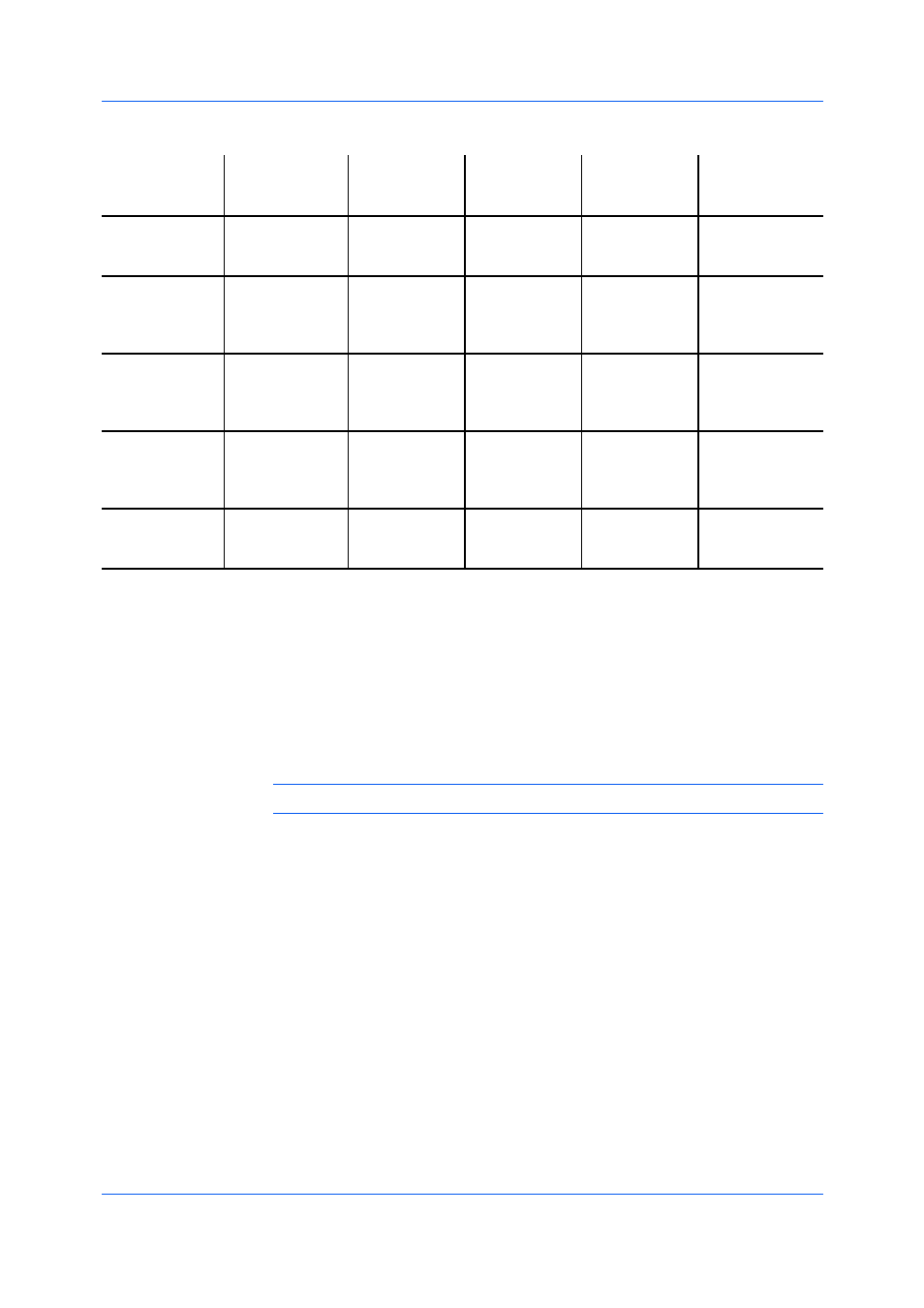
Job
Storage
Access code
When job is
When job is
Operation
location
required
printed
deleted from
panel e-MPS
memory
location
Custom box
Hard disk
Optional
When printed
When manually Custom Box /
password
from operation
deleted or up to Select Box
panel
31 days
Quick copy
Hard disk
No
When sent
When printing
Job Box /
from the
system is
Quick Copy
computer
turned off or
hard disk is full
Proof and hold
Hard disk or
No
One copy when When printing
Job Box /
RAM disk
job is sent;
system is
Quick Copy
remaining
turned off
copies later
Private print
Hard disk or
Yes
When access
When printing
Job Box /
RAM disk
code is entered system is
Private/Stored
at operation
turned off or
panel
after printing
Job storage
Hard disk
Optional
When printed
When manually Job Box /
from operation
deleted
Private/Stored
panel
Custom Box lets you send print jobs to Custom Box on the hard disk, where
print jobs are stored until they are printed from the printing system's operation
panel. You can print one or more jobs from the hard disk.
Print jobs can be deleted after printing or saved on the hard disk for 1-31 days.
Custom boxes must be set up for each user at the printing system's Command
Center and in the Hard Disk Settings dialog box, accessed from the Device
Settings tab. The maximum number of custom boxes is 1000.
Note: Custom box is not available for some models.
After custom boxes are assigned, you can send print jobs to custom boxes,
where print jobs are stored on the printing system’s hard disk.
1
In the Job tab, select Job storage (e-MPS), then select Custom box.
2
Click Settings.
3
Select a Custom Box Settings option:
Select Use specific box number, and type the box number and password.
Select Prompt for box number, and click OK. When the Custom Box
dialog box appears, type a box number. If a password was set, type the
password.
User Guide
8-2
