Printing and saving to pdf – Kyocera FS-C5100DN User Manual
Page 27
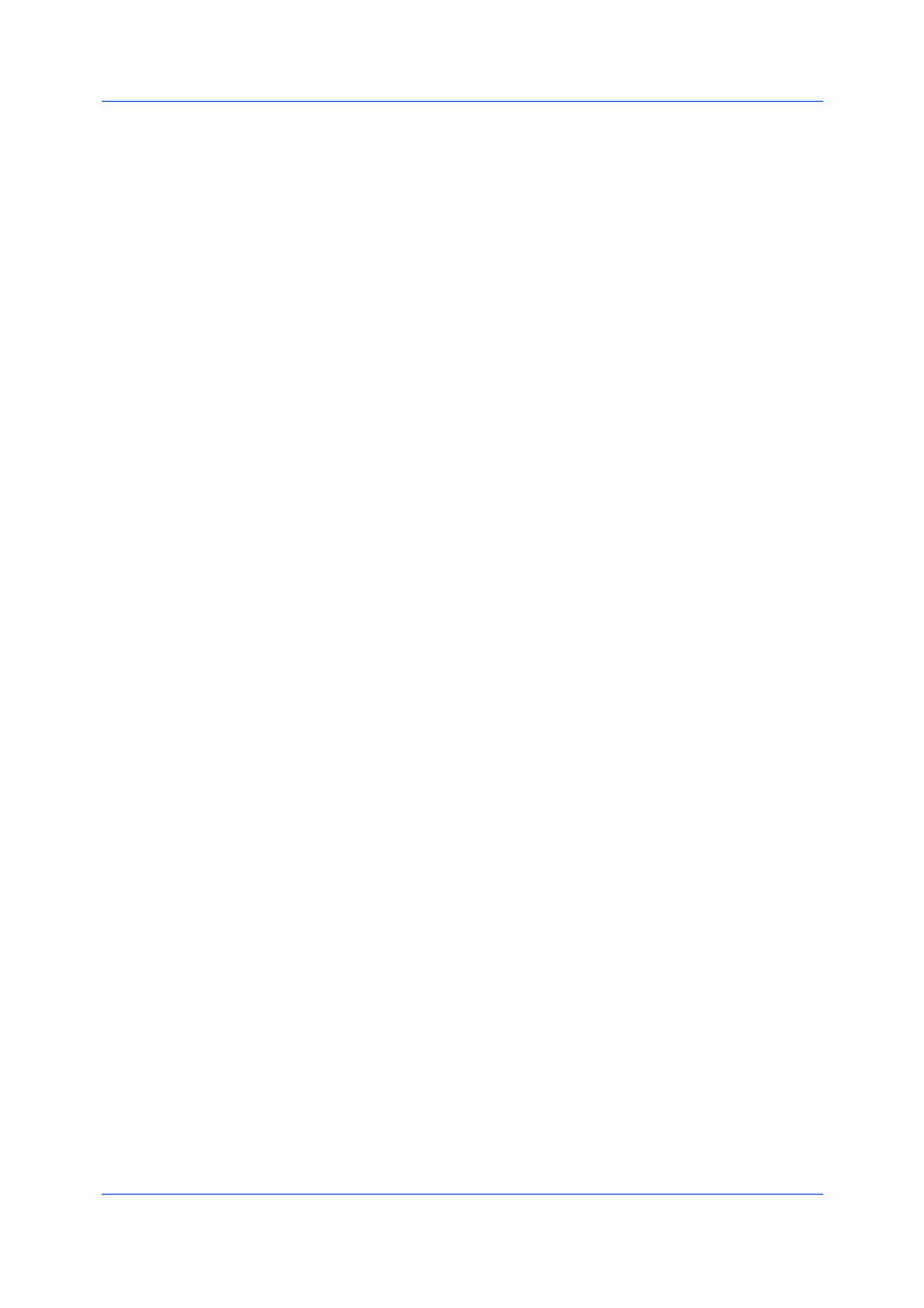
Device Settings
A PDF file is created and saved locally.
Save to file and print
A PDF file is created, saved locally, and sent to print.
After you select between these two options, you can choose the following
option:
Automatically save to default file
A PDF file can be saved automatically as a default file to be used again.
You can then select from the following options:
Replace default file
This option lets you rename the default file name.
Use default file + date and time
This option lets you use the default name and add a date and time stamp
each time the document is saved.
Default file directory
This option lets you browse to a location to save your PDF.
You can print a document and save it to Adobe PDF, if you have installed the
Output to PDF plug-in.
1
Click Start, then click Control Panel and double-click Printers (Windows
Vista), or Printers and Faxes (Windows XP).
2
Right-click on the desired printing system model.
3
Click Properties, then click the Device Settings tab.
4
Click PDL.
5
In the PDL Settings dialog box, in the Select PDL list, select PDF.
6
Click Settings.
7
In the PDF Settings dialog box, select Print and save.
8
Click Settings, and select from print and save options. See the PDF Options
topic for details.
9
Click OK in all dialog boxes.
10
Open and print the document.
11
Name and save the PDF file.
KX DRIVER
2-13
