Setting status monitor preferences, Setting status monitor preferences -11 – Kyocera FS-C5100DN User Manual
Page 80
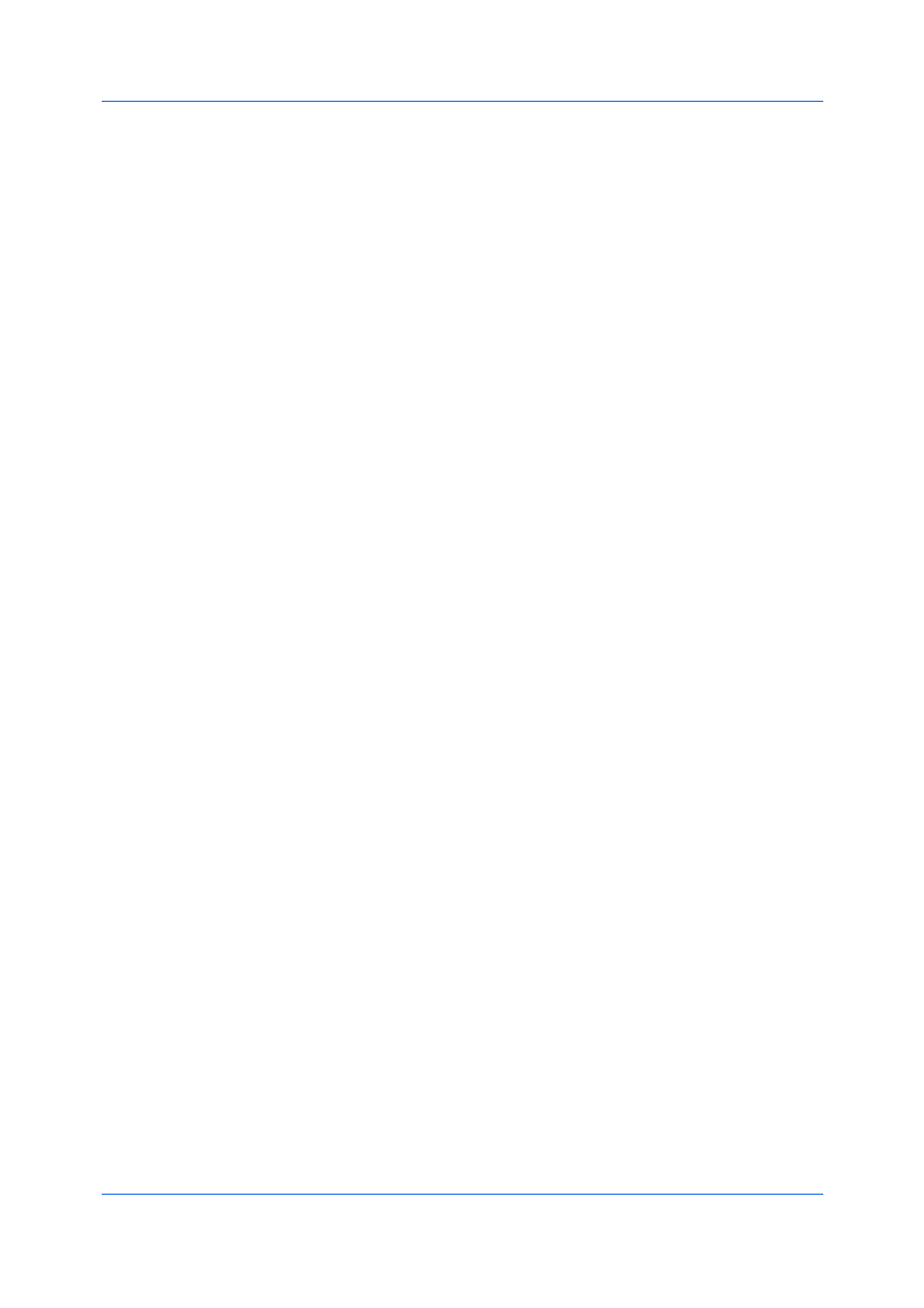
Advanced
www.kyoceramita.com
To open a Web browser to the Kyocera Mita home page, click
www.kyoceramita.com
Exit
To close the Status Monitor, click Exit.
Setting Status Monitor Preferences
You can configure printing system alerts with accompanying sound or speech in
the Status Monitor Preferences dialog box. You can also change the
appearance of the Status Monitor image.
1
Right-click the Status Monitor icon in the system tray.
2
Click Preferences.
3
Click the Sound Notification tab.
4
Click the Enables Event Notification check box.
5
Select an event for a Status Monitor alert.
Cover open
Paper jam
Add paper
Sleep
Add toner
Toner low
Not connected
Printing
Printing completed
6
In the Sound Notification tab you can also add sound or speech to your
chosen alert.
To add a sound file:
Clear the Use Text to speech check box.
The sound file text box becomes available. Type the location of a sound file
(.wav), or browse to find a file located on your computer.
To add speech:
Select Use Text to speech.
Type your preferred text in the text box. The Microsoft Text to Speech utility
reads your typed text and plays it back in a spoken voice.
7
To change the size, placement, and transparency of the Status Monitor image,
click the Appearance tab.
Enlarge window
Select to double the size of the Status Monitor image and text balloons.
User Guide
9-11
