Selecting printer driver collation, Combine source and media type lists, Creating a combined source list – Kyocera FS-C5100DN User Manual
Page 29: Combine source and media type lists -15
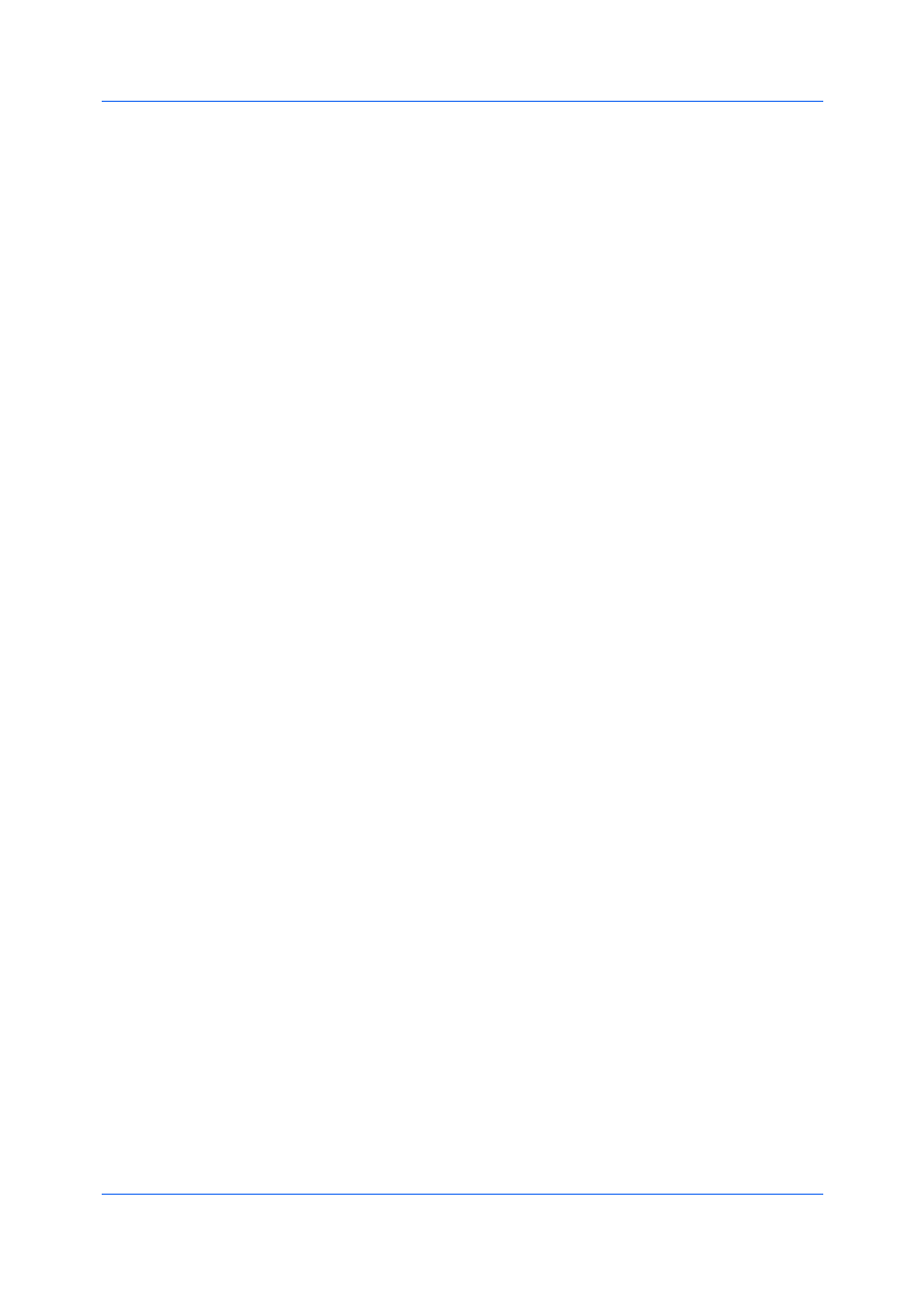
Device Settings
With the check box cleared, the application Collate setting is used.
Selecting Printer Driver Collation
You can ignore the collation setting in the application and use the printer driver
collation setting.
1
In the Device Settings tab, select Compatibility.
2
Select Ignore application collation.
You can restore all the options in Compatibility Settings to the default by
clicking Reset.
Combine Source and Media Type Lists
You can change the driver's Basic tab so that Media type and Source are
combined into one list, labeled Source. In the combined list, Media types are
listed first, followed by cassettes and MP tray.
Creating a Combined Source List
You can combine the Source and Media type lists in the Basic tab, to make
one Source list.
1
In the Device Settings tab, select Compatibility.
2
Select Combine source and media type lists.
You can restore all the options in Compatibility Settings to the default by
clicking Reset.
KX DRIVER
2-15
