7 connecting with a station, 8 port forwarding (router configuration), 9 firewalls – Kenwood TM-455E User Manual
Page 65: 1 windows firewall, 2 security software firewall, Connecting with a station, Port forwarding (router configuration), Firewalls
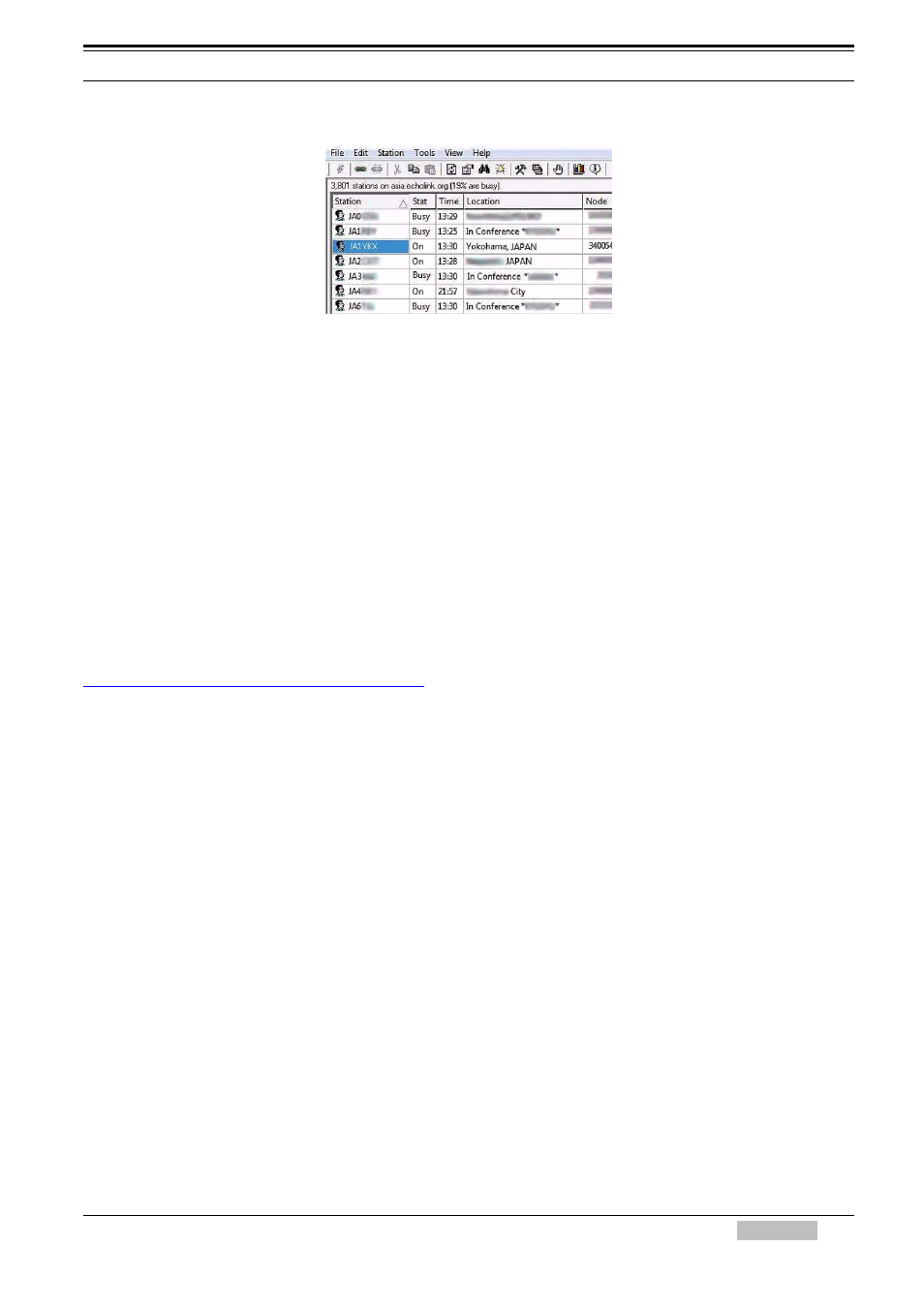
8 EchoLink
TM-D710A/E
55
8.4.7 Connecting with a Station
Figure 8-25 Connecting with a Station
Connected stations are listed in the Station List of the Index View tab on the EchoLink software
screen. The stations are listed in order of repeater stations, link stations, single user stations (PC
users) and conferences in the chart. First, choose a single user station and connect to it. If
connecting to a repeater station, link station or conference, before pressing the space bar to
transmit, monitor sufficiently to understand who else may already be connected.
8.4.8 Port Forwarding (Router Configuration)
With older versions of EchoLink, router configuration and understanding port forwarding was
always the source of most confusion for new users. With the current version of the software, in
many cases it is no longer necessary to make firewall adjustments.
The latest version of EchoLink software, Ver. 2.0.908 was released in February 2007. The feature
that avoids many firewall issues is included in this version. The EchoLink server support for this
feature began in September 2007. You can read more on this subject at
.
Note: Ver. 2 and later of EchoLink software allows connections to the conference server and EchoLink node stations that are
using EchoLink Ver. 2 or newer software without configuring port forwarding. Previously, it was necessary to open
TCP 5200/ UDP 5198-5199 ports. However, if the stations that you want to connect to are still using Ver. 1.x EchoLink
software, then it will still be necessary for you to configure port forwarding at your location as before. This may also be
necessary when using more restrictive firewalls.
8.4.9 Firewalls
When you cannot connect to a station while in Single User mode (PC single unit) in spite of having
installed an up-to-date version of EchoLink software, there is a possibility that the TCP 5200/ UDP
5198-5199 ports that EchoLink uses are being blocked by a firewall and the Windows security
software. If you suspect this, follow the procedure below.
8.4.9.1 Windows Firewall
In Windows, select Start > Settings > Control Panel > Security Center > Windows Firewall >
Exceptions. Verify that “EchoLink” is included in the program list and the checkbox is checked.
8.4.9.2 Security Software Firewall
Examine the Help file of your security software and configure the security software so that
EchoLink software is able to connect to the Internet. If necessary, consult with the support group
of the manufacturer of the security software to be certain the EchoLink software is not being
blocked from accessing the Internet.
