Transferring your pictures manually, On a windows-based computer, On a macintosh computer – Kodak DX3215 User Manual
Page 46: Kodak camera connection software online help, Kodak camera connection software online help. 36
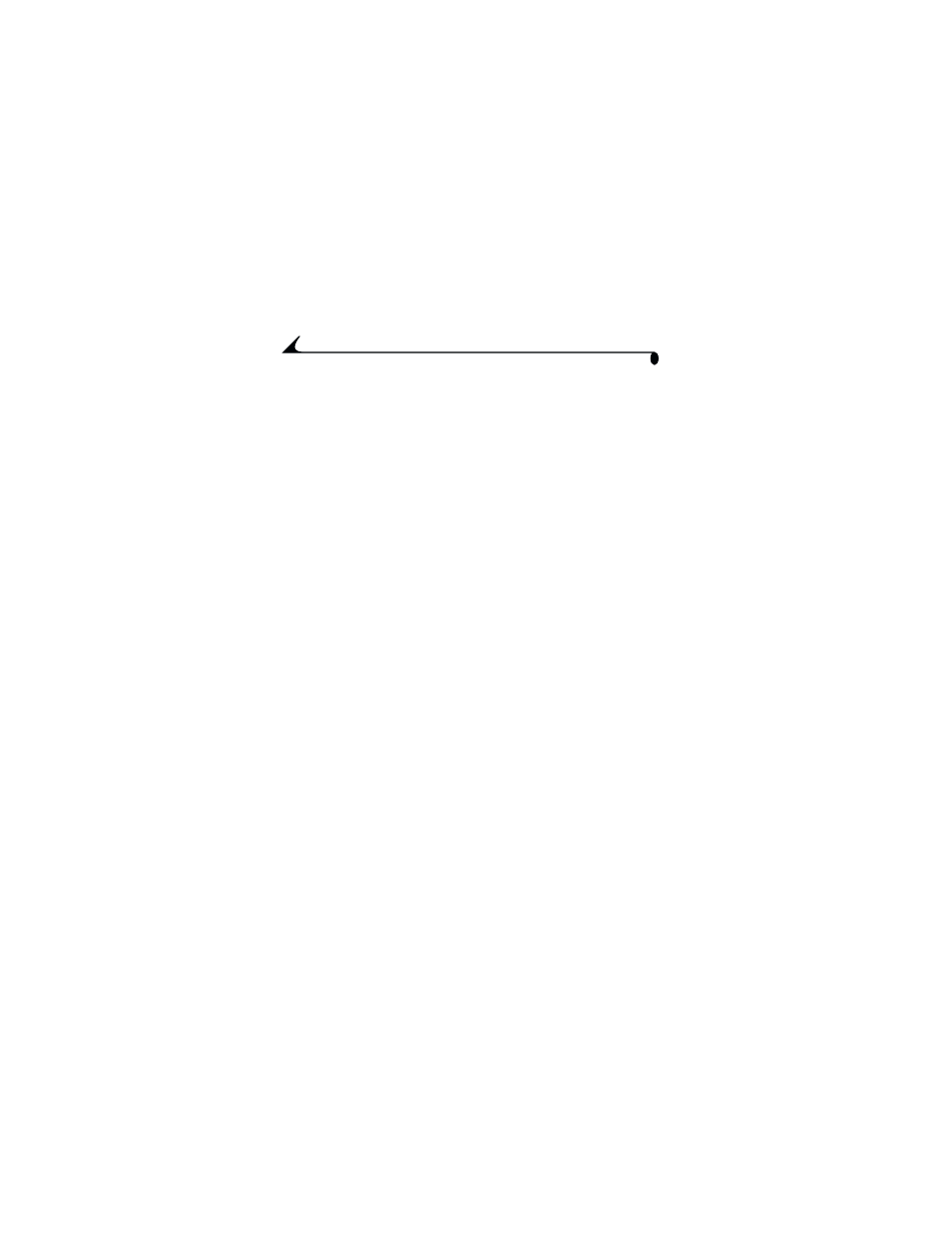
36
Chapter 6
Transferring Your Pictures Manually
KODAK Camera Connection Software lets you directly access the pictures in
your camera and allows you to: display and browse thumbnails of your
pictures, copy all or selected pictures to your computer, open a picture
directly in third-party applications, delete pictures from a storage location,
format the camera internal memory or MMC/SD card, and view information on
a selected picture.
Connect your camera to the computer (see
) and access your pictures
as follows:
On a WINDOWS-based Computer
m
When you connect your camera to the computer (see
), a camera
icon appears in the My Computer window and acts as a removable drive.
m
Double-click the camera icon in the My Computer window.
m
The Camera window opens and displays the camera internal memory and
MMC/SD card as subfolders.
On a MACINTOSH Computer
m
The camera internal memory and MMC/SD card are displayed as separate
icons on the desktop.
m
If the icons are not displayed, turn the camera off and then turn it back on.
For information on picture names and locations, see
KODAK Camera Connection Software Online Help
For information on using Camera Connection Software, refer to the online
help:
On a WINDOWS computer—right-click the camera icon in the My
Computer window, then select Camera Help.
On a MACINTOSH system—on the Finder menu bar, choose Camera
→
Camera Help.
