Uninstalling the printer driver (for windows), Uninstalling the printer driver (for windows) 11 – Konica Minolta bizhub C10P User Manual
Page 23
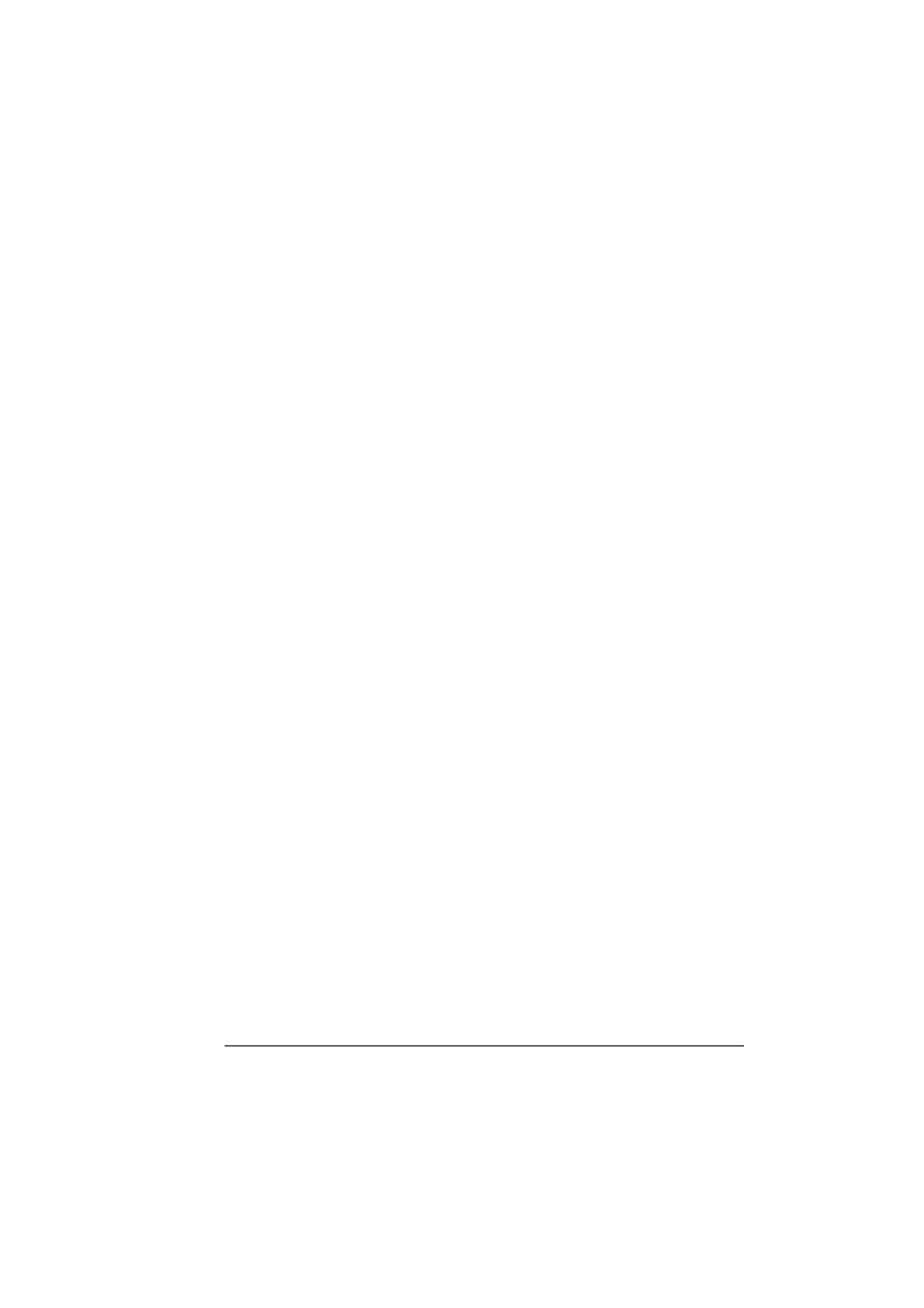
Uninstalling the Printer Driver (for Windows)
11
"
With Windows NT 4.0, right-click the KONICA MINOLTA bizhub
C10P PCL6 printer icon in the Printers directory, and then click
Document Defaults. Skip to step 10.
8
Select the General tab.
9
Click Printing Preferences.
The Printing Preference dialog box appears.
10
Select the default settings for your printer, such as the default media for-
mat you use, on the appropriate tabs.
11
Click Apply.
12
Click OK to exit from the Print preference dialog box.
13
Click OK to exit from the Properties dialog box.
Uninstalling the Printer Driver
(for Windows)
This section describes how to uninstall the KONICA MINOLTA bizhub C10P
printer driver if necessary.
1
Close all applications.
2
Open the Printers directory.
–
(Windows XP/Server 2003)
From the Start menu, choose Printers and Faxes to display the
Printers and Faxes directory.
–
(Windows 2000/NT 4.0)
From the Start menu, choose Settings and then Printers to display
the Printers directory.
3
Right-click the KONICA MINOLTA bizhub C10P PCL6 or KONICA
MINOLTA bizhub C10P PS printer icon and choose Delete.
4
Click Yes to verify the driver deletion.
"
When using Windows /NT 4.0, Skip to Step 8.
5
(Windows XP/Server2003/2000) Select File / Server Properties from the
menu.
6
(Windows XP/Server2003/2000) Go to the Driver tab and select KONICA
MINOLTA bizhub C10P PCL6 or KONICA MINOLTA bizhub C10P PS
driver and then click on Remove.
7
(Windows XP/Server2003/2000) Click Yes to verify the driver removal.
