Troubleshooting, Alarm issues, Alarm, (false) fan fail – KMC FLEXSTATTM BAC-10000 User Manual
Page 17: Alarm, (false) low limit (freeze stat), Alarm, (false) space temp. or humidity, Communication issues, Firmware upgrade fails, Kmd-5576 communication faulty, Ms/tp network communication faulty
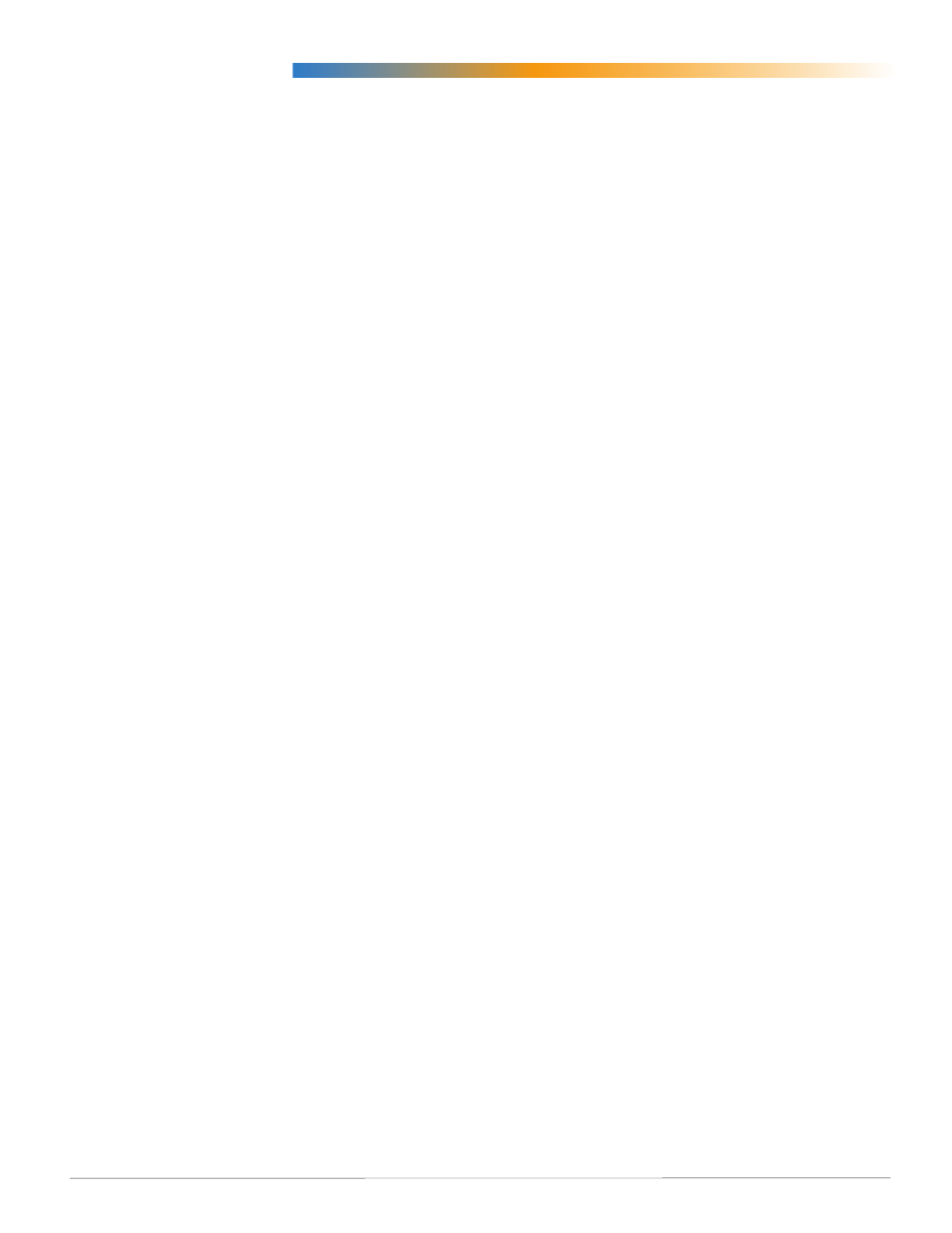
BAC-10000 Series
17
Operation Guide, Rev. J
Troubleshooting
Alarm Issues
Alarm, (False) Fan Fail
• Check configuration. Be sure the Fan Status
option is not selected when there is no sensor/
switch for it.
• Check that the IN2 (fan status) input pull-up
resistor switches are fully latched in the correct
positions. Any passive, dry contact should use
the 10K Ohm setting. (See the Connections and
Wiring section of the relevant BAC-10000 Series
Installation Guide.)
• Check IN2 (fan status) input wiring.
• Check the connected fan status sensor/switch.
• Using BACstage or TotalControl, check that AI2
(fan status) is not configured as “Out Of Service.”
Alarm, (False) Low Limit (Freeze Stat)
• Check the Low Limit Alarm setting—see
• Check configuration. Be sure the Economizer
option is not selected when there is no mixed air
temperature sensor.
• Check that the IN3 (mixed air temp.) input
pull-up resistor switches are fully latched in the
correct positions (see the Connections and Wiring
section of the relevant BAC-10000 Series Installa-
tion Guide).
• Check IN3 (mixed air temperature) input wiring.
• Check the connected mixed air temperature sensor.
• Using BACstage or TotalControl, check that AI3
(mixed air temp.) is not configured as “Out Of
Service.”
NOTE: After a low limit alarm is generated, the
fan will not run until after the FlexStat
is restarted. See
Alarm, (False) Space Temp. or Humidity
• See
.
• See
Temperature Reading Is Incorrect on page 19
.
• See
Temperature Setpoint Is Not Maintained on
• Using TotalControl, adjust the limits or time
delay.
Communication Issues
Firmware Upgrade Fails
• Ensure the WD (watch dog) jumper is temporar-
ily removed during the upgrade process (see the
KMD-5699 Installation Guide, P/N 913-019-04).
Reinstall the pin on the left and center pins after
the upgrade process is complete.
• Check connections.
• Ensure firmware for the correct model is selected
in the Firmware Upgrade Tool.
NOTE: If firmware for a wrong model is acciden-
tally installed, the outputs will not match the
applications/configuration on the display.
NOTE: Backing up the existing settings and
firmware image before or during the
upgrade process is good practice.
NOTE: Restoring to the factory defaults and
reconfiguring might be needed if how the
FlexStat operates changes. Read all notes
accompanying the firmware update!
KMD-5576 Communication Faulty
• Upgrade to the latest version of BACstage (ver.
2.4.0.25 or later required).
• Check the settings for the USB port on the
computer (Device Manager > Ports) and the
MS/TP port in BACstage (Access > Connection
Parameters).
• Reduce the Max Master number down to the
minimum needed for that network—see
vanced) BACnet Communications on page 7
.
• Install latest driver and check latency settings.
See Latency Settings for KMD-5576 Service Bul-
letin (SB0308A) on the KMC web site.
• See also
MS/TP Network Communication Faulty
below.
MS/TP Network Communication Faulty
• Reduce the Max Master number down to the
minimum needed for that network—see
vanced) BACnet Communications on page 7
.
• Check that EOL switches are fully latched in the
correct positions (see the relevant BAC-10000
Series Installation Guide).
• Check MAC address and device instance num-
bers.
• Check baud rate.
