Registering an overlay file, Registering an overlay file -35 – Konica Minolta bizhub C550 User Manual
Page 232
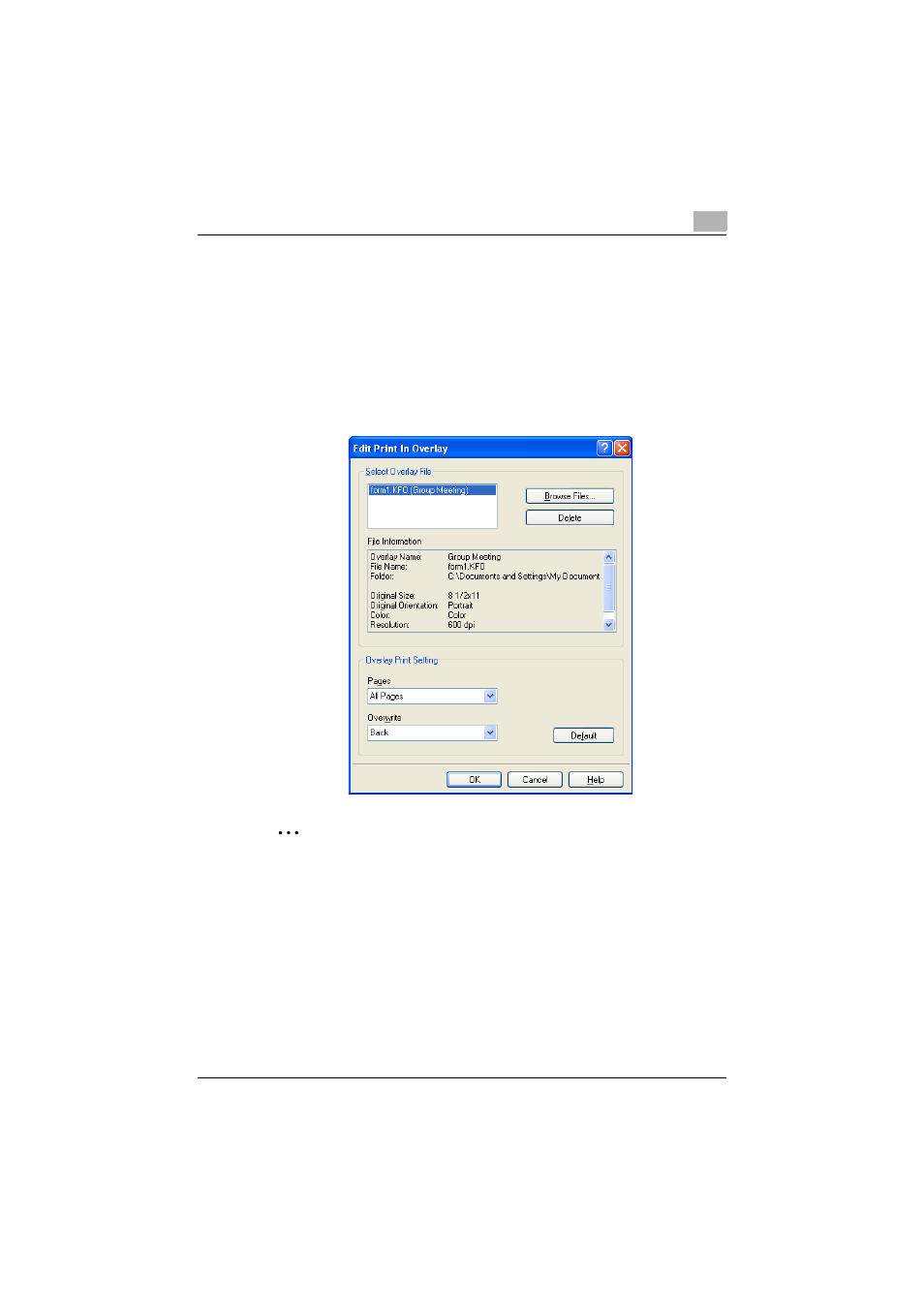
Setting up the PostScript driver (Windows)
6
C550
6-35
Registering an overlay file
1
Click the Stamp/Composition tab.
2
Click the [Edit] button under “Print in Overlay”.
The Edit Print In Overlay dialog box appears.
3
Click the [Browse Files] button to open the overlay file.
The overlay file is added to the “Select Overlay File” list.
2
Note
By clicking the [Delete] button in the Edit Print In Overlay dialog box, the
selected overlay file can be deleted from the overlay file list. The file itself
is not deleted.
See also other documents in the category Konica Minolta Multifunction Devices:
- Bizhub 195 (4 pages)
- Bizhub 215 (12 pages)
- Bizhub 215 (126 pages)
- Bizhub 215 (93 pages)
- Bizhub 215 (138 pages)
- Bizhub 215 (91 pages)
- Bizhub 215 (88 pages)
- Bizhub 215 (166 pages)
- Bizhub 215 (128 pages)
- bizhub C550 (65 pages)
- bizhub C550 (42 pages)
- bizhub C550 (12 pages)
- bizhub C550 (403 pages)
- bizhub C550 (29 pages)
- bizhub C550 (102 pages)
- bizhub C550 (20 pages)
- bizhub C550 (56 pages)
- bizhub C550 (44 pages)
- bizhub C550 (7 pages)
- bizhub C550 (38 pages)
- bizhub C550 (164 pages)
- bizhub C550 (28 pages)
- bizhub C550 (7 pages)
- bizhub C550 (68 pages)
- bizhub C550 (189 pages)
- bizhub C550 (37 pages)
- bizhub C550 (243 pages)
- bizhub C550 (359 pages)
- bizhub C550 (427 pages)
- bizhub C550 (192 pages)
- bizhub C550 (491 pages)
- bizhub C550 (3 pages)
- bizhub C550 (82 pages)
- bizhub C550 (415 pages)
- bizhub C550 (399 pages)
- bizhub PRO C1060 (20 pages)
