5 specifying the cover mode tab settings, Printing documents with a front cover/back cover, Specifying the cover mode tab settings -24 – Konica Minolta bizhub C550 User Manual
Page 167
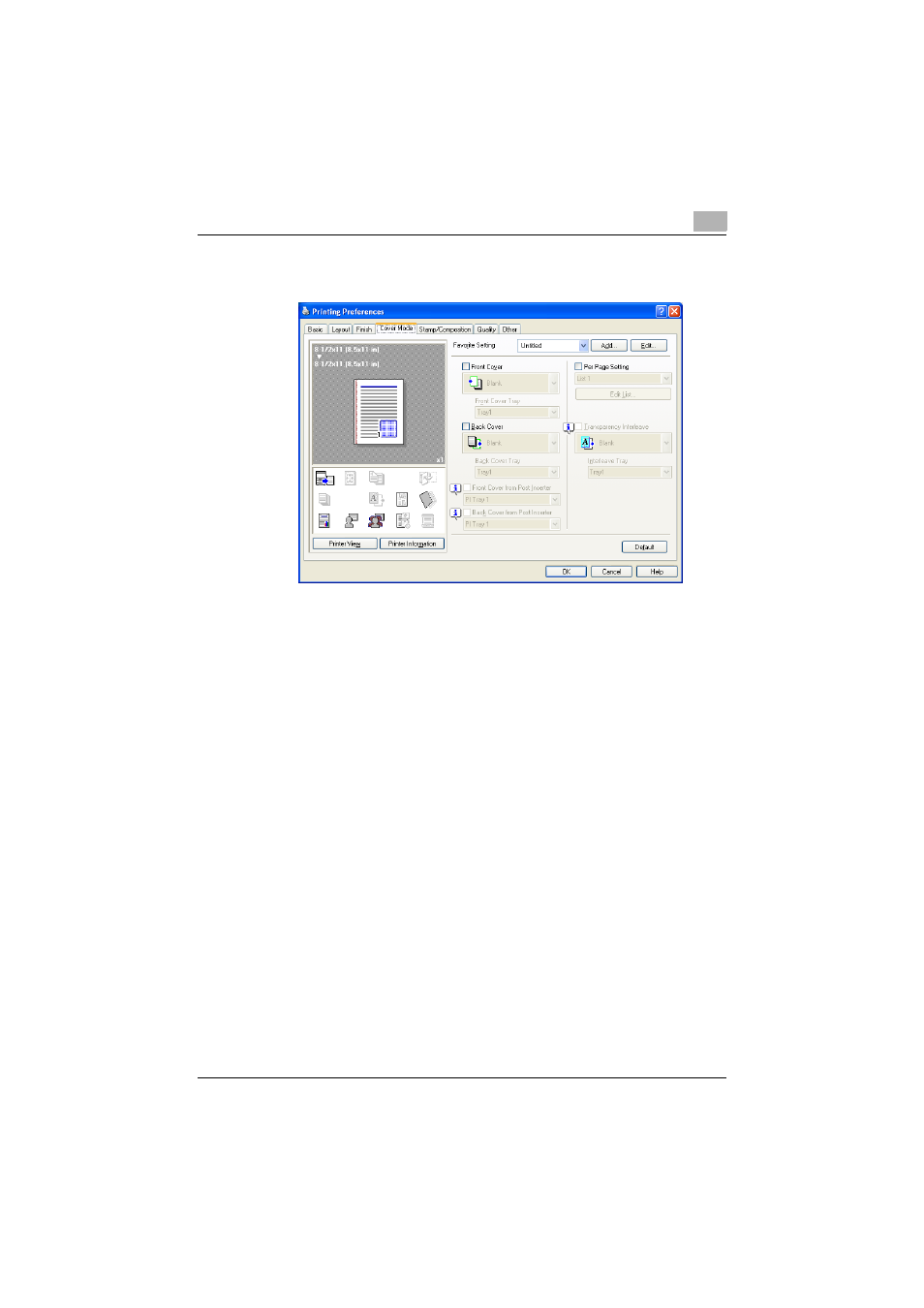
Setting up the PCL driver (Windows)
5
C550
5-24
5.5
Specifying the Cover Mode tab settings
Printing documents with a front cover/back cover
1
Click the Cover Mode tab.
2
Select the “Front Cover” and “Back Cover” check boxes.
3
From the “Front Cover” and “Back Cover” drop-down lists, select the
desired print settings.
To print on the front cover and back cover, select “Print”. To only add
a blank page, select “Blank”.
4
Select the paper tray that contains the loaded paper for the front cover
and back cover.
Printing documents with a front cover/back cover from a post inserter
1
Click the Cover Mode tab.
2
Select the “Front Cover from Post Inserter” and the “Back Cover from
Post Inserter” check boxes.
3
Select the PI tray that contains the loaded paper for the Front Cover
from Post Inserter function and the Back Cover from Post Inserter func-
tion.
