Editing an existing fax phonebook entry, Deleting an existing fax phonebook entry, Preparing a fax for transmission – Kodak ESP 9 User Manual
Page 80
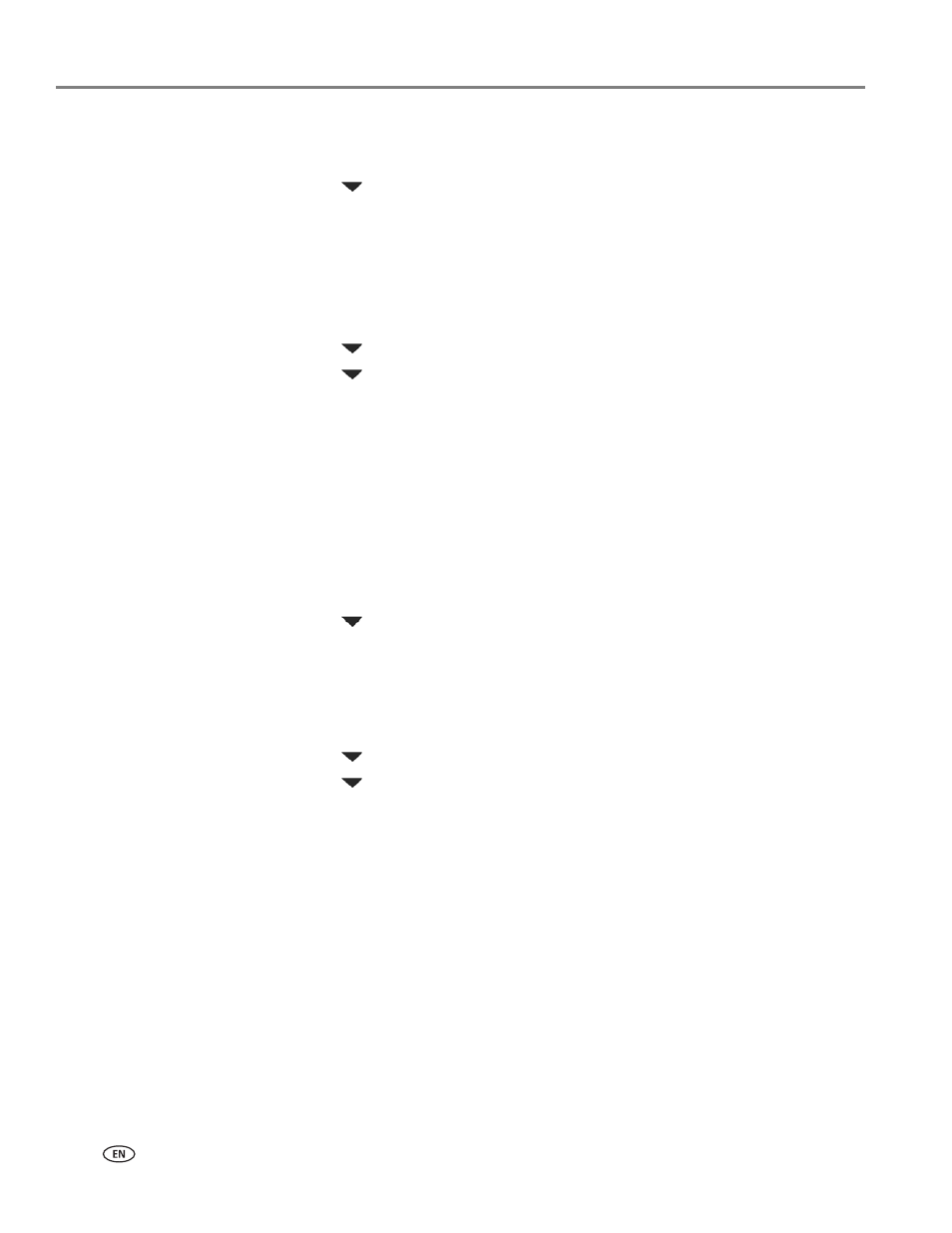
Faxing
72
www.kodak.com/go/aiosupport
Editing an existing Fax Phonebook entry
1. From the control panel, press
Menu
.
2. Press
to
select
Send Fax
and then press
OK
.
NOTE: This option is also accessible by selecting
Edit Phonebook
from the Fax
Settings menu.
3. Select
Fax Options
and press
OK
.
4. Select
Edit Phonebook
and press
OK
.
The Edit Phonebook menu displays on the LCD screen.
5. Press
to
select
Edit Entry
and press
OK
.
6. Press
to select the desired Phonebook entry and press
OK
7. Select the field you want to edit, and press
OK
.
8. Using the LCD screen keyboard or the control panel keypad, edit the entry as
needed. Select
Done
on the LCD screen keyboard to indicate that you are
finished using it.
9. Select
Done
when the entry is complete, and press
OK
.
10. Select another item to edit, or press
Cancel
to display the
Edit Phonebook
menu.
Deleting an existing Fax Phonebook entry
1. From the control panel, press
Menu
.
2. Press
to
select
Send Fax
and then press
OK
.
NOTE: This option is also accessible by selecting
Edit Phonebook
from the Fax
Settings menu.
3. Select
Fax Options
and press
OK
.
4. Select
Edit Phonebook
and press
OK
.
5. Press
to
select
Delete Entry
and press
OK
.
6. Press
to select the desired Phonebook entry and press
OK
.
7. Follow the prompts displayed on the LCD screen, and press
OK
to delete the
entry displayed or cancel to go back to select an entry to delete.
8. Select
Done
when the entry is complete, and press
OK
.
9. Select another item to edit, or press
Cancel
to display the
Edit Phonebook
menu.
Preparing a fax for transmission
Before sending a fax, load the original (plain paper only) print side up in the
automatic document feeder (ADF). See
Loading an original for faxing, page 49
.
