To establish an active network connection, No tcp/ip, Printer not found – Kodak ESP 9 User Manual
Page 112: To make sure your network connection is active
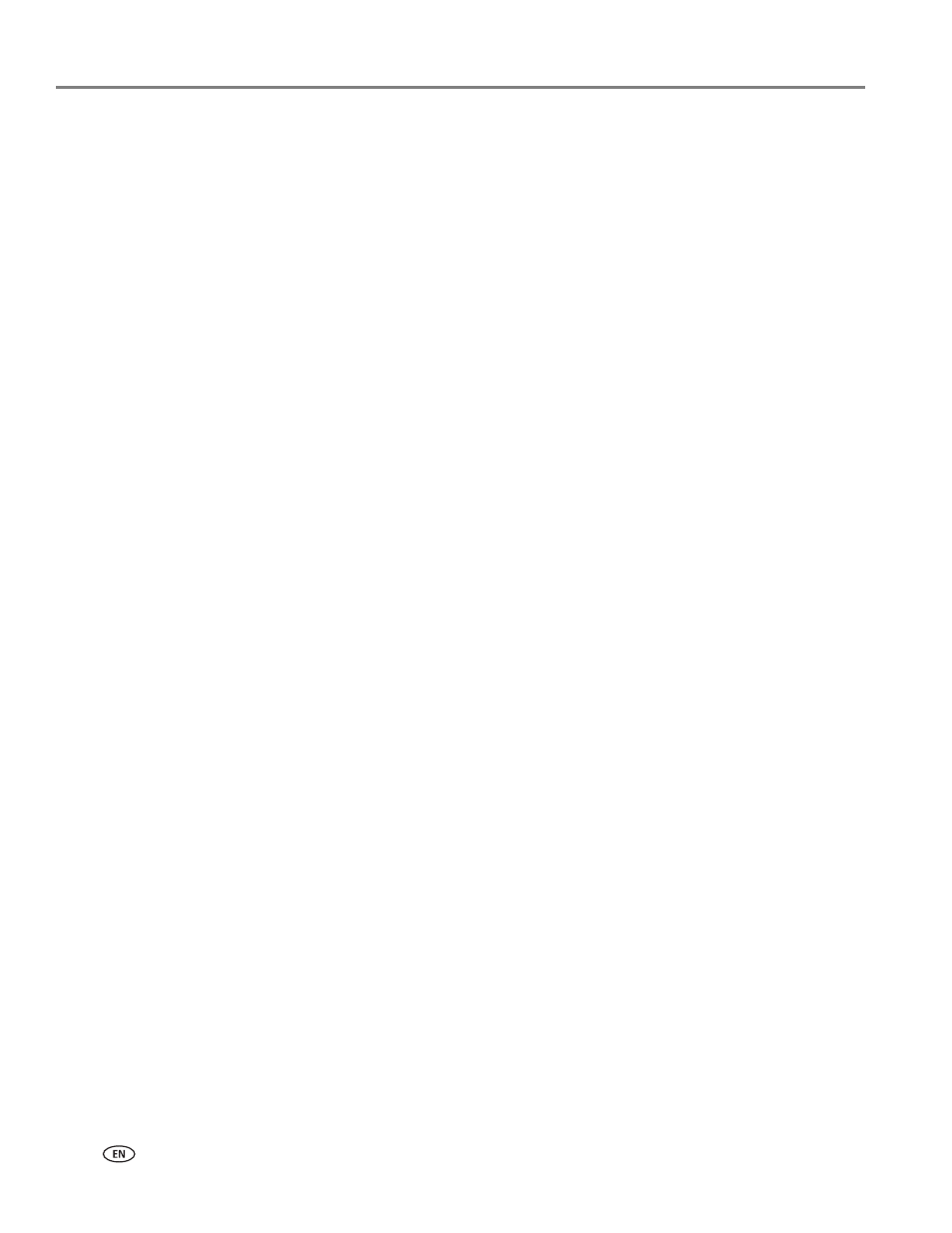
Troubleshooting
104
www.kodak.com/go/aiosupport
To establish an active
network connection
1. Check the cable connections from the All-in-One printer to your gateway,
router, or hub to ensure connections are secure.
2. If the connections are secure, turn off the power on the All-in-One printer, and
then turn it on again. Press the
On/Off
button on the control panel to turn the
printer off, and press it again to turn it back on. Also, turn off the power on your
router or hub, and then turn it on again.
No TCP/IP
Probable Cause
Your Local Area Network (LAN) card is not installed properly.
Corrective Action
Make sure your LAN card is installed properly and set up for TCP/IP. See the
instructions that came with your LAN card.
Printer not found
Probable Cause
The All-in-One printer is not turned on.
Corrective Action
Turn on the printer.
Probable Cause 2
You do not have an active network connection.
Corrective Action
Make sure you have an active network connection.
To make sure your
network connection
is active
1. If the connections are secure, turn off the power on the All-in-One printer, and
then turn it on again. Press the
On/Off
button on the control panel to turn the
printer off, and press it again to turn it back on. Also, turn off the power on your
router or hub, and then turn it on again.
2. Check the cable connections from the printer to your gateway, router, or hub to
ensure connections are secure.
3. Make sure the printer is connected to the network with a CAT-5 or better
Ethernet cable.
Top light
If this light is a solid green, the device is properly connected to the
network, and communications have been established. If the top light is
off, there is no network connection.
Bottom light
This yellow light flashes when data is being sent or received by the device
over the network.
