White edges on borderless prints, Copy troubleshooting, Copy cut off – Kodak ESP 9 User Manual
Page 109
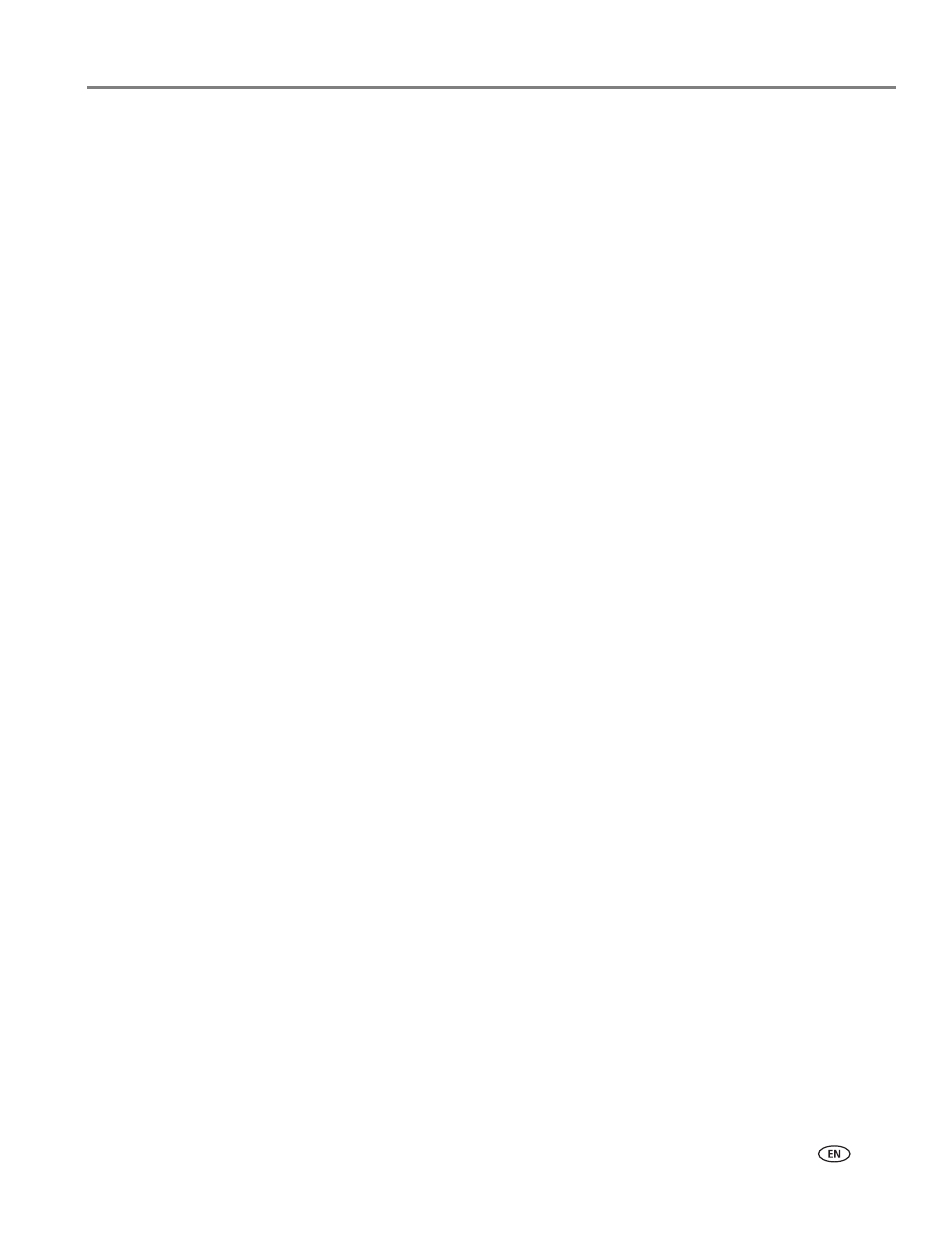
www.kodak.com/go/aiosupport
101
Kodak ESP 9 All-in-One printer
To check the paper:
1. Remove any loose paper from the printer. Check the paper access door in the
rear of the printer.
2. Inspect the paper supplies and reload with new paper if necessary.
3. Carefully “fan” the paper to keep the sheets from sticking together.
4. Reload the paper tray. Do not overload.
5. Press
Start
to continue.
White edges on borderless prints
Probable Cause 1
White edges can appear when there are slight misalignments between the printer
and paper. Some software applications are able to “hide” these small misalignments
so that the prints look borderless.
Corrective Action
• Realign the paper in the tray.
• Use the application's Fill Page option or resize the picture so it is slightly larger
than the paper size.
Probable Cause 2
If the image's proportions or dimensions are not compatible with the selected paper
size, the print usually will not be borderless. For example, if a square image is printed
on 4 x 6-inch paper, it will often print as a 4 x 4-inch image, with white edges on
each side of the print job.
Corrective Action 2
Crop the image so it is compatible with the selected paper size.
Copy troubleshooting
Copy cut off
Probable Cause
The original is larger than the paper loaded.
Corrective Action
When the original is larger than the paper loaded, reduce copy size to fit the size of
the paper loaded.
