Kodak 6J7611A User Manual
Page 64
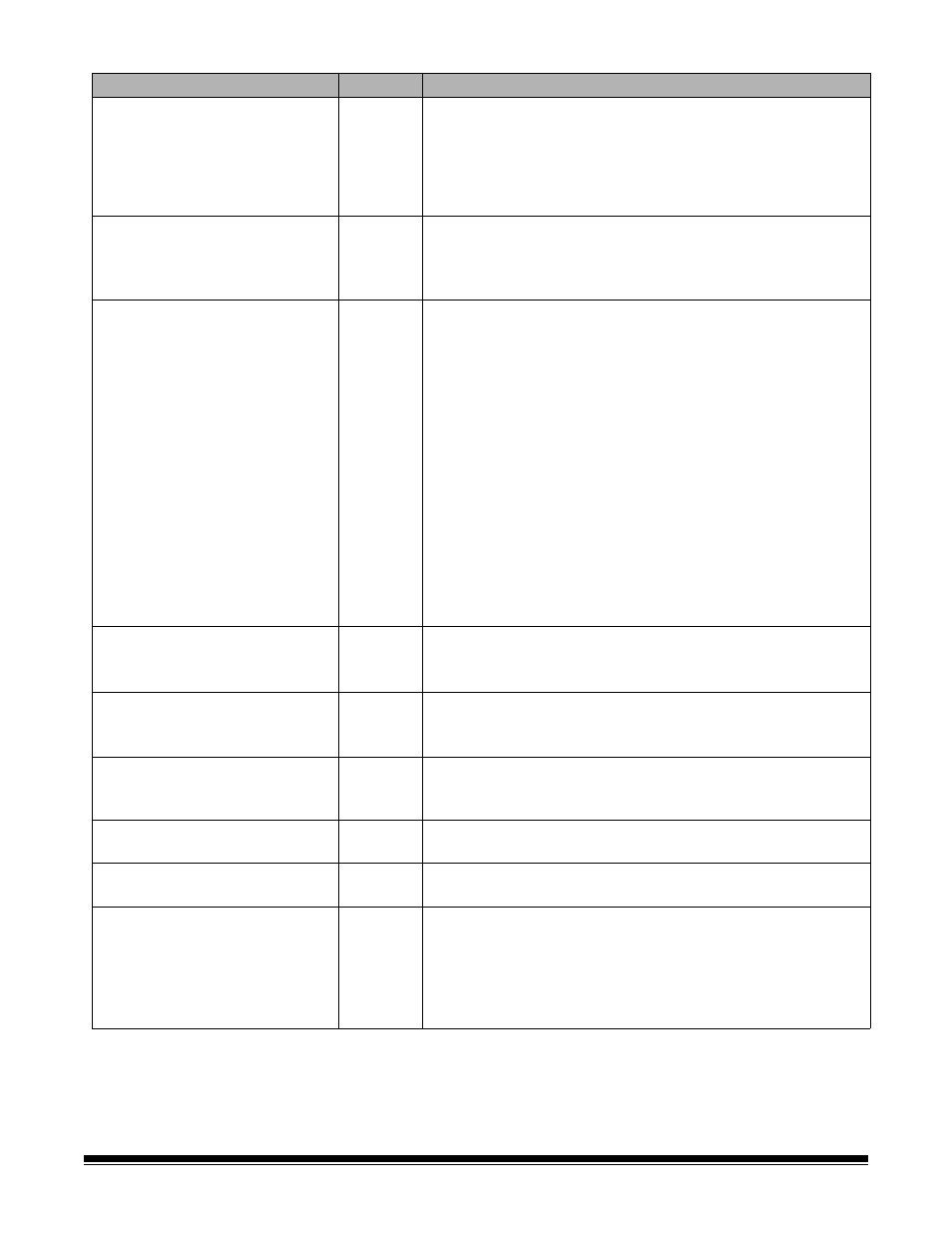
6-8
A-61500 May 2010
Messages
ID#
Operator Message
Input elevator too full, feed module
missing or broken
297
• There is too much paper in the elevator tray and it is holding
the feed module up. The maximum elevator tray capacity is
500 sheets. Remove some documents from the elevator tray.
• The feed module is not installed properly. See Chapter 5,
Maintenance, for correct installation procedures.
• If the problem persists, call Service.
Invalid job setup
4
The image processing values sent by the host are invalid or in
conflict with one another.
• Check the job settings for illegal combinations. Refer to the
Scanning Setup Guide for valid values.
Jam in transport
30
A document is lodged in the transport.
• Remove the documents that have been scanned from the
output tray.
• Open the pod.
• Remove any jammed documents from inside the transport.
• Close the pod.
NOTE: The following procedure is a general guideline. Your
procedure may be different depending on how your
application is set up.
• Verify the last document that was scanned correctly.
• Place any documents that were not scanned at the top of the
batch.
• Place the documents in the elevator tray and begin scanning.
One or more documents that passed through the transport were
not scanned.
• Refeed all documents for which images were not obtained.
Lamps not ready for calibration
107
Calibration was attempted before the lamps were warmed up.
• Wait until the lamps have completely warmed (90 seconds)
and try the calibration again.
Lamps not ready for scanning
359, 19
Scanning was attempted before the lamps were warmed up.
• Wait for the message Lamps ready for scanning to be
displayed and scan again.
Lamps ready for calibration
108
Informational message. The lamps are warmed and a calibration
can be performed now, if needed. This does not indicate that a
calibrate is needed.
Lamps ready for scanning
280
Informational message. The lamps are warmed and scanning
can be initiated.
Lamps timed out
355
Informational message. The lamps were turned off due to
inactivity.
No paper input elevator
46
The scanner was started with an empty elevator tray or the
portion of the document that is covering the paper present
sensor is too dark (the back side of the bottom page).
• Place the documents you want to scan in the elevator tray and
try again.
• Offset the document until the paper present sensor detects it.
