Konica Minolta Konica Print Utility KP User Manual
Page 37
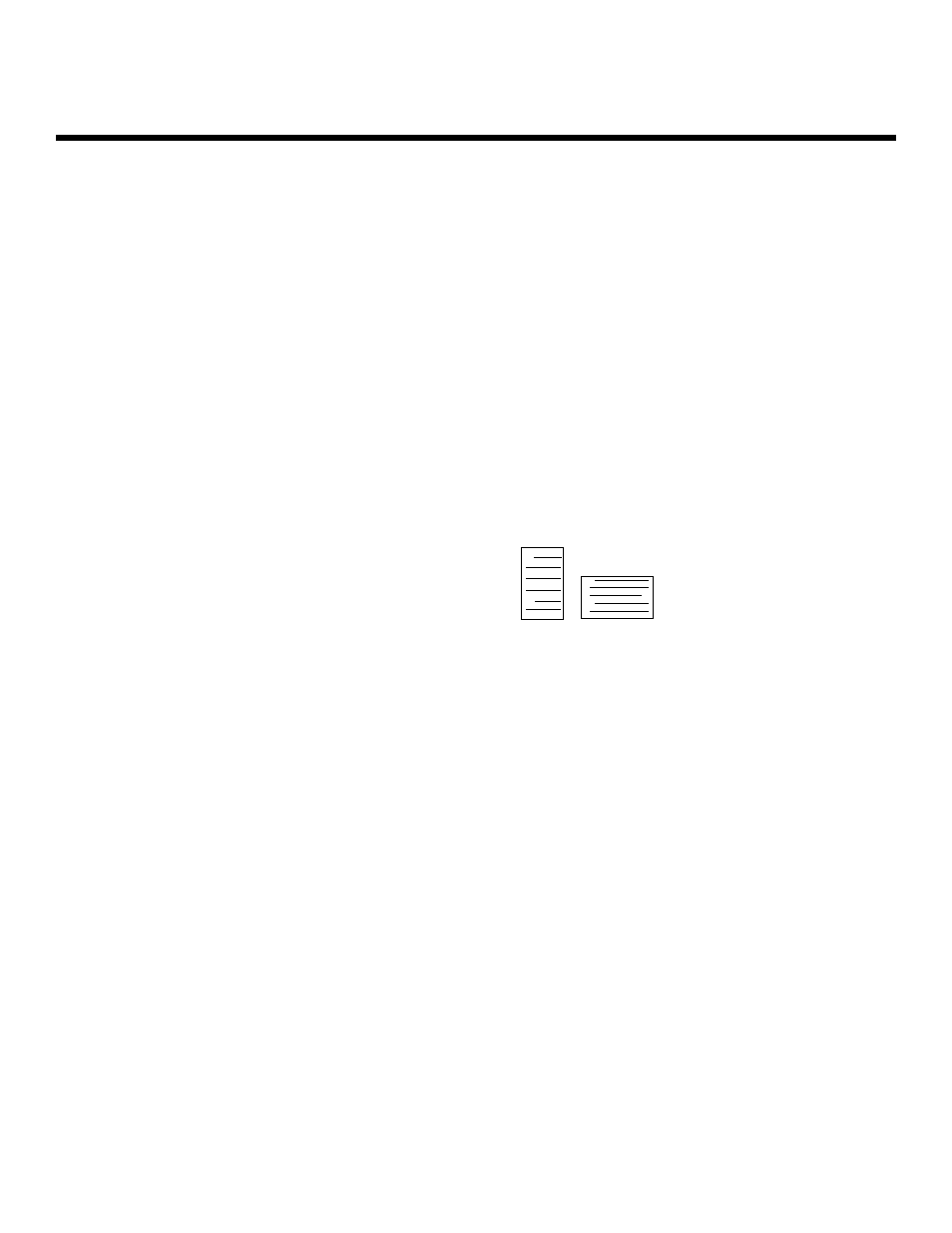
Printing w
with K
KP
Printer Options
NOTE: The following selections will only appear when you are printing a text-based docu
ment. When printing a PostScript® document, these menu options do not appear.
22.
Orientation
To access your choices for the Orientation feature, enter 22 at the Printer Options List.
The choices you will see are as follows:
Orientation choices
1. Portrait (default)
2. Landscape
Enter selection number for Orientation [1]:
To change the setting, press the number of your choice; pressing Return will take you
back to the Printer Options List.
$
Portrait orients your page vertically. Landscape orients your
page horizontally. Refer to the diagrams below.
For more information about Orientation settings, refer to the User's Reference Guide
included with your Konica Workgroup Document System.
23.
Font
To access your choices for the Font feature, enter 23 at the Printer Options List. You will
see the following prompt:
Enter Text Font [Helvetica]:
To change the setting, type the Font of your choice. Pressing Return will take you
back to the Printer Options List.
NOTE: The font must be typed exactly as it appears on the font list. A definitive font list
can be printed directly from your printer (refer to your User's Reference Guide).
NOTE: If you want to change the Font AND the Orientation, you must change the orienta
tion first. If you change the Font, then the Orientation, the Font will return to its
default setting.
For more information about Orientation settings, refer to the User's Reference Guide
included with your Konica Workgroup Document System.
Konica Print Utility 34
Portrait
Landscape
