Konica Minolta Konica Print Utility KP User Manual
Page 18
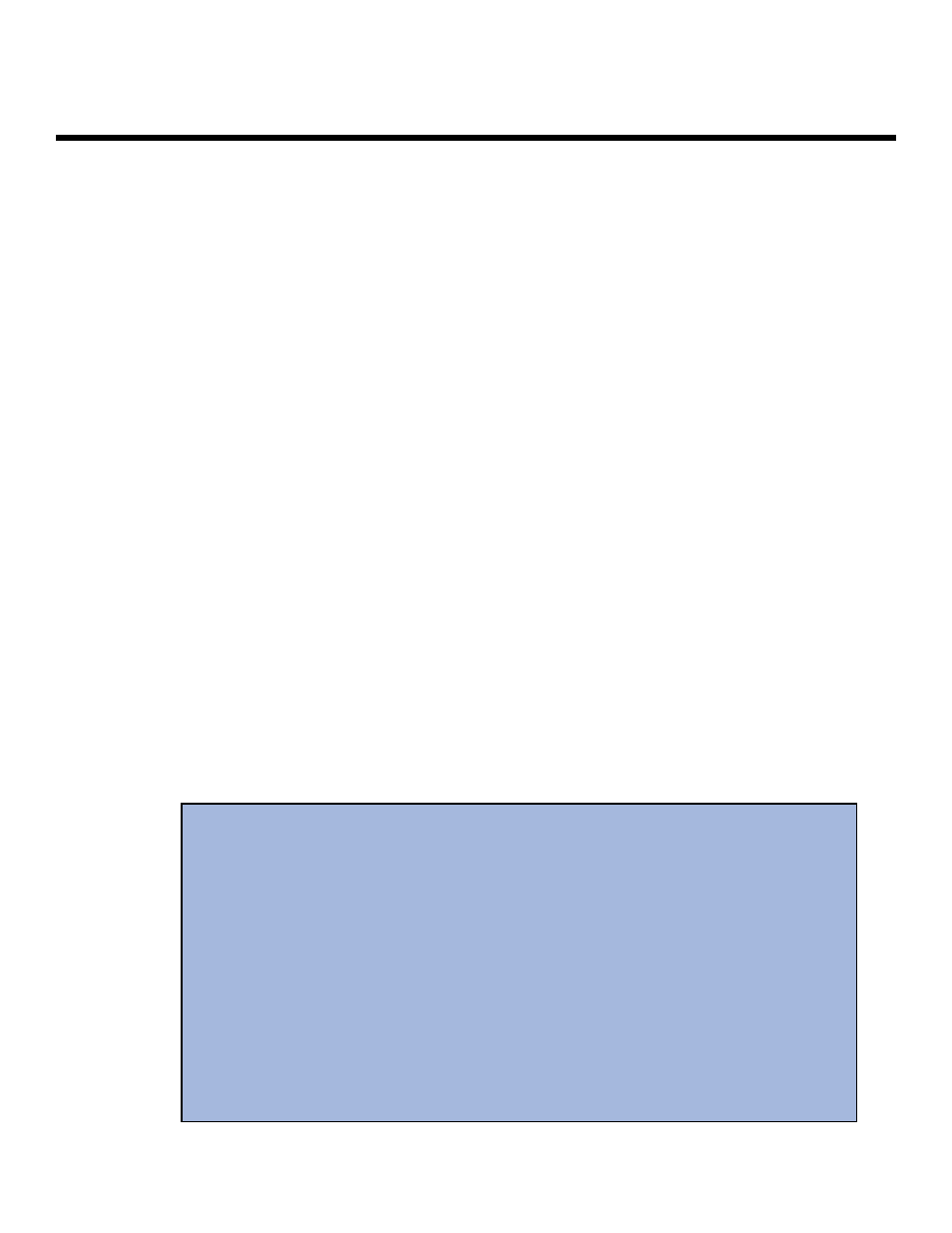
Configuring K
KP
Sample Configuration (Continued)
7.
Sheet Feeder. You will be asked what type of sheet feeder you have installed on your
Konica system.
Sheet Feeder choices
1. None (default)
2. PI-108
Enter selection number for Sheet Feeder [1]: 1
In this case, we do not have a sheet feeder installed, so the proper entry is 1.
8.
Large Capacity Tray. You will be asked whether you have a Large Capacity Tray installed
on your Konica system.
Large Capacity Tray choices
1. Not Installed (default)
2. Installed
Enter selection number for Large Capacity Tray [1]: 2
In this case, we have an LT-352 large capacity tray installed, so the proper entry is 2.
9.
Tandem Configuration. You will be asked if you have tandem configuration installed on
your Konica system. Tandem configuration refers to the connection of two or more Konica
printing systems to increase speed and provide job redundancy.
Tandem Configuration choices
1. Not Installed (default)
2. Installed
Enter selection number for Tandem Configuration [1]:1
In this case, we do not have tandem installed, so the proper entry is 1.
Konica Print Utility 15
Completing Your Configuration
Completing step 9 will return you to the shell prompt. When you are returned to the shell
prompt, configuration is complete.
If you believe that you have made a mistake when installing or configuring your printer, use
the following commands:
./ kpconfig -l
Lists all printers configured for KP and the configu
rations established for each printer.
./ kpconfig -d [printer name]
Deletes a printer configuration from your system, so
that you may and reconfigure your system.
