Konica Minolta Konica Print Utility KP User Manual
Page 16
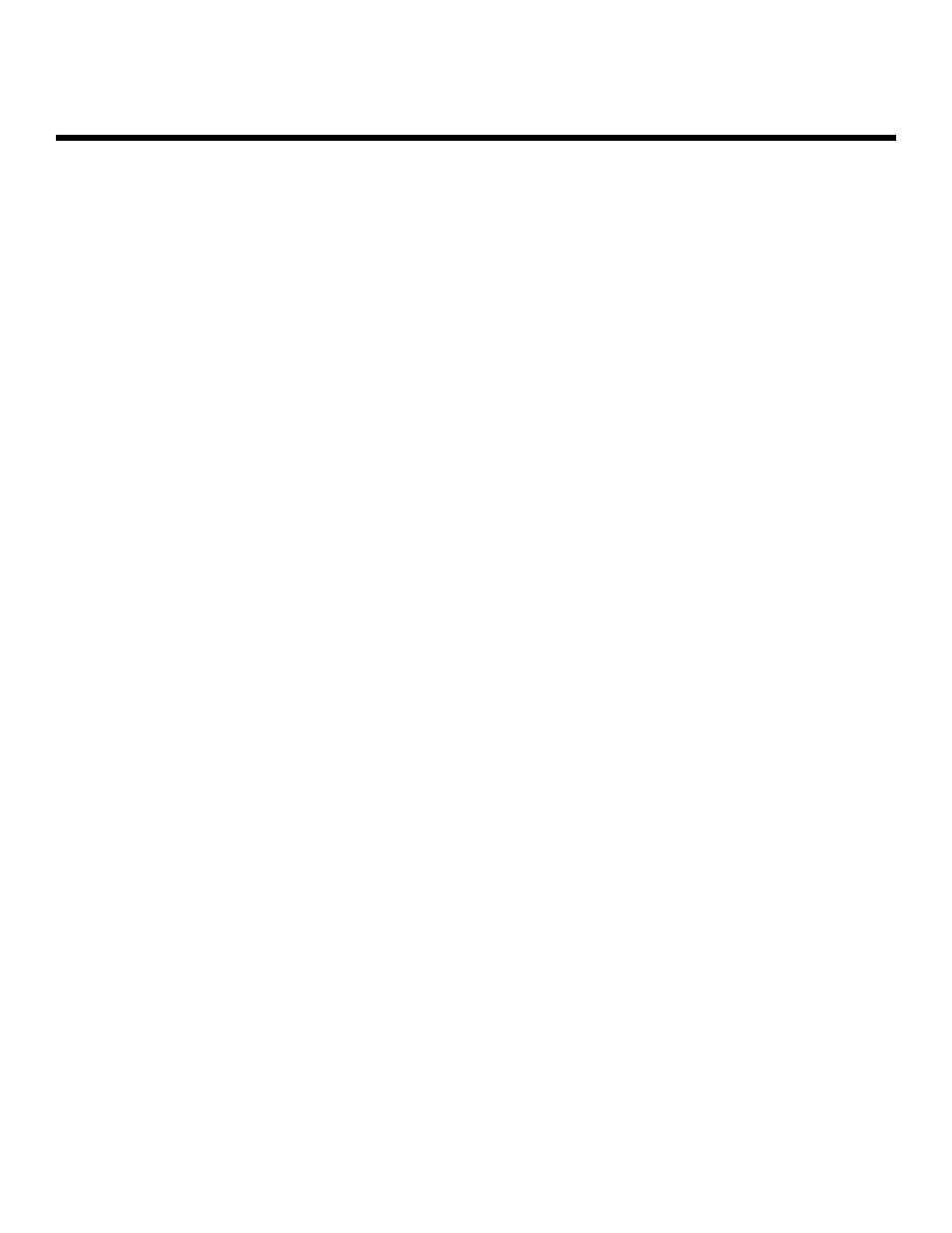
Configuring K
KP
Sample Configuration (Continued)
1.
Begin configuration with the kpconfig command. Typing -a after the
kpconfig command will produce a list of printers available on your platform that
you may configure.
#
./ kpconfig -a
2.
Choose the printer you would like to configure from the list provided by
entering the number preceding the printer name.
Printer choices
1. Konica7050
2. k7065
Enter selection number for Printer: 2
IMPORTANT: The kpconfig command assumes that you have already installed your printer.
kpconfig is for currently existing system printers only. If you do not see your
printer in the printer choices list, refer to the readme.txt file for your specific
Unix/Linux distribution for instructions on how to add a system printer.
3.
The following list of available PPD files will appear. Please refer to page 8
for a complete list of the available kp PPD files.
Installed PPD files
1. /etc/lp/ppd/7033-INT.ppd
2. /etc/lp/ppd/7033-US.ppd
3. /etc/lp/ppd/7040-INT.ppd
4. /etc/lp/ppd/7040-US.ppd
5. /etc/lp/ppd/70502-US.ppd
6. /etc/lp/ppd/70502INT.ppd
7. /etc/lp/ppd/7060-INT.ppd
8. /etc/lp/ppd/7060-US.ppd
9. /etc/lp/ppd/7065-INT.ppd
10. /etc/lp/ppd/7065-US.ppd
11. /etc/lp/ppd/Ko30465u.ppd
12. /etc/lp/ppd/Ko42120u.ppd
13. /etc/lp/ppd/Ko43145u.ppd
14. /etc/lp/ppd/Ko601751.ppd
Enter selection number for PPD file: 10
In this case, since we are using a Konica 7065 system and require US paper measure
ments, the selection needed is 10.
Konica Print Utility 13
!
