Konica Minolta Konica Print Utility KP User Manual
Page 20
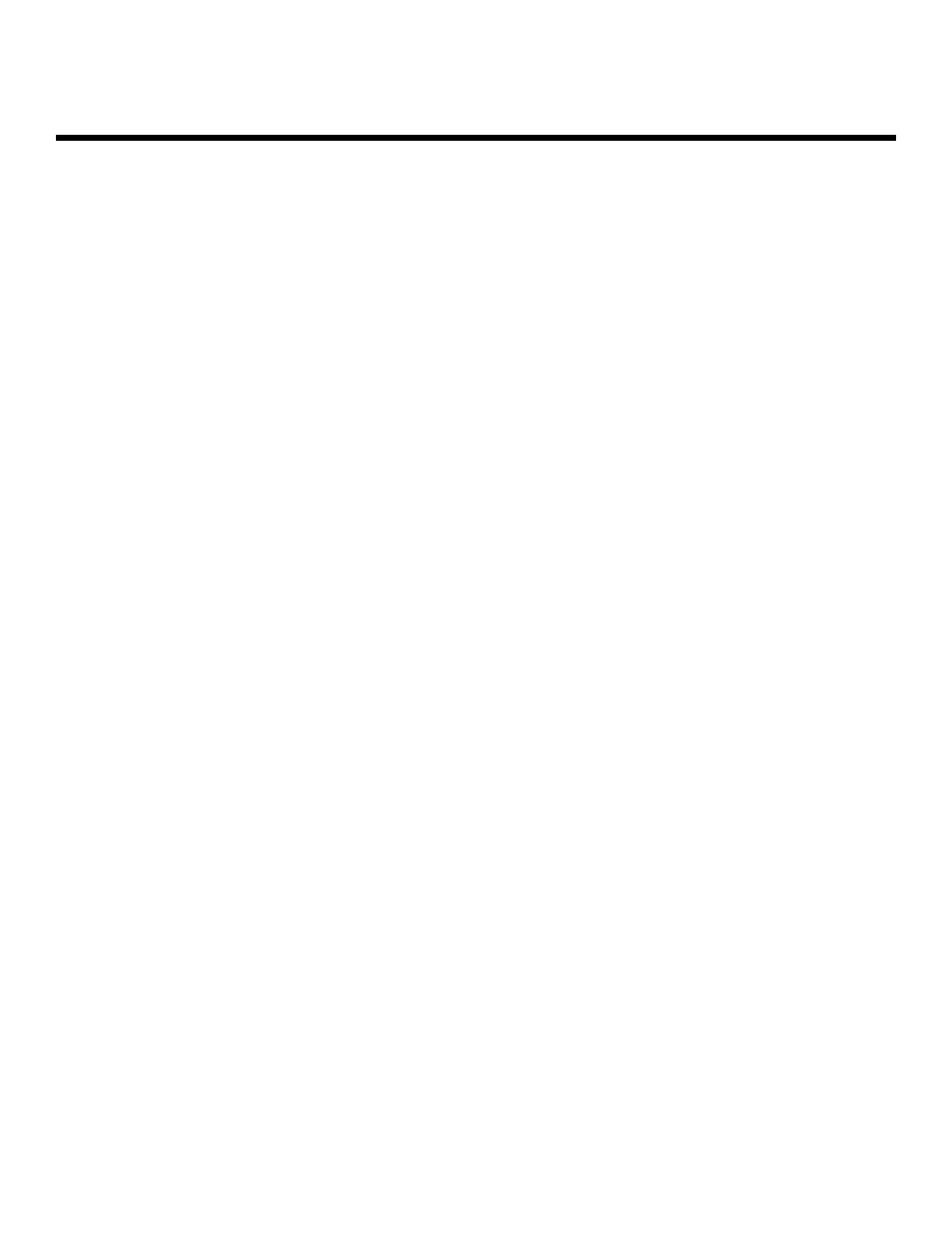
Printing w
with K
KP
IMPORTANT: Printing is based upon the options that you chose when you configured your Konica
printing system with the kpconfig command. The options listed when you print differ for
each type of Konica Workgroup Document System that you install. This is a basic sample,
offered as an example.
Konica Print Utility offers many features, all of which can also be invoked from the
command line. For more information about these features, as well as command line
invocation, please reference the man page, by typing kp man at the shell prompt.
NOTE:
The menus and options listed in the following printing samples are based upon the config-
urations completed in the previous Sample Configuration.
1.
To begin your printing session, type kp at the shell prompt.
# kp
Konica Print Utility 1.5
Copyright (c) 2001 Konica Business Technologies Inc.
2.
You are asked to choose the printer to which you want to print. Enter the number corre-
sponding to the Konica Workgroup Document System to which you want your print jobs
sent.
Printer choices
1. Konica7050
2. k7065
Enter selection number for Printer: 2
In this case, we are printing to the Konica 7065, so the proper entry is 2.
3.
You are asked to enter the name of the file that you would like to print.
Enter file(s) to print: sample.txt
In this case, we are going to print the sample.txt text file. If the file does not exist in your
current working directory, you may enter the entire path name to the file
(example: \home\pubs\sample.txt).
4.
You are asked how many copies you would like to print. Enter the number of copies.
Number of copies to print: 1
In this case, we only want one copy, so the proper entry is 1.
Konica Print Utility 17
!
