Appendices, Troubleshooting, Power does not turn on – KORG D888 User Manual
Page 44: Nothing appears in the display, Vertical lines are visible in the display, No sound, Can't record, The input or recorded sound is noisy or distorted, Effects do not apply, Metronome
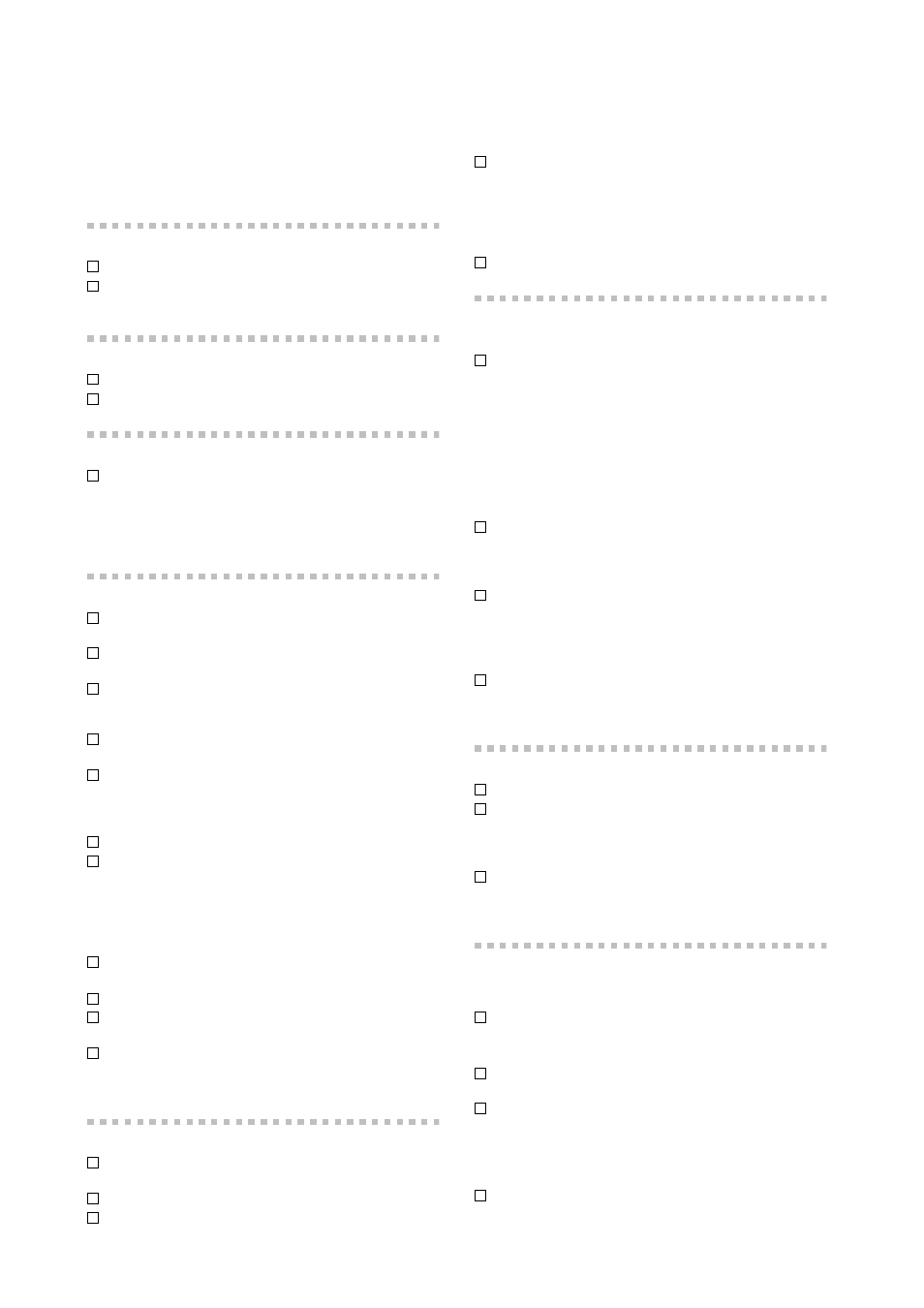
44
Appendices
Troubleshooting
Power does not turn on
Is the power cable connected to an outlet? (
Is the rear panel POWER ON (power supply) switch
turned on? (
Nothing appears in the display
Is the top panel on button lit? (
Is the contrast adjusted correctly? (
Vertical lines are visible in the display
Depending on the content of the display, vertical lines
may be visible in the display, but this is not a
malfunction.
→ If the screen is difficult to read, adjust the contrast
(
No sound
Is the power of the D888 or a connected device turned
off? (
Is the MASTER fader, monitor LEVEL knob, or
PHONES level knobs
set to low?
Is the each channel volume level set to low?
Can’t hear the playback
With the REC/PLAY button on, are the channel buttons
set to Play mode for the appropriate tracks? (
With the CH ON button on, are the channel buttons
turned On? (
Input sound is inaudible or too soft
Is the TRIM knob raised to an appropriate level?
Verify that audio is being input.
→ Press the LEVEL METER button to access the Level
Meter screen.
Press the EXIT/CANCEL button to select the input lev-
el meter display, and verify that an audio signal is be-
ing input (
With the REC/PLAY button on, are the channel buttons
set to Record mode? (
Are the monitor settings appropriate?
With the CH ON button on, are the channel buttons
turned On? (
Is the Auto Input setting turned on? (
→ If Auto Input is turned on, you won’t hear the input
audio during playback.
Can’t record
Is the recording-destination track’s REC/PLAY button
set to REC?
Is the CH ON button turned on? (
Is the song protect setting on? (
Is there enough space on the drive?
→ Set the counter display to “FreeTime,” and check the
available recording time. (
→ Increase the free space on the drive by deleting un-
wanted songs or songs you have already backed up.
(
Is the REC/PLAY MODE appropriate? (
The input or recorded sound is noisy or dis-
torted
Is the TRIM knob set appropriately? The sound will be
distorted if the TRIM knob is set too high, and there will
be more noise if it is set too low.
→ Press the LEVEL METER button to access the Level
Meter screen.
To adjust the level optimally, press the EXIT/CANCEL
button
to select the input level meter display, and use
the INPUT 1–INPUT 8 TRIM knobs to adjust the level
as high as possible without allowing the clip indicator
of the meter to light.
Are you using effects?
→ Some effects add distortion or noise. Verify that there
is no distortion or noise when you are not using an ef-
fect.
If the effect output is distorted, make the following
adjustments.
→ Use the EFFECT knob of each channel track to lower
the effect level.
→ Use the EFFECT RTN knob to lower the effect return.
If the sound is distorting in the EQ, make the following
adjustments.
→ Adjust the EQ gain values (→p.25).
Effects do not apply
Is the EFFECT ON button on?
Is the EFFECT knob of each channel set to “0” or near
“0”
?
→ Raise the send level (EFFECT knob) of the channels for
which you want to use the effect.
Is the EFFECT RTN knob set to “0” or near “0”?
→ Raise the effect return level (EFFECT RTN knob) that
is sent to the master track.
Metronome
Metronome does not sound
Is the METRONOME button off (dark)?
→ In the Metronome screen, add a check mark to “Use
Metronome”
.
Is the “Volume” setting lowered in the Metronome
screen?
Is the recorder stopped?
→ Press the PLAY button to start playback. The metronome
will sound while the recorder is recording or playing.
Metronome is heard from the master outputs
In the Metronome screen, is the “Assign” setting
“MST&MON”
?
→ Set the “Assign” setting to “MONITOR”.
