Song and location, Song, 1. creating a new song – KORG D888 User Manual
Page 21: 2. selecting an existing song, 3. renaming a song, 4. controlling a song, P.21, 35), Ding, P.21), Operation
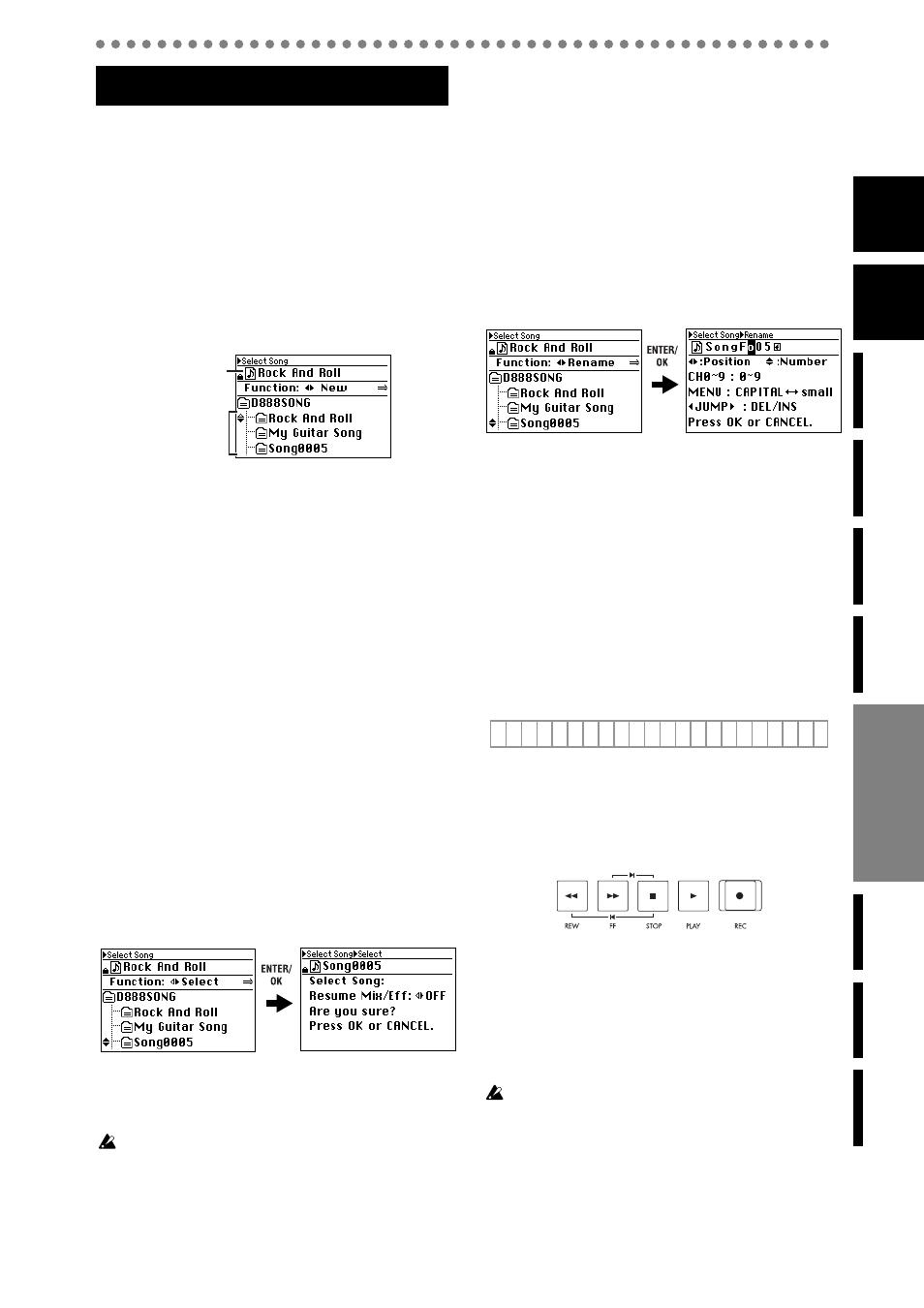
21
1.Song
1-1. Creating a new song
This operation allocates space on the hard drive for record-
ing. On the
D888, this unit is called a “song”. You must create
a new “song” before you can start a new recording.
You can also refer to p.15 “2-1. Creating a new song”.
1) Press the SELECT SONG button to access the Select
Song screen.
The directory list appears, and the upper part of the
page shows the song that you can currently play or
record (this is called the “current song”).
2) Use the left/right cursor buttons to select “NEW” in the
FUNCTION area, and press the ENTER/OK button.
The screen will ask “New Song: Are you sure?”
3) Press the ENTER/OK button once again to begin creat-
ing a new song.
The screen will indicate “New Song: Working ...”
4) When the process is complete, a song named
“Song*****” will be added. (***** is a consecutive
number starting at 1.)
“Song *****”
will be selected as the current song.
1-2. Selecting an existing song
When loading a song, you can choose whether the mixer set-
tings and effect settings of the song will also be loaded as
well. (
1) Press the SELECT SONG button to access the Select
Song screen.
The song list appears in the directory area, and the
upper part of the page shows the song that is currently
selected for recording or playback (the “current song”).
2) Use the cursor left/right buttons to choose “Select” in
the FUNCTION area, and use the cursor up/down but-
tons to select the desired song.
3) Press the ENTER/OK button.
The selected song will be shown in the current song area,
and the screen will indicate “Resume Mix/...”
4) Use the cursor left/right buttons to select “ON” if you
want the mixer and effect settings to also be loaded, or
“OFF” if you don’t want these settings to be loaded.
Then press the ENTER/OK button.
You can’t choose “OFF” (i.e., “don’t load settings”) for a protect-
ed song.
The screen will indicate “Select Song: Working...”
5) When the song has been loaded, the name of the
selected song will appear in the current song area.
1-3. Renaming a song
You can rename the song that is currently selected.
A song name of up to sixteen characters can be assigned.
1) Press the SELECT SONG button to access the Select
Song screen.
The song list appears as a directory display, and the
upper part of the page shows the current song.
2) Use the cursor left/right buttons to select “Rename” in
the Function area, and use the cursor up/down buttons
to select the song that you want to rename.
If you want to rename the current song, there’s no need
to select a song.
3) Press the ENTER/OK button to access the Rename
screen.
4) Use the cursor left/right buttons to select the position
of the character you wish to change, and use the cursor
up/down buttons to select the desired character.
Alternatively, you can use the channel buttons to
directly select numerals instead of using the cursor up/
down buttons.
Press the MENU button to switch between uppercase
and lowercase characters.
Use the JUMP buttons to delete (DEL) or insert (INS)
characters.
5) To apply the changes you made, press the ENTER/OK
button to confirm the edited name.
If you decide to discard the changes you made, press the
EXIT/CANCEL button
.
You can use uppercase and lowercase alphabetical characters
A–Z and a–z, numerals 0–9, space, and the symbols shown
below.
1-4. Controlling a song
Use the transport buttons to perform song control operations
such as recording and playback.
The current status of the song (e.g., playing or recording) is
shown in the Level Meter screen.
PLAY button
Starts playback. This button will be lit during playback,
and blinking during fast-forward or rewind.
REC button
Starts recording. You can’t record unless at least one
track is set to Record mode. When you press this button,
the
D888 will be in record-ready mode (button blinking);
then press the PLAY button to start recording (button
lit).
The conditions for starting recording will depend on the REC/
PLAY MODE
setting.
STOP button
Stops recording or playback.
You can hold down the STOP button and press the
REW button
to move to the beginning of the song, or
hold down the STOP button and press the FF button to
move to the end of the song.
Song and Location
Directory list
Current song
= [ ] ^ _ ` { } ~
! # $ % & ´ ( ) + , - . ;
