4. saving a song, 5. protecting a song, 4. saving a song 1-5. protecting a song – KORG D888 User Manual
Page 36: You can also save data manually, P.36 “1-4. saving a song”), Tected, P.36)
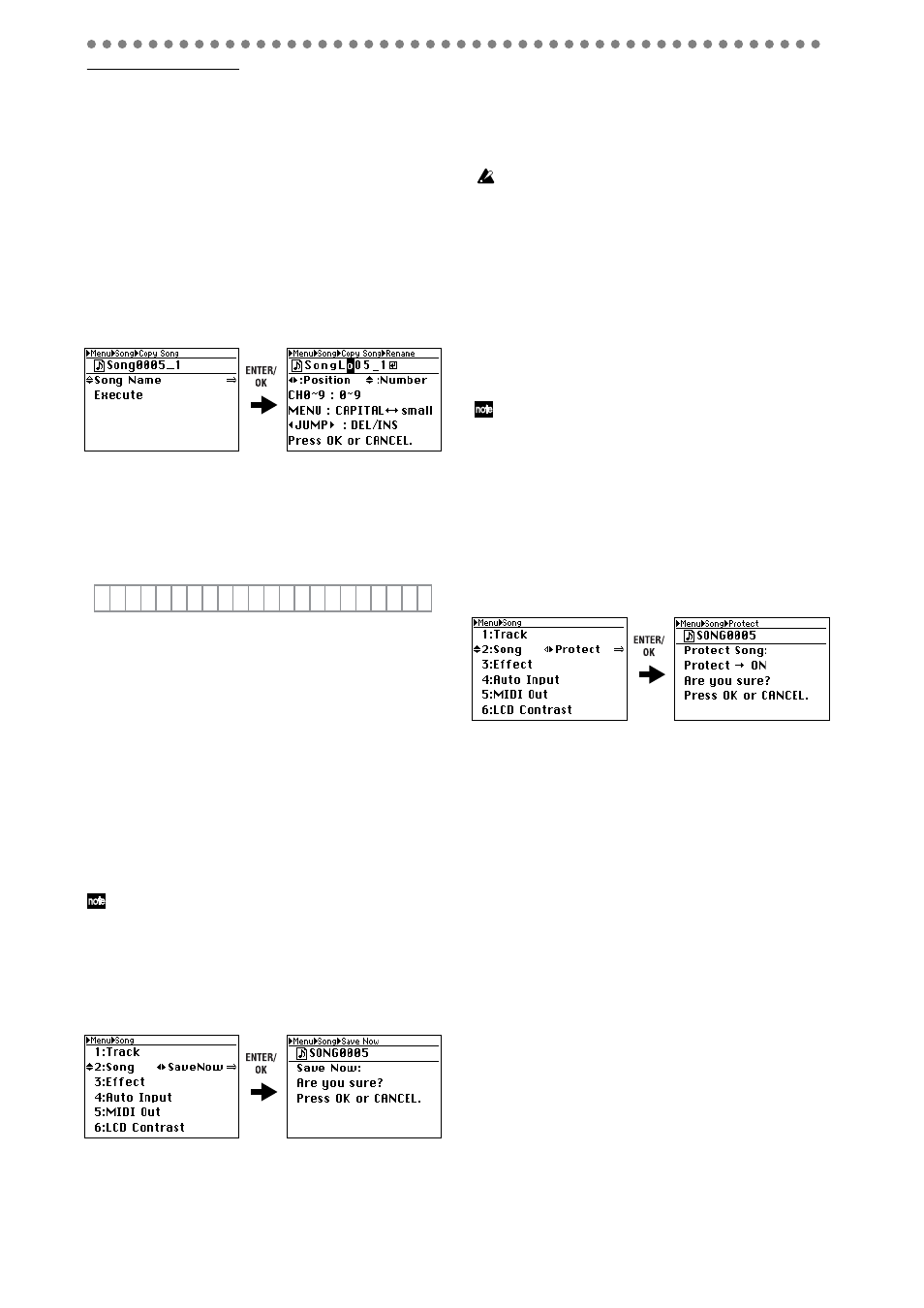
36
Naming the copied song
You can assign a song name of up to sixteen characters.
1) To assign a new name to the copied song, use the cur-
sor up/down buttons to select “Song Name”.
2) Press the ENTER/OK button to access the renaming
screen.
3) Use the cursor left/right buttons to select the position
at which you want to change the character, and use the
cursor up/down buttons to choose a character.
Alternatively, you can use the channel buttons to enter
numerals directly instead of using the cursor up/down
buttons
.
Press the MENU button to switch between uppercase
and lowercase characters.
Use the JUMP buttons to delete (DEL) or insert (INS)
characters.
4) If you are satisfied with the name you edited, press the
ENTER/OK button to confirm the change and return to
the Copy Song screen.
If you decide not to make the change, press the EXIT/
CANCEL button
.
You can use uppercase characters A–Z, lowercase characters
a–z, numerals 0–9, space, and the following symbols.
If you want to edit the name after copying the song, perform
the Rename operation in “2: Song” (
1-4. Saving a song
Since the D888 automatically saves song data and parame-
ters when you perform the shut-down operation or when
you select a song, it is not absolutely necessary for you to
save manually.
However if the power should be interrupted by a power fail-
ure or other accident, the data that has been recorded or ed-
ited since the most recent power-on (or since a song was last
selected) will be lost.
We recommend that you use this command to save the data
periodically after recording or editing for an extended peri-
od, or if you are using the D888 in an environment where the
power supply is unreliable.
The song will also be saved automatically when you press the
USB button to enter USB mode.
1) Use the cursor up/down buttons to select “2. SONG,”
and use the cursor left/right buttons to select “Save
Now”.
Alternatively, you can press channel button “2” to select
“2. SONG”
instead of using the cursor up/down but-
tons
.
2) Press the ENTER/OK button, and the screen will ask
“Save Now: Are you sure?”
If you decide not to save the song, press the EXIT/CAN-
CEL button
to return to the Menu screen.
3) Press the ENTER/OK button once again.
The screen will indicate “Save Now: Working...”, and
when saving is complete, the indication will change to
“Save Now: Completed”
.
4) Press the ENTER/OK button to return to the Menu
screen.
The length of time taken by this operation until the Completed in-
dication appears will be proportionate to the length of the song.
1-5. Protecting a song
You can protect a song so that it will not be accidentally over-
written or deleted.
If the song is protected (protect On), you won’t be able to
switch to Record by pressing the MASTER button or the
channel buttons
when the REC/PLAY button is on. Nor will
you be able to rewrite any of the parameters of that song.
The song will automatically be saved when you protect it.
Follow the same procedure to defeat protection (i.e., to turn
protect off).
You can change the protect setting only for the currently selected
song.
1) Press the MENU button to access the Menu screen.
2) Use the cursor up/down buttons to select “2. SONG,”
and use the cursor left/right buttons to select “Protect”.
Alternatively, you can press channel button “2” to select
“2. SONG”
instead of using the cursor up/down but-
tons
.
3) Press the ENTER/OK button to access the Protect
screen.
If you decide not to change the Protect setting, press the
EXIT/CANCEL button
to return to the Menu screen.
4) If the song is not currently protected, the screen will
indicate “Protect
→ON: Are you sure?” If the song is
currently protected, the screen will indicate “Pro-
tect
→OFF: Are you sure?”
5) Press the ENTER/OK button once again.
The screen will indicate “Protect Song: Working...”, and
when the setting has been made, the indication will
change to “Protect Song: Completed”.
6) Press the ENTER/OK button to return to the Menu
screen.
A padlock symbol is displayed beside the song name for pro-
tected songs.
= [ ] ^ _ ` { } ~
! # $ % & ´ ( ) + , - . ;
