Ir hotsync operations, Preparing your computer for infrared communication, To check the ports used for infrared communication – Samsung SPH-I330 User Manual
Page 162
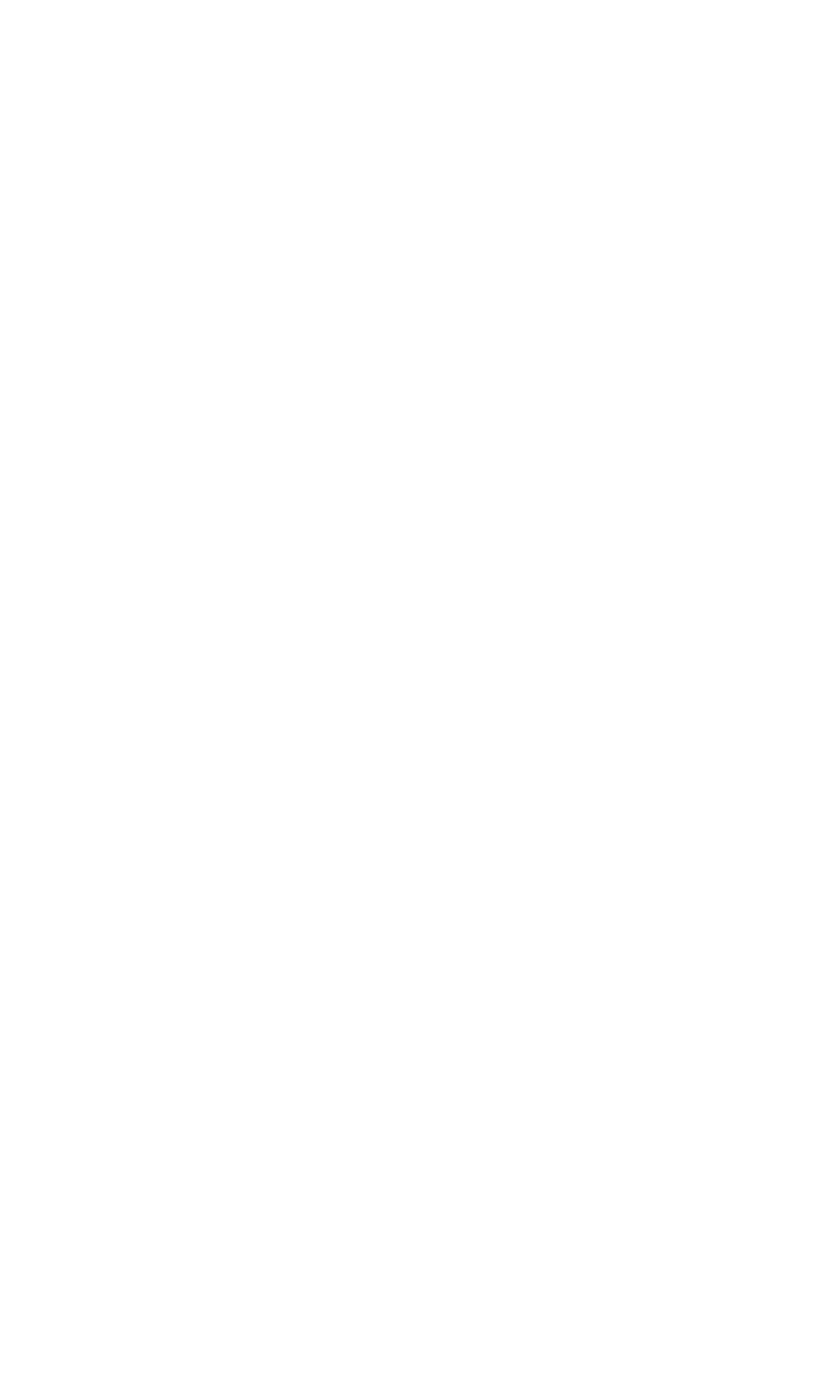
Section 2: Understanding Your Phone
2Q: Advanced HotSync 158
IR HotSync Operations
Your phone is equipped with an infrared (IR) port that supports the
IrCOMM implementation of the standards for infrared communication
established by the Infrared Data Association (IrDA). This means that not
only can you beam data to another Palm OS® handheld that is
equipped with an IR port, but you can also beam data to a cell phone and
any other device that supports the IrCOMM implementation of the IrDA
standards. Most importantly, you can use the IR port to perform HotSync
operations. This is especially useful if you travel with an infrared-enabled
laptop. You simply enable infrared communication on your laptop and
handheld and follow the steps in “Performing an IR HotSync operation”
later in this section.
Preparing your computer for infrared communication
Before you can perform a HotSync operation using the IR port, the
desktop computer must have the following requirements:
ᮣ
The computer must support the IrCOMM implementation of the IrDA
standards.
ᮣ
The computer must have an enabled infrared port that is built into
the computer, or an enabled infrared device attached to the
computer.
Desktop computers are likely to require an infrared device attached to a
physical COM port. Laptop computers are likely to have a built-in IR port,
so no external device is necessary. Your computer must also have an
installed infrared driver. Check your computer’s documentation to learn
if the computer supports infrared communication. If your desktop
computer uses Microsoft® Windows 98, 2000, or XP infrared
communication is built into the operating system.
To check the ports used for infrared communication:
1.
In the Windows task bar, click
Start
, choose
Settings
, and then
Control Panel
.
2.
Double-click
Infrared
.
3.
Click the
Options
tab.
4.
Select
Enable infrared communication
.
