Specify a time period to print – Samsung SPH-I330 User Manual
Page 124
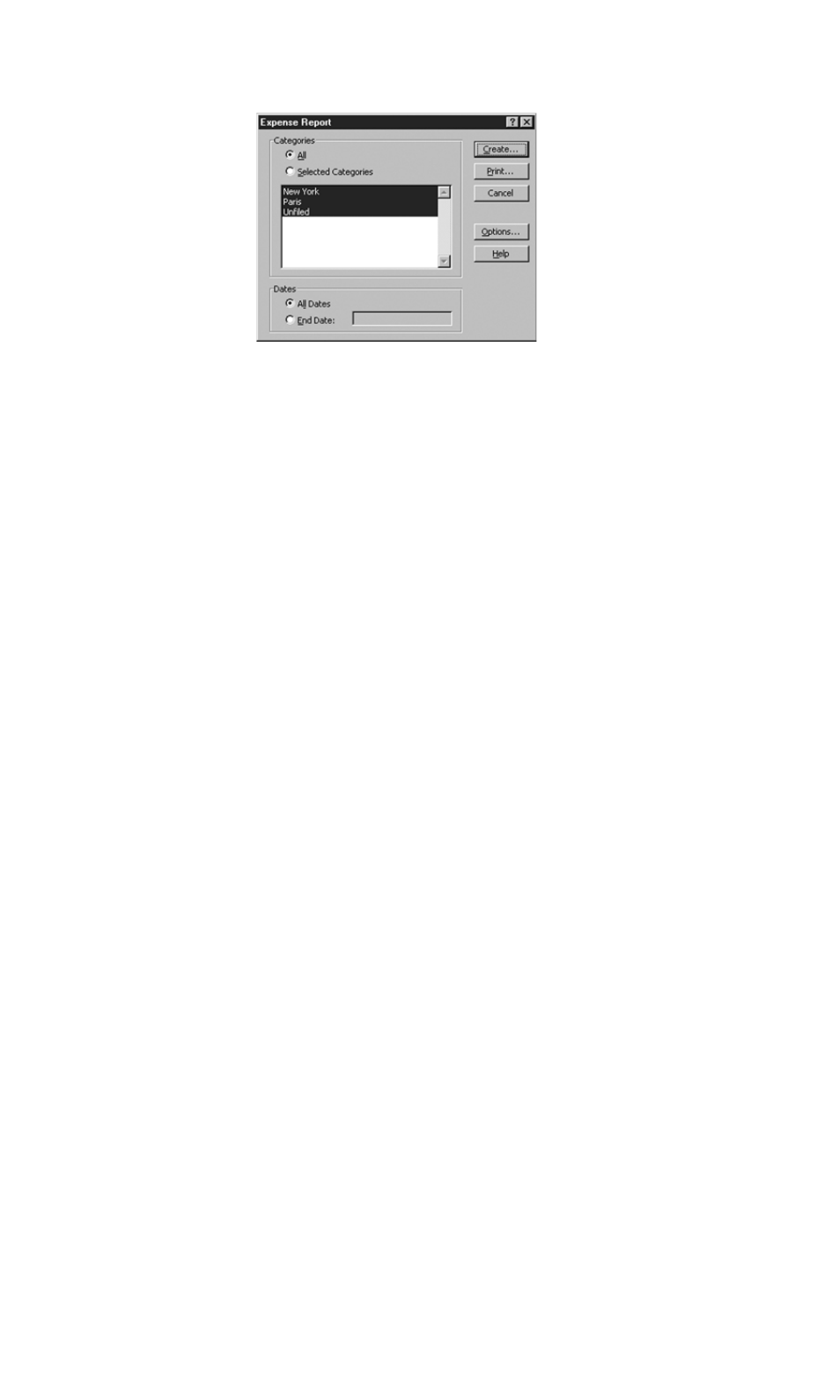
Section 2: Understanding Your Phone
2L: Expense Manager 120
4.
Specify a time period to print:
ᮣ
Enter a date in the “End Date” field to define an end date for the
expense report.
ᮣ
If no date is entered in the End Date field, all expense entries for the
selected categories is displayed. (up to the date of the last HotSync
operation.)
5.
To print or display the expense information, choose one of the
following options:
ᮣ
Click “Print to display” the expense report in the Print Preview
window, and then click “Print” in the Microsoft Excel window to
print your expense report.
ᮣ
Click “Create” to display a Microsoft Excel spreadsheet containing
your expense data. Your data is displayed in Microsoft Excel
spreadsheet. You can enter information, make formatting changes,
save, and print the file.
