Receiving beamed information – Samsung SPH-I330 User Manual
Page 151
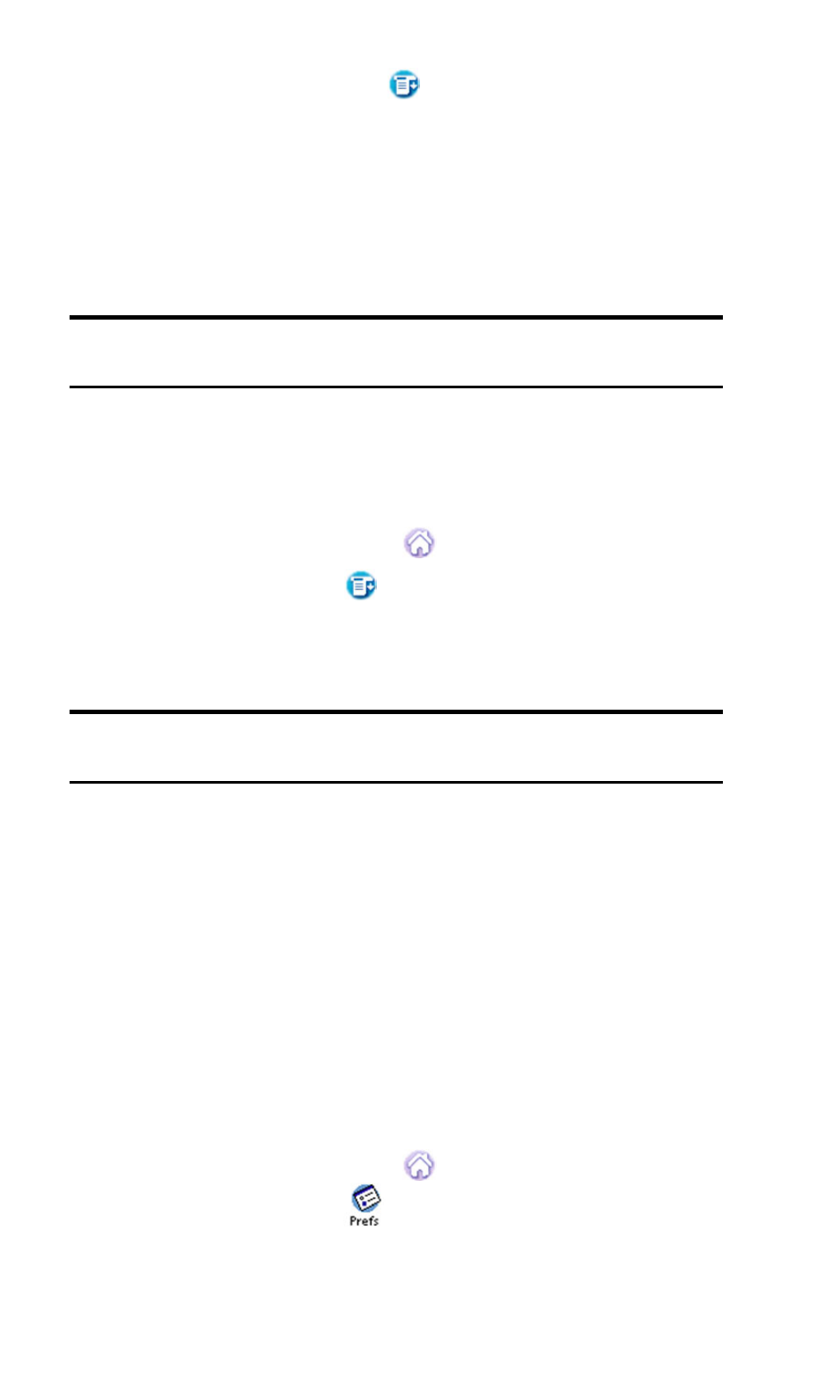
Section 2: Understanding Your Phone
2P: Managing Handheld Computer Software 147
2.
Tap the Menu Launcher icon
.
3.
Tap
Record
. Select one of the following:
ᮣ
The Beam command for a single record.
ᮣ
In the Address Book, Beam Business Card, Beam Category.
4.
When the Beam Status dialog box is displayed, point the IR port
directly at the IR port of the other device.
Note:
For best results, your phone should be approximately four and 40
inches apart.
5.
Wait for the Beam Status dialog box to indicate that the transfer is
complete.
To Beam an Application
1.
Tap the Applications Launcher
.
2.
Tap the Menu Launcher
.
3.
Select
App
and tap
Beam
.
4.
Tap the Application to send.
Note:
Some applications are copyright protected and cannot be beamed
to another device. These applications are indicated with a lock icon.
5.
Tap
Beam
.
6.
When the Beam Status dialog box is displayed, point the IR port
directly at the IR port of the other device.
7.
Wait for the Beam Status dialog box to indicate that the transfer is
complete.
Receiving Beamed Information
Before you can receive beamed information, the beam receive function
must be ON.
To make sure the beam setting is ON:
1.
Tap the Applications Launcher
.
2.
Tap the Preferences icon
.
3.
Tap the drop down menu and select
General
.
