Kyocera WP31C User Manual
Page 153
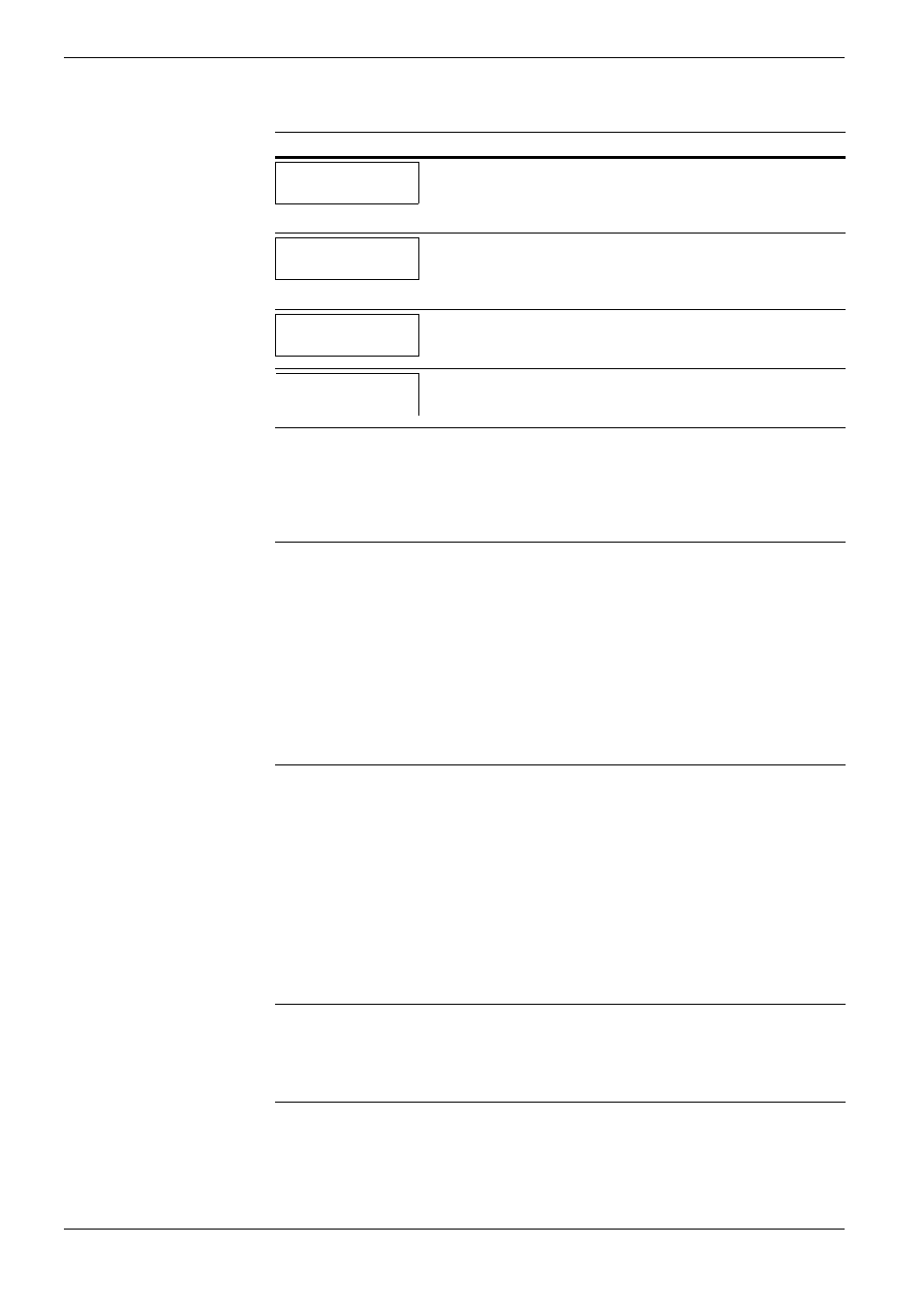
4.3 Error Messages
4-8
Insert the same
memory card
You have inserted the wrong memory card when the Insert again mes-
sage was displayed. Remove the wrong memory card from the printer’s
memory card slot and insert the correct memory card. The printer again
reads it from the beginning of the data.
Install MK
[A]
†
Replace Maintenance Kit A which is displayed on your printer message
window. Replacement of the maintenance kit is necessary at every 600,000
images of printing and requires professional servicing. Contact your Kyo-
cera Mita dealer.
Install MK
[B]
Replace Maintenance Kit B. Replacement of the maintenance kit B is nec-
essary at every 300,000 pages of printing and requires professional servic-
ing. Contact your Kyocera Mita dealer.
Install MK
[C]
Replace Maintenance Kit C. Replacement of the maintenance kit C is nec-
essary at every 300,000 images of printing and requires professional servic-
ing. Contact your Kyocera Mita dealer.
KPDL error ##
Press GO
Current print processing cannot continue because of occurrence of KPDL
error which is categorized by ##. To print out an error report, display >
Print KPDL err
(s) from the menu system, and select On. Press the GO
key to resume printing. You can abandon printing by the CANCEL key.
If Auto Continue is set to On, printing will be automatically resumed after a
preset period of time.
Load Cassette #
(A4)/(PLAIN)
††
The paper cassette matching the paper size and paper type of the print job is
empty. Load paper into the paper cassette as displayed in place of #. Press
the GO key to resume printing.
If you want to print from a different paper source, press the V or U key to
display Use alternative and you can change the source for paper
feeding. After selecting a paper source and pressing the MENU key, Paper
Handling >
appears. By pressing the U key, the paper type settings menu
appears. After setting the correct paper type, press the ENTER key and
printing starts.
If you want to print from a different paper source, see
Operator Panel, section 3.10.5 Selecting the Paper Feed Source on page
3-74
Load MP Tray
(A4)/(PLAIN)
There is no paper cassette installed in the printer that matches the paper size
and paper type of the print job. Set paper in the MP tray. Press the GO key
to resume printing. (Note that feeding the paper having a paper size which
does not match the current paper size from the MP tray can cause paper jam.)
If you want to print from a different paper source, press the V or U key to
display Use alternative and you can change the source for paper
feeding. After selecting a paper source and pressing the MENU key, Paper
Handling >
appears. By pressing the U key, the paper type settings menu
appears. After setting the correct paper type, press the ENTER key and
printing starts.
If you want to print from a different paper source, see
Operator Panel, section 3.10.5 Selecting the Paper Feed Source on page
3-74
Memory card err
Insert again
The memory card is accidentally removed from the printer’s memory card
slot during reading. If you continue reading the memory card, insert the
same memory card into the slot again. The printer again reads it from the
beginning of the data.
Also see
.
Message
Corrective Action
Table 4-3 (Continued)
