Marking a task complete, Task options – Samsung SCH-i700 Series User Manual
Page 106
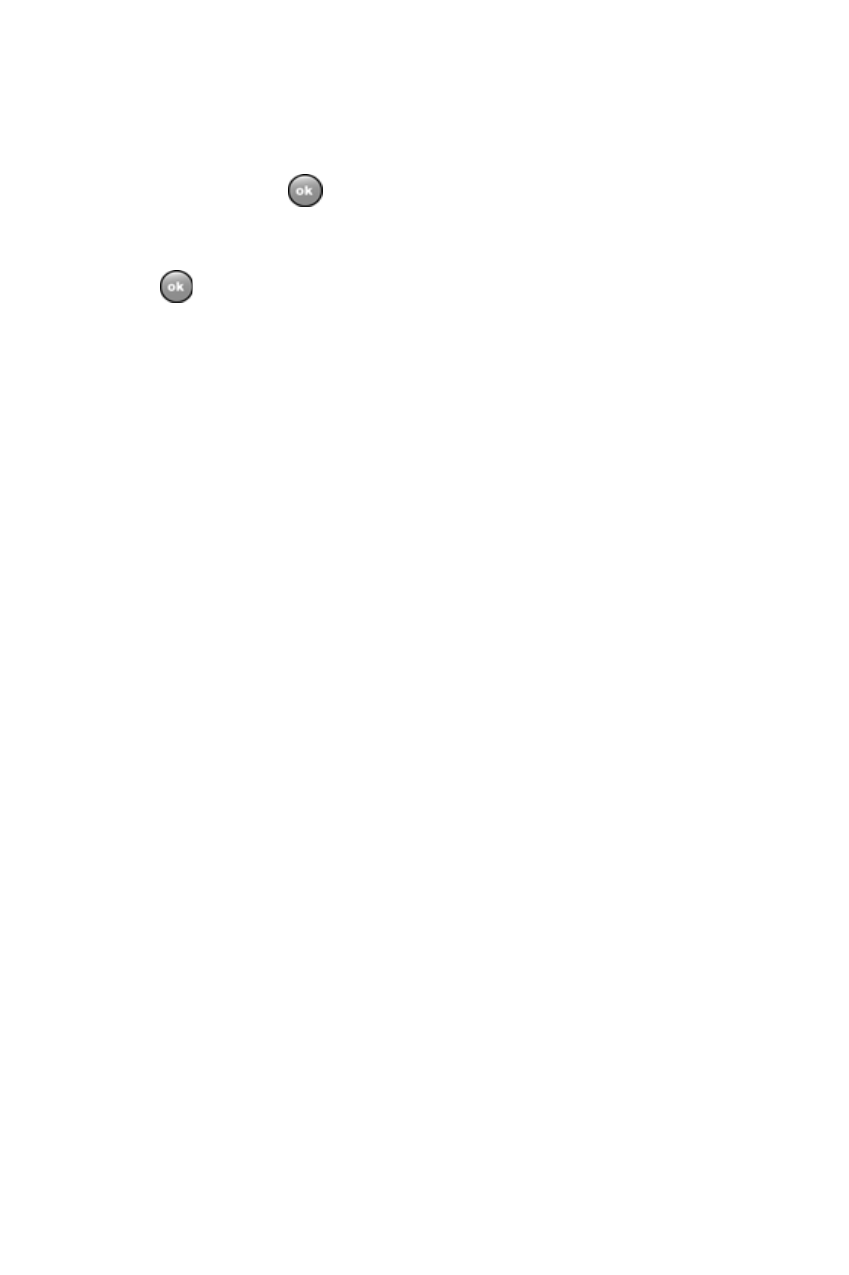
Chapter 12 - Calendar
106
10. If you would like a reminder of when the task is due, tap
the
Reminder
box and select
Remind Me
.
11. Tap the
Categories
box and select
Business
or
Personal
. Tap
.
12. Tap the
Sensitivity
box and select
Normal
or
Private
.
13. Tap
to save the task.
When the task is saved, it is added to the task list. The
task list allows you to sort the tasks based on priority
level, subject, start date, due date, or status.
Marking a Task Complete
When a task is completed, a check is used to indicate
the item is done.
To mark a task complete:
1.
Tap
Start
located in the upper left corner of the screen
and select
Programs
.
2.
Select
Tasks
.
3.
Locate the desired task from the list and tap the check
box located to the left of the task entry.
Task Options
The following task options are available in the task list:
• Set reminders for new items - If this option is selected, an
alert is automatically created when a new task is created.
• Show start and due date - If this option is selected, the start
and due date is displayed in the task list.
