Call setup, Message setup – Siemens S40 User Manual
Page 35
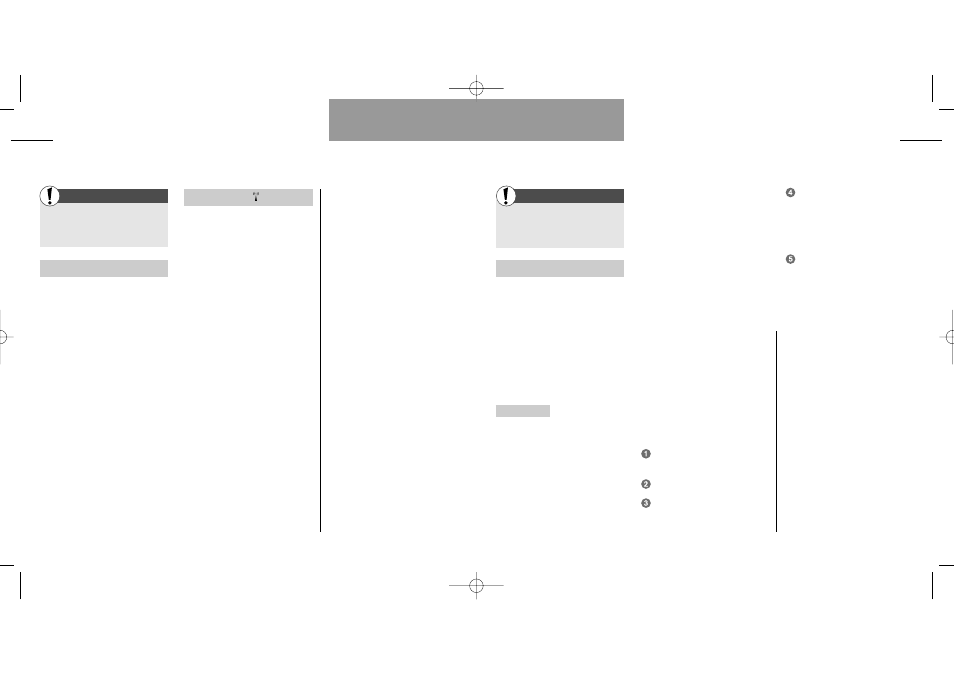
Enter the Setup menu
by pressing »MENU«
Select »Message setup«
Send SMS setup
To be able to send and receive
SMS messages you must store the
name and number of the service
centre of your network operator.
However, many network operators
will already have stored this infor-
mation and some other necessary
parameters for you on your SIM
card.
Service centre The service centre
is where your SMS messages are
forwarded to the recipient. Select-
ing this submenu gives you the fol-
lowing options:
View centres: A list of already
defined service centres will be pre-
sented to you. Press »OPTION« if
you want to edit or delete one of
the service centres.
Under the edit option you can
change the name and number of
the service centre, enter a destina-
tion number to which you want
your messages to be sent, change
the validity time and teleservice
type.
Default centre: Select the service
centre through which you want
your messages to be sent. If you
select »No default«, you will be
asked to enter the service centre
number, validity time and teleser-
vice type each time you send a
message.
Contact your network operator to
get the service centre number if it
is not stored on your SIM card, and
then proceed as follows:
Select »Add new centre« and
press »OK«.
Press »EDIT«.
Enter the service centre name
and press »OK«.
Enter the service centre num-
ber, destination number, and
select the validity time and
teleservice type in the same
way.
Press »SAVE«.
Facts & Tips
• Remember to add "+" and the
national code before the number of
your service centre so you can also
send SMS messages from abroad.
• If you often send messages to the
same number it is an advantage to
store this as your
»Destination num-
ber«
. You will thus only have to con-
firm and not reenter the number each
time you want to send a message.
• The validity time is the period of
time that an SMS message will
remain with your service centre if for
some reason it cannot be delivered
right away.
67
Setup menu
Call setup
66
Setup menu
Enter the Setup menu
by pressing »MENU«
Select »Call setup«
Call types (fax/data)
This menu is relevant only if you
are using your phone for fax and
data communications!
The settings on this menu should
be changed only in connection with
fax and data transmissions, if ne-
cessary. Fax and data capability will
require a separate data interface kit
(optional). The menu settings are
explained in the user guide sup-
plied with this kit.
Line selection
Some network operators offer
Alternate Line Service. This allows
you to use two separate speech
lines and phone numbers on the
same telephone. If you have two
separate lines, you can switch
between these by entering this sub
menu
Facts & Tips
• In the standby display a small num-
ber on the left or right-hand side of
the signal strength indicator informs
you whether you are on line one or
line two (only if you have Alternate
Line Service).
First
First
Message setup
User guide S40 US 11/01/01 9:30 Side 66
