Messages, Wap browser – Siemens S40 User Manual
Page 23
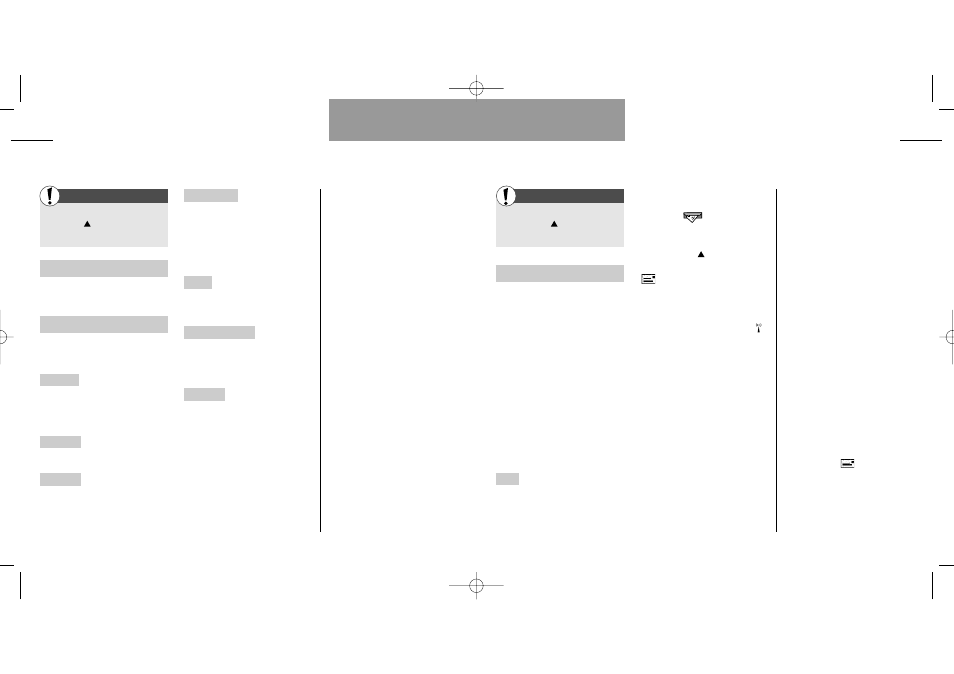
43
Messages
List menu
42
List menu
WAP browser
First
Enter the List menu
by pressing
Select »Messages«
Messages
Your phone can receive and send
messages via the network. Mes-
sages are stored on your SIM card.
Composing or retrieving mes-
sages can be extremely dangerous
if done while driving, operating
machinery or engaged in any other
task where your inattention might
cause a hazard to yourself or oth-
ers. Please remember that safety
is your first responsibility.
Entering this menu lets you access
the following features:
Inbox The messages you receive
are automatically stored in the
»Inbox«. Select the message and
scroll through it by using the arrow
keys.
• Direct access to your inbox
When you receive a new message
the symbol
appears in the
middle of your standby display. You
can access your inbox directly sim-
ply by pressing
.
The unread messages indicator
will be shown in your standby
display while you have one or more
unread messages.
• Immediate SMS messages
Your network might send you some
or all your messages as immediate
SMS message. An immediate SMS
message will immediately appear
directly in your display when
received, and you can then select
»VIEW« to read the entire message
or »EXIT« to reject and delete the
message. An immediate SMS mes-
sage will not be automatically
stored in your inbox, but if you
select »VIEW«, you get the option
of saving it by selecting »SAVE«.
Facts & Tips
• The standby display will display
symbols to show if there are voice
mails or other messages waiting for
you on the network. The digit above
the symbol indicates the number of
waiting messages.
• Different message types in the
inbox will be indicated by specific
symbols in front of them when they
have been read. See under Display
symbols on p. 82.
• If your message memory is full, you
will be asked to delete some mes-
sages to free up capacity. Specify
whether you want to delete mes-
sages in your Inbox, Outbox, Drafts or
Sent items. The
symbol will be
flashing until you have deleted one or
more messages.
• Read about message tones in
the description of the Tones menu on
p. 58.
First
Enter the List menu by
pressing
Select »Browser Menu«
About Phone.Com
See the current UP. Browser and
RSA version.
Advanced
Here you find the following sub-
menus:
Show URL Each deck has a URL
address (Uniform resource locator).
Select »Show URL« to see the
URL address of the selected deck.
Homepage Enter the URL address
of your home deck.
Set UP link Select the individual
gateway settings if more than one
Phone.Com gateway is available.
Offline service Specific download-
able Phone.Com services (e.g. mail
or calendar), which can be used
when you are offline. If necessary,
the services will be updated when
you are online again.
Outbox Contains messages from
the Offline service ready to be
sent.
Restart UP browser Deletes the
previously visited cards stored in
the cache and will bring you back
to your home deck.
Encryption List of actions for veri-
fying and resetting the security key
used to encrypt secure connec-
tions.
Facts & Tips
• The WAP browser feature is under-
going continuous development and
tests. We therfore reserve the right to
make changes and improvements of
the descriptions in this user guide
without prior notice.
User guide S40 US 11/01/01 9:29 Side 42
