Messages – Siemens S40 User Manual
Page 25
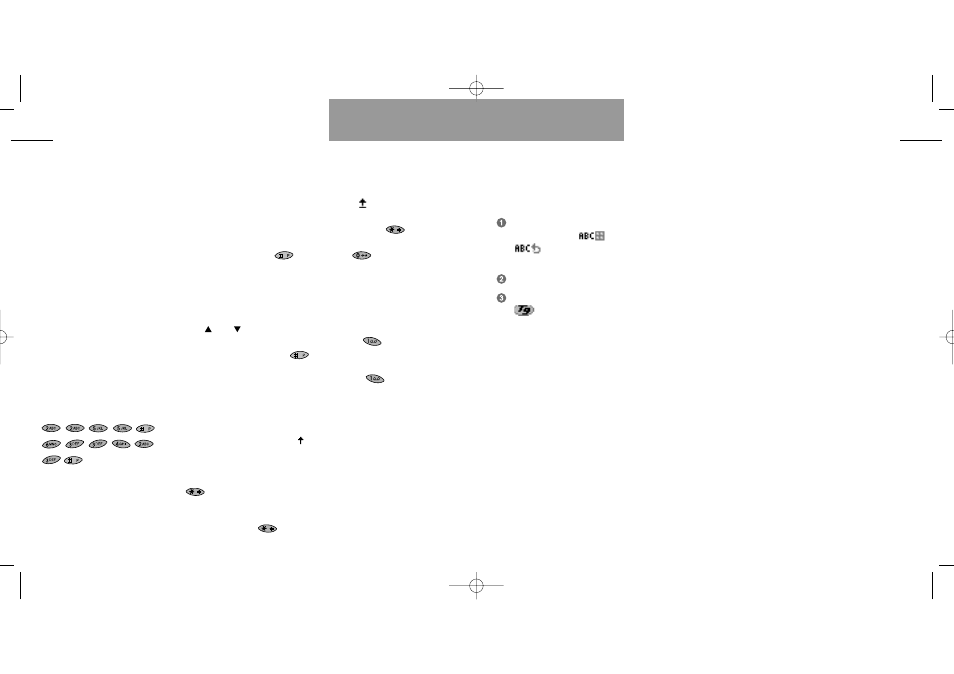
T9®text input feature
This is a feature enabling you to
more easily use SMS messaging.
Unlike the conventional way of en-
tering/editing texts where you have
to press one key up to several
times to enter the desired letter,
the T9 feature allows you to com-
pose text messages with only one
keypress per letter.
T9 Text Input compares your key-
presses to words in its own linguis-
tic database and displays the most
commonly used matching word.
Example: Try to type »Call office«
by pressing the following keys in
order:
As you saw, the displayed word
changed as you typed it. Therefore,
always type to the end of the word
before you start editing.
If the displayed word is the one
you intended, just press
to
insert a space before the next word
and continue entering the next
word.
If the displayed word is not the
one you intended, use the arrow
keys and to
scroll
through
alternative word choices. When you
see the correct word , press
to insert a space before the next
word and continue entering the
next word.
When you have completed your
message, press »ACCEPT«.
The first letter will always be capi-
talized, which is indicated by the
symbol in the upper right-hand corner
of the display. The second letter will
automatically be lowercase. Press
if you want to enter an
uppercse letter again.
If you want to activate the caps
lock function, press
twice.
While the caps lock is active the
symbol
will be seen in the dis-
play. To disable the caps lock func-
tion, just press
again.
To enter digits into your message,
press
.
A grid of digits appears and you
can press the digit you want to
enter.
In T9 mode, periods, hyphens and
apostrophes are automatically
inserted in the highlighted word by
pressing .
Additional punctuation and sym-
bols can also be accessed by
pressing
.You will now have
access to five different pages con-
taining up to 9 symbols each. You
can scroll through the pages by
using the arrow keys. You select
the intended symbol by pressing
the relevant key, e.g. on page one
7 corresponds to “@“. Just press
»EXIT« to return to your text mes-
sage if you do not want to enter an
additional punctuation.
47
46
Messages
List menu
Typing words not found in the T9
linguistic database
While in T9 mode, press the
side key until the
or
indicator
appears in the display.
Type the word.
Press the side key until the
indicator appears in the
display again, and continue
using T9 mode.
Adding words to the
T9 linguistic database
Follow steps 1 to 2 as described
above. When you have completed
the word you want to store, press
»ACCEPT« ,and the word is auto-
matically stored in the database.
Writing compound words
Long, compound words may not be
in T9’s linguistic database, but often
their individual parts are available.
Enter the first part of the word,
press »ACCEPT« and then enter
the second part.
The memory of the database can
be filled. When this happens,
words which are never or rarely
used will be deleted to make room
for the words you want to store.
Different T9 languages
The T9 linguistic database is offered
in a variety of languages and is
independent of the language of
your phone. Normally you will prob-
ably set your phone to your local
language, but from time to time it
might be convenient to select other
languages.
Selection of the T9 language is
explained in the Setup menu under
Message setup (p. 70).
Disabling the T9 feature
If your normal local language is not
supported by the T9 database, you
have to enter your text messages
in the conventional way with multi-
ple presses per letter, and if this is
the case, it may be convenient to
disable the T9 feature.
List menu
User guide S40 US 11/01/01 9:29 Side 46
