Irda operation calendar – Siemens S40 User Manual
Page 21
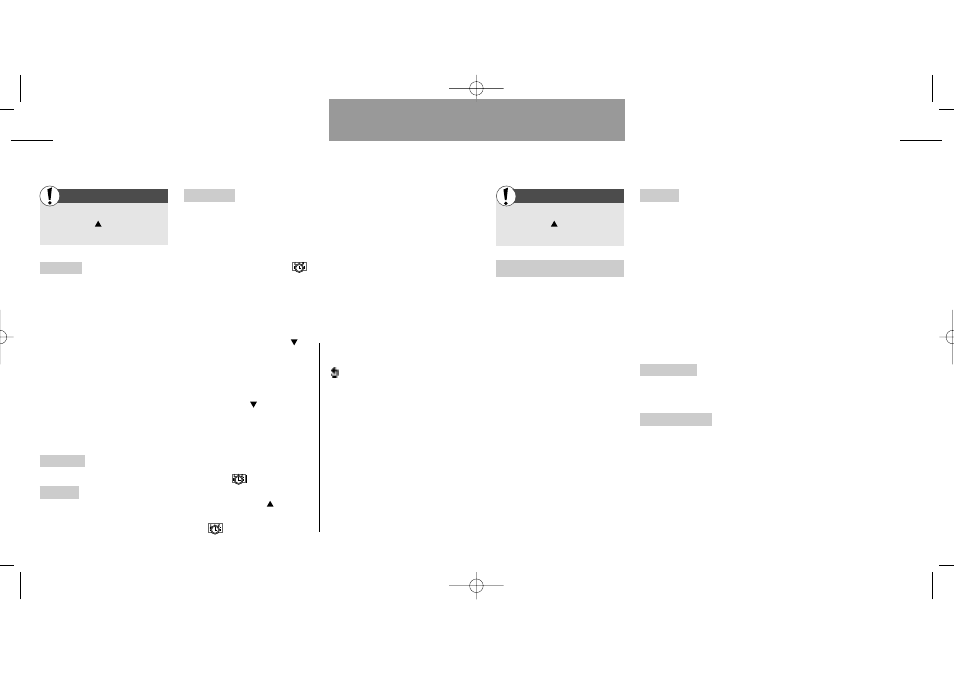
39
IrDA operation
Calendar
38
List menu
List menu
First
First
Enter the List menu
by pressing
Select »IrDA operation«
IrDA operation
The built-in IrDA modem allows
wireless communication to take
place between your phone and
computer, provided your computer
is equipped with an IrDA interface
as well, and provided you have
installed the necessary IrDA drivers
in advance.
The CD-ROM supplied with the
telephone will provide you with the
required software and information.
When communicating via IrDA,
the distance between your mobile
phone and the computer should
not exceed 40 centimetres.
You may operate your phone as fol-
lows:
Receiving In order to receive mes-
sages, etc. via the infrared inter-
face, you have to activate the IrDA
port in this submenu.
If a connection is established suc-
cessfully, the IrDA port will auto-
matically be deactivated 1 minute
after the end of the transmission.
If no connection is established
within 1 minute, the IrDA port will
automatically be deactivated, and
you will have to activate it again to
be able to receive a message.
Synch and data Select this sub-
menu to activate the synchroniza-
tion and data capability.
Send business card The informa-
tion defined by you in your Owner
ID in the Setup menu (see p. 63)
can be sent as a business card to
another device via IrDA.
Enter the List menu
by pressing
Select »Calendar«
New event
(continued)
As a minimum you will have to
enter the start date and start time
(if you want to change the default
settings). The settings of the last 4
event types are predefined by the
manufacturer, but you can always
change these settings. See in the
description of the Setup menu on
p. 71 how to change date and time.
You can decide that an event
should be recurring. A useful fea-
ture if you have a weekly meeting,
or if you want to be reminded
about e.g. a birthday every year.
Show week View your appoint-
ments for a whole week.
Go to date Select a specific date.
The events on the specified date
will be listed as described under
»View events«.
Delete events Select this option to
delete all events older than a date
specified by you.
Receiving an event
An event will be indicated by
in the display, the phone will emit a
ringing tone (if activated - see p.
61) and the LED on the top of the
phone will flash green very fast.
The first line of the event text will
be visible in the display. Use
to
see more of the text.
The phone will continue ringing
for one minute if you do not
acknowledge the event. Press
»DELETE/OK« or
to do so.
Press »REMIND« if you do not
have the time to read the event
text right now. The event will recur
after 10 minutes. The phone will
repeat this sequence twice and
then display
. The digit above
the symbol indicates the number of
missed events. Press
to see
the contents.
The
symbol will remain in
the display as long as there are
events you have missed.
Facts & Tips
• A recurring event will be marked by
to the left of the starting time. If
you want to delete a recurring event,
the telephone will ask you for confir-
mation to delete it.
• The number between the arrow
keys at the bottom of the display indi-
cates the week number.
• You can also synchronize your cal-
endar with the calendar in Microsoft
Outlook on your PC by means of the
enclosed CD-ROM. To do this, install
the synchronization programme on
your computer.
User guide S40 US 11/01/01 9:29 Side 38
