Using the mouse (on selected models only) – Sony VAIO VGN-A700 User Manual
Page 87
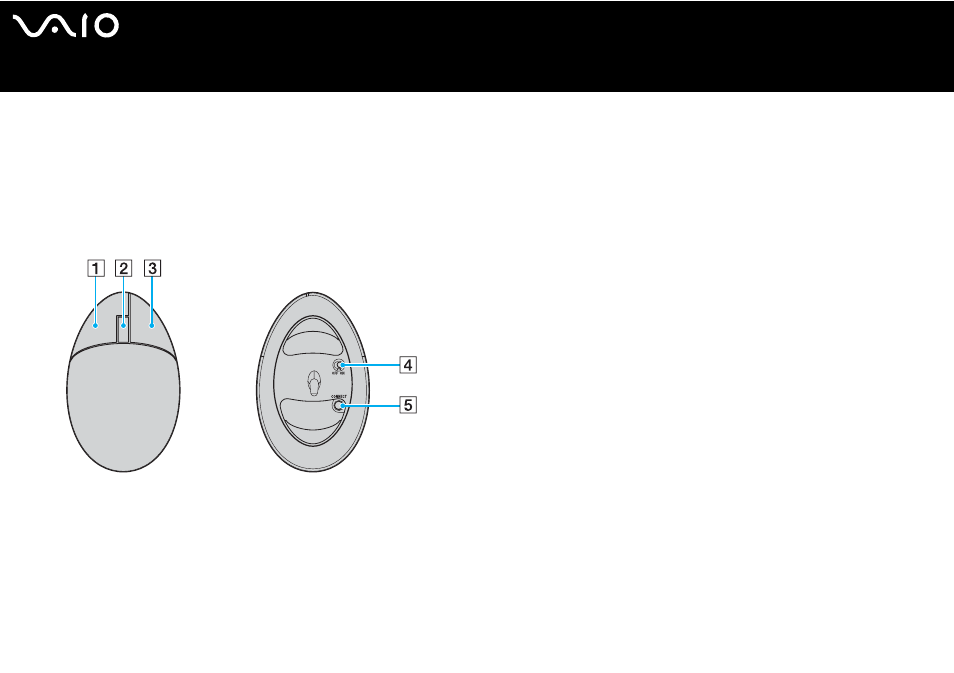
87
Using Peripheral Devices
Using the Mouse (on Selected Models Only)
Your computer includes a wireless optical mouse, which has no cables to plug in and uses a light-emitting diode (LED) instead
of a ball. You can use the mouse anywhere you feel comfortable within a range of approximately 31 inches (80 cm)
*
of the main
unit. Avoid using the mouse on a piece of glass or other transparent material; this can interfere with smooth cursor movement on
the screen.
*
Effective usage distance depends on the environment.
A
Left button
Click or double-click the left button to select items. To drag and
drop items, hold the left button down while sliding the mouse,
then release the button to drop the item.
B
Central wheel
Rotate the central wheel to scroll up or down a page. Press the
wheel once to lock the scroll action and control the movement
by moving the entire mouse (the scroll function is available only
with applications that support it).
C
Right button
Press the right button once to display a context-sensitive
shortcut menu (not always an active function).
D
Power switch
Slide the switch to turn the mouse on and off. This will help you
save battery power.
E
CONNECT button
Press to enable communication between your VAIO computer
and the wireless mouse.
