Floppy disks – Sony VAIO VGN-A700 User Manual
Page 199
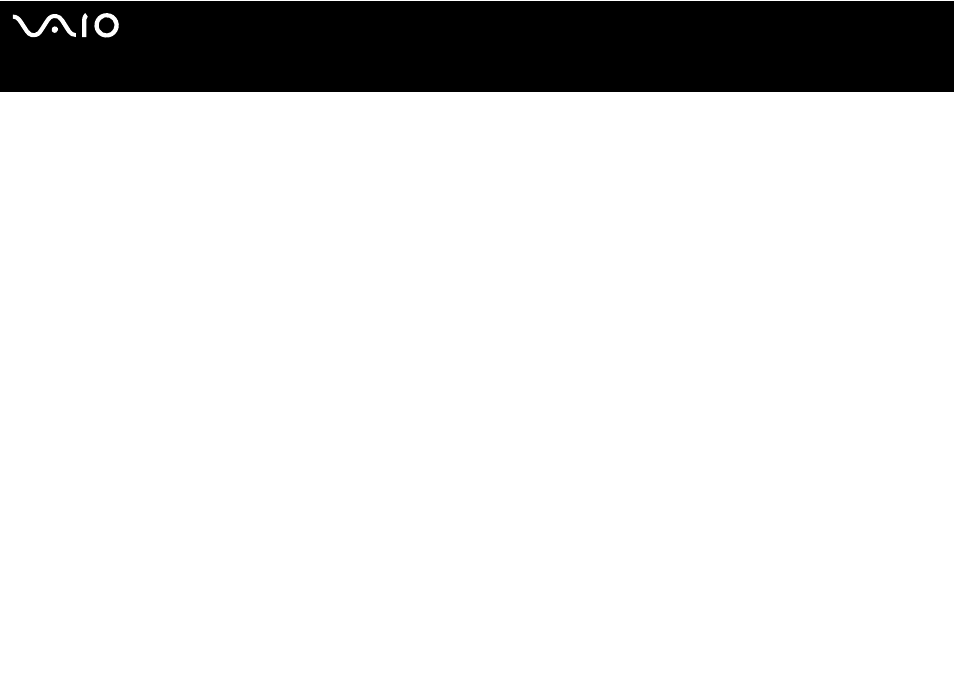
199
Troubleshooting
Floppy Disks
Why doesn't the Safely Remove Hardware icon appear on the taskbar when the drive is
connected?
The computer does not recognize the floppy disk drive. First, make sure the USB cable is properly connected to the USB port. If
you need to secure the connection, wait a few moments for the computer to recognize the drive. If the icon still does not appear,
follow these steps:
1
Close all programs that were accessing the floppy disk drive.
2
Wait for the LED indicator on the floppy disk drive to turn off.
3
Push the eject button to remove the disk, and disconnect the USB floppy disk drive from the computer.
4
Reconnect the floppy disk drive by inserting the USB connector (with the USB icon facing upward) into the USB port.
5
Restart the computer by clicking Start, Turn Off Computer, and then Restart.
Why is the drive unable to write data to a floppy disk?
❑
Make sure the floppy disk is properly inserted in the drive.
❑
If the disk is inserted properly and you are still unable to write data to it, the disk may be full or write-protected. You can either
use a floppy disk that is not write-protected or disable the write-protect feature.
