Sony VAIO VGN-A700 User Manual
Page 43
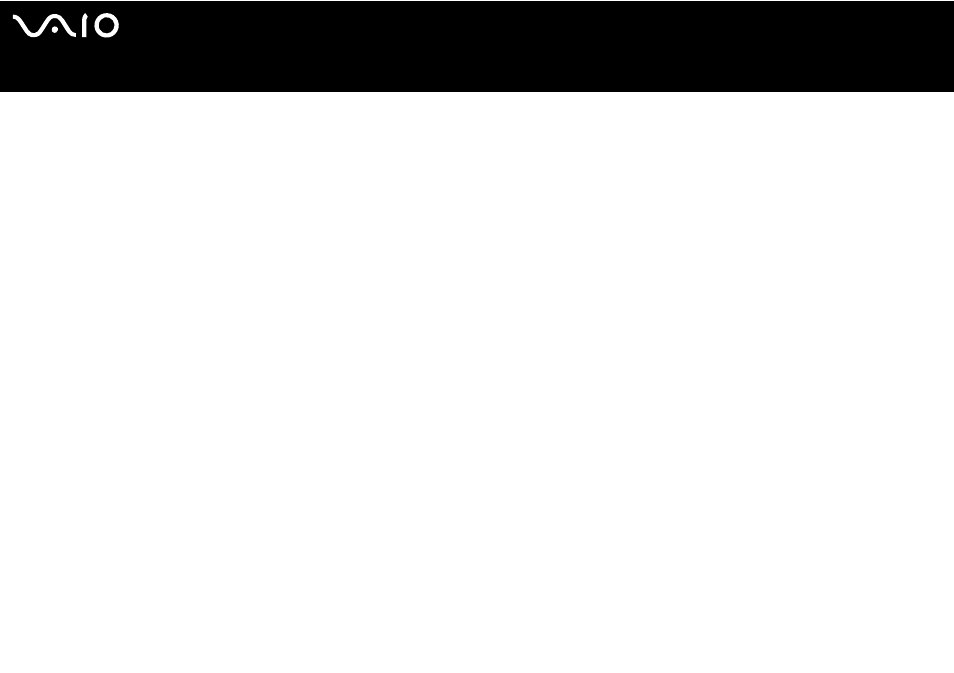
43
Using Your VAIO Computer
Notes on playing DVDs
To achieve optimum performance when playing DVDs, you should follow these recommendations.
❑
You can play DVDs using the optical disc drive and the VAIO Zone software. See the help file on the VAIO Zone software for
details.
❑
Close all open applications before playing a DVD movie.
❑
Do not use memory-resident utility software to speed up disc access when playing a DVD. This may cause the computer to
malfunction.
❑
Deactivate the screen saver and exit anti-virus software before playing a disc.
❑
Some discs recorded at 20 or 24 bits may produce noise while playing. If you have audio devices connected, this may damage
your hearing and the speakers. Reduce the volume before playing a DVD.
❑
Do not switch power saving modes while the computer is playing a DVD.
❑
Region code indicators are labeled on the DVDs to indicate in which region and on what type of player you can play the disc.
If the DVD is labeled "all," this means that you can play this DVD in most regions of the world. If the region code of your
residence area is different from the label on the DVD disc or on the packaging, you cannot play the disc on this player.
!
You can change the DVD region code only a limited number of times. When you have exceeded this number, the drive's DVD region code is permanently
assigned and you will not be able to change it again. Reconfiguring your computer does not reset this count.
If you change the DVD region code while the WinDVD software is running, restart the software or eject the disc and re-insert it to make the new setting
effective.
❑
If your computer has Wireless LAN and Wireless LAN is activated, playing DVDs may cause some interruptions in audio and
video.
❑
When you are playing a DVD (video or audio) and you want to remove a USB device, such as USB-compatible speakers,
make sure you stop the DVD first. Removing a USB-compatible device during DVD (video or audio) playback may cause a
malfunction.
