Changing the screen size – Samsung CL29M16MQD User Manual
Page 38
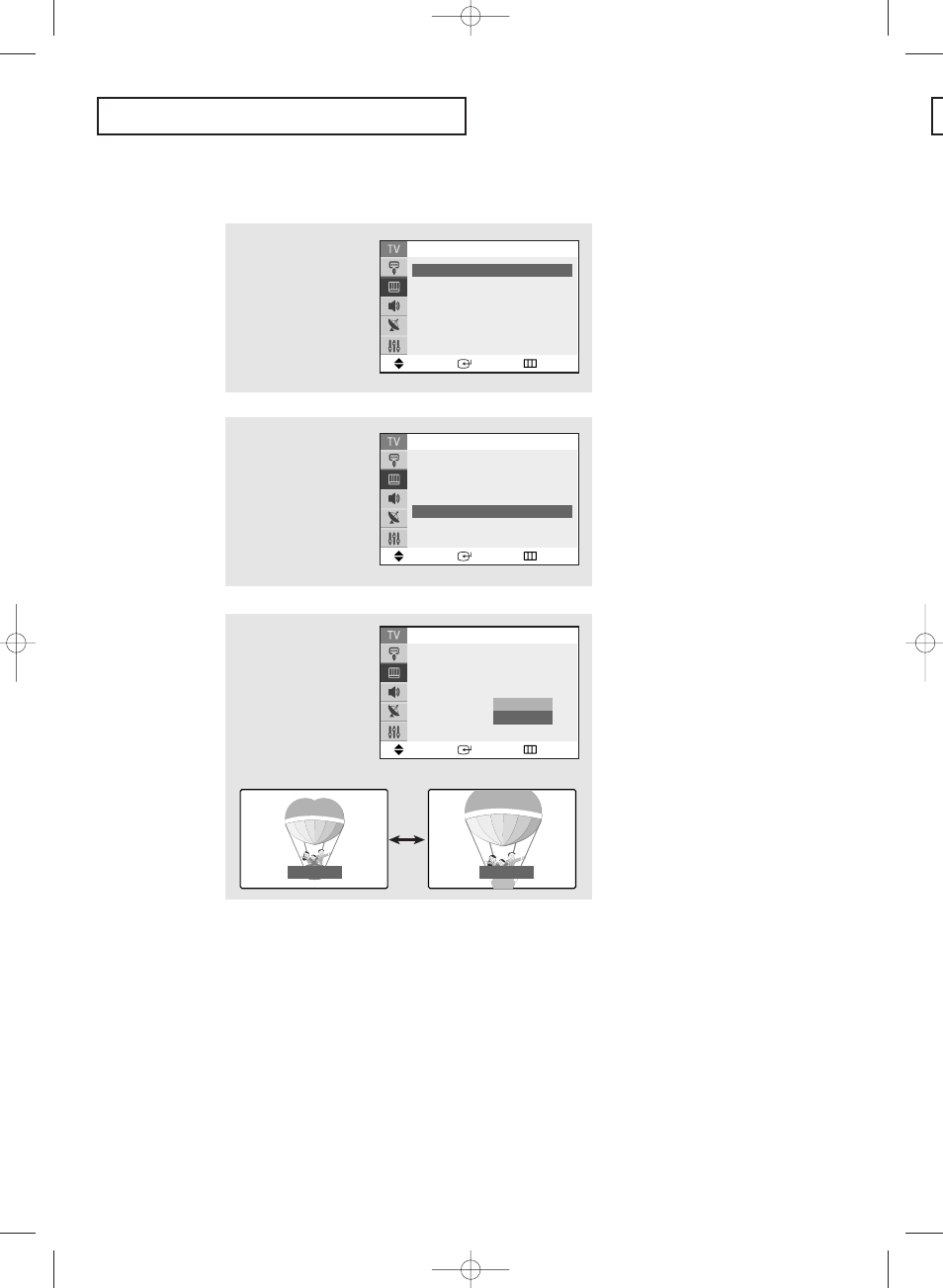
3
Press the
▲ or ▼ button
to select “Normal” or
“Zoom”, then press the
ENTER button.
Press the EXIT button to
exit.
Normal
Zoom
S
P E C I A L
F
E AT U R E S
English - 38
• Normal (4:3) : Sets the picture to 4:3 normal mode.
• Zoom : Magnifies the size of the picture on screen.
Changing the Screen Size
1
Press the MENU button to
display the menu.
Press the
▲ or ▼ button
to select the “Picture”,
then press the ENTER
button.
2
Press the
▲ or ▼ button
to select “Size”, then
press the ENTER button.
Move
Enter
Return
Mode
: Custom
√
√
Custom
√
√
Color Tone
: Warm1
√
√
Size
: Normal
√
√
▼ More
Picture
Move
Enter
Return
Mode
: Custom
√
√
Custom
√
√
Color Tone
: Warm1
√
√
Size
: Normal
▼ More
Picture
Normal
Zoom
Move
Enter
Return
Mode
: Custom
√
√
Custom
√
√
Color Tone
: Warm1
√
√
Size
: Normal
√
√
▼ More
Picture
AA68-03585A-X0Eng_Latin 4/14/05 7:31 PM Page 38
- CL25M2MQUX-XAX CL29M16MQDXGSU CL29M16MQDXXAO CL25M21EQUXXAX CL29M16MQUTXAP CL29T21FQEXXAX CL25M2MQ2X-XAX CL29M21FQEXGSU CL29M16MQUXGSU CL25M2MQUX-GSU CL25M2MQUX-XAO CL29M21FQEXXAX CL29M16MQUXSTR CL29M16MQUXXAO CL25M2MQUX-XAP CL29M16MQUXXAX CL25M21EQUXGSU CL29M16MQUXXAP CL29T21FQ2XXAP CL29M21FQEXXAP CL29T21FQEXGSU CL29M16MQDXSTR CL25M2MQUX-STR CL25M21EQUXRCL CL29M16MQDNXAP CL29M21FQEXSTR CL29M16MQDXXAP CL29M21FQEXXAO CL29M21FQ2XXAX CL25M2MQUX-RCL CL25M21EQUXSTR CL29M16MQDXXAX CL29T21FQEXXAP CL29M16MQUXRCL
