Customizing the picture – Samsung CL29M16MQD User Manual
Page 30
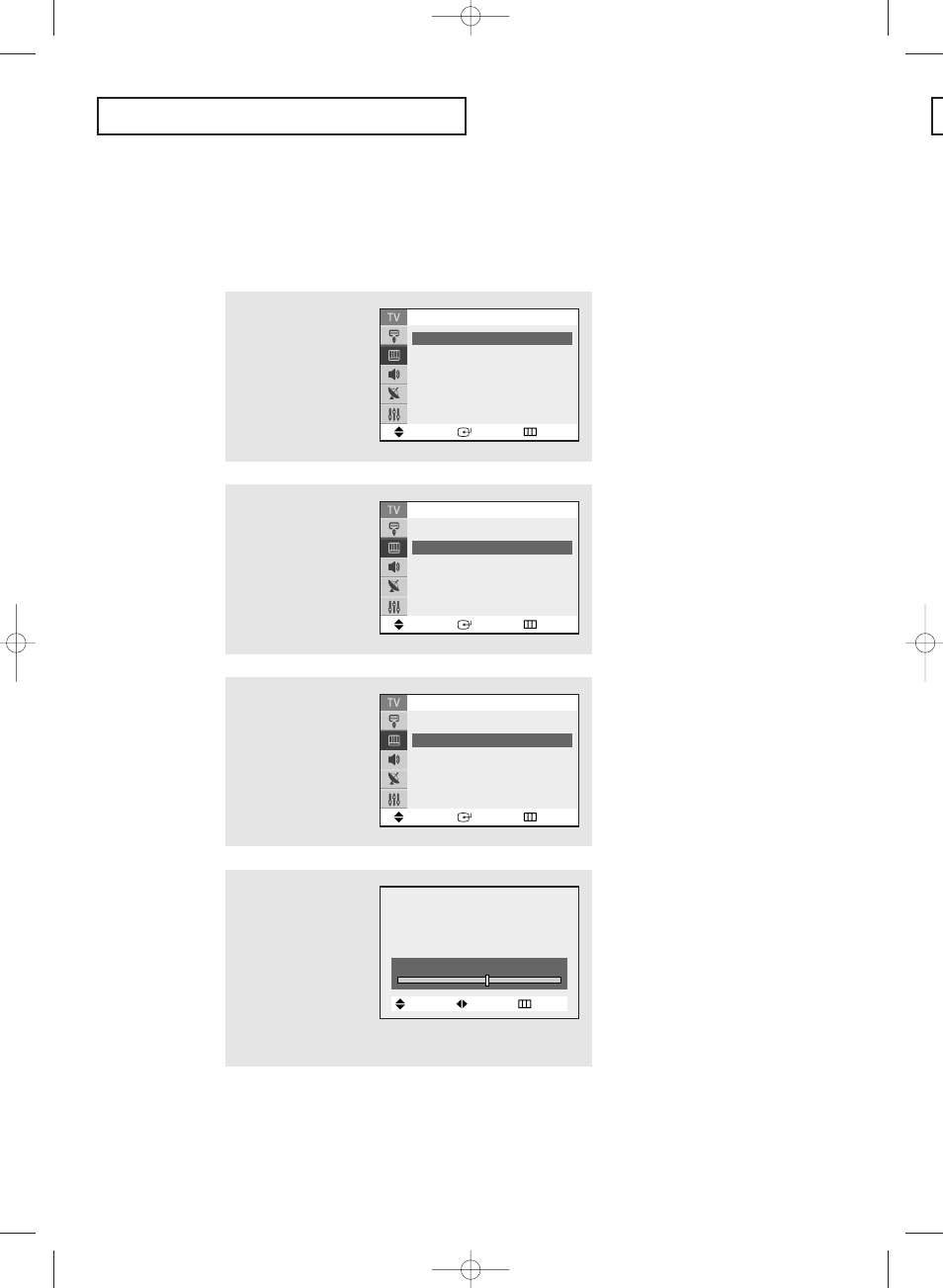
O
P E R AT I O N
English - 30
1
Press the MENU button to
display the menu.
Press the … or † button
to select “Picture”, then
press the ENTER button.
Customizing the Picture
You can use the on-screen menus to change the Contrast, Brightness, Sharpness, Color,
Tint and according to personal preference. (Alternatively, you can use one of the
“Automatic” settings. See next page.)
4
Press the œ
œ or √
√ button
to increase or decrease
the value of a particular
item.
For example, if you select
“Brightness”, pressing
the √
√ button increases it.
Press the EXIT button to
exit.
▼
After adjusting an item, the gauge
will automatically disappear (after
about 10 seconds).
2
Press the … or † button
to select “Custom”, then
press the ENTER button.
(The words Contrast,
Brightness, Sharpness,
Color and Tint will appear
on the screen.)
3
Press the
▲ or ▼ button
to select a particular
item, then press the
ENTER button.
Move
Enter
Return
Mode
: Dynamic
√
√
Custom
√
√
Color Tone
: Warm1
√
√
Size
: Normal
√
√
▼ More
Picture
Move
Enter
Return
Contrast
: 100
Brightness
:
45
Sharpness
:
75
Color
:
53
Tint
: G 55 R 45
Custom
Move
Enter
Return
Mode
: Custom
√
√
Custom
√
√
Color Tone
: Warm1
√
√
Size
: Normal
√
√
▼ More
Picture
Brightness
55
Move
Adjust
Return
AA68-03585A-X0Eng_Latin 4/14/05 7:31 PM Page 30
- CL25M2MQUX-XAX CL29M16MQDXGSU CL29M16MQDXXAO CL25M21EQUXXAX CL29M16MQUTXAP CL29T21FQEXXAX CL25M2MQ2X-XAX CL29M21FQEXGSU CL29M16MQUXGSU CL25M2MQUX-GSU CL25M2MQUX-XAO CL29M21FQEXXAX CL29M16MQUXSTR CL29M16MQUXXAO CL25M2MQUX-XAP CL29M16MQUXXAX CL25M21EQUXGSU CL29M16MQUXXAP CL29T21FQ2XXAP CL29M21FQEXXAP CL29T21FQEXGSU CL29M16MQDXSTR CL25M2MQUX-STR CL25M21EQUXRCL CL29M16MQDNXAP CL29M21FQEXSTR CL29M16MQDXXAP CL29M21FQEXXAO CL29M21FQ2XXAX CL25M2MQUX-RCL CL25M21EQUXSTR CL29M16MQDXXAX CL29T21FQEXXAP CL29M16MQUXRCL
