Menu options – Smart Technologies Smart Board 560 and 580 Interactive Whiteboards And UF55 Projectors 99-00964-20 User Manual
Page 35
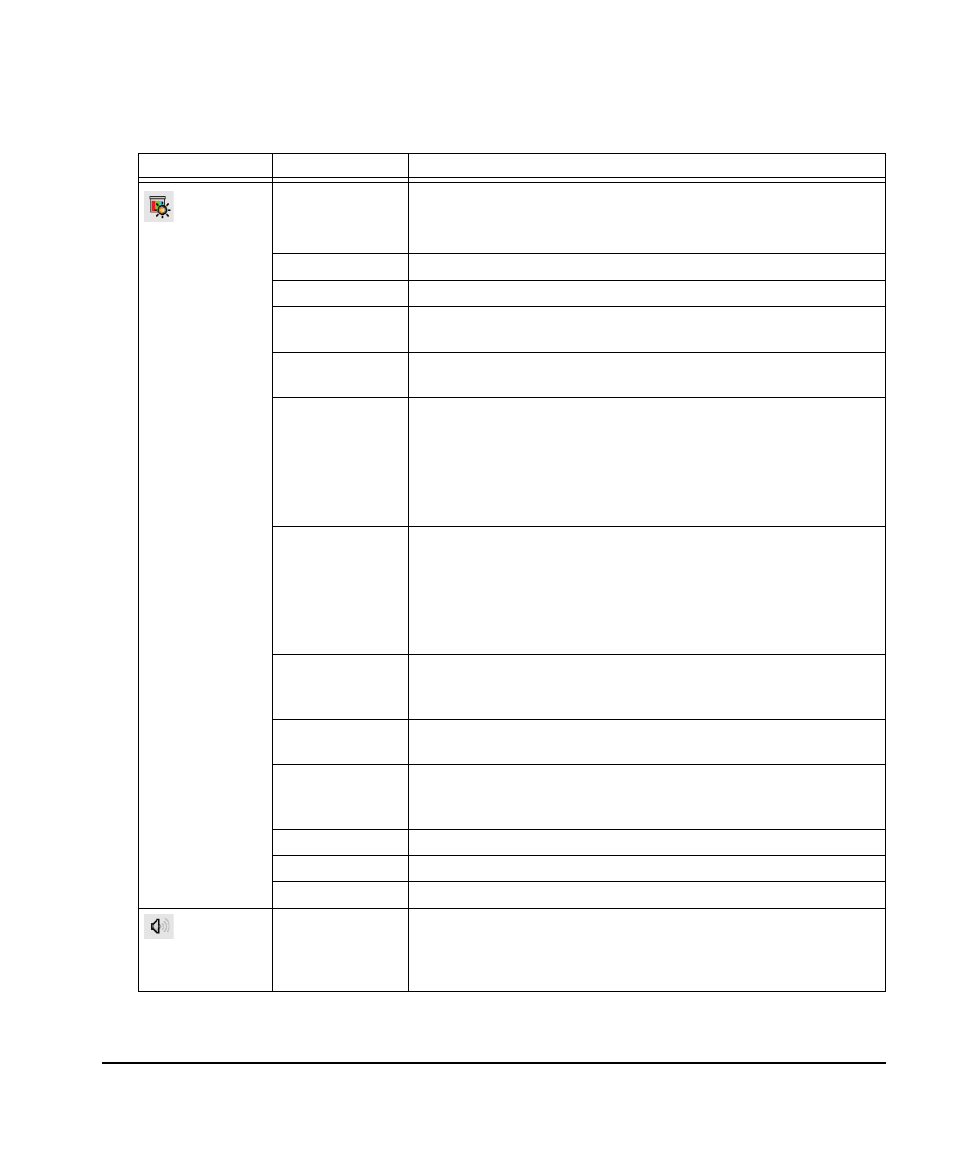
99-00964-20 A0
Using Your Interactive Whiteboard System
25
Menu Options
The menu heading at the top of all settings is SMART UF55 Settings.
Menu Heading
Settings
Description
Image Adjustment
Display Mode
This option adjusts the display output to User, sRGB, Dark
Classroom and Bright Classroom.
Brightness
This option adjusts projector brightness from 0 to 100.
Contrast
This option adjusts projector contrast from 0 to 100.
Frequency
This option adjusts the frequency of the projected image from -5 to 5.
Default is set to 0. This setting applies to the VGA inputs only.
Tracking
This option synchronizes your display timing with your computer’s
graphic card from 0 to 31. This setting applies to the VGA inputs only.
H-position
This option adjusts the horizontal position of the projected image from
0 to 100.
NOTE: Don’t adjust this option unless advised to do so by a certified
SMART Technical Support Specialist. These settings can be applied
only after you make all other changes to the boom. This setting
applies to the VGA inputs only.
V-position
This option adjusts the vertical position of the projected image from
-5 to 5.
NOTE: Do not adjust this option unless advised to do so by a certified
SMART Technical Support Specialist. These settings can be applied
only after all other changes to the boom are made. This setting
applies to the VGA inputs only.
Saturation
This option adjusts the image from black and white to saturated color
from 0 to 100. This setting applies to the S-video and Composite
inputs only.
Sharpness
This option adjusts projector contrast from 0 to 31. This setting applies
to the S-video and Composite inputs only.
Tint
This option adjusts the image color balance of red and green from
0 to 100. This setting applies to the S-video and Composite
inputs only.
White Peaking
This option adjusts the image color brightness from 0 to 10.
Degamma
This option adjusts the color performance of the display from 0 to 3.
Color
This option adjusts your individual color settings.
Audio Control
Volume
This option increases and decreases volume from -20 to 20.
