Logging on at different telephones, Logging on with forced logoff at a remote phone – Siemens OPENSTAGE 20 5000 User Manual
Page 83
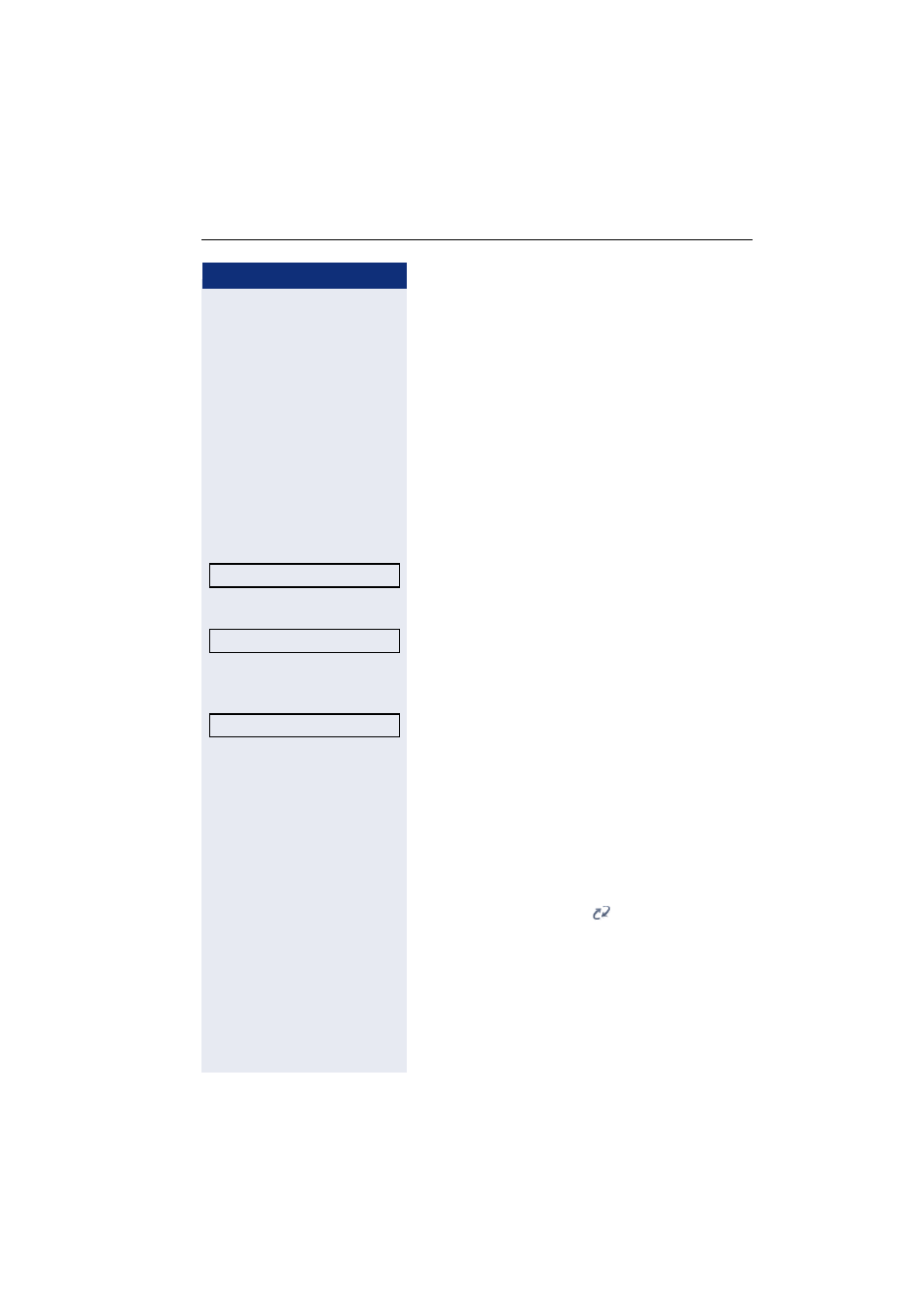
Mobility
83
Step by step
Logging on at different telephones
An attempted login is rejected if the user is already
logged on to another phone and "Logon with forced
logoff" is disabled for the mobility user.
Logging on with forced logoff at a remote
phone
If the user is already logged on at another phone and
the remote phone is busy, the logon is rejected.
If however, your service personnel enabled "Forced
logoff during call" without setting a time, the system
does not consider whether or not the remote phone is
busy.
Select from the idle display context menu (
and confirm.
The
Mobility logon dialog appears.
You are prompted to enter your mobility ID.
j
Enter and confirm mobility ID – usually a phone number
(for a text editor, see
You are prompted to enter the password.
j
Enter and confirm the user password (text editor, see
Æ page 17).
The following mobility messages appear in the display:
•
Validating
•
Logging off elsewhere
•
Registering
The logoff is simultaneously displayed on the remote
phone. Once you have completed logon, the mobility
icon is shown in the display.
.
Mobile logon?
f
Mobility ID?
l
Enter password
