Changing soundtrack language, Subtitles – Sharp Aquos LC 20DV20U User Manual
Page 35
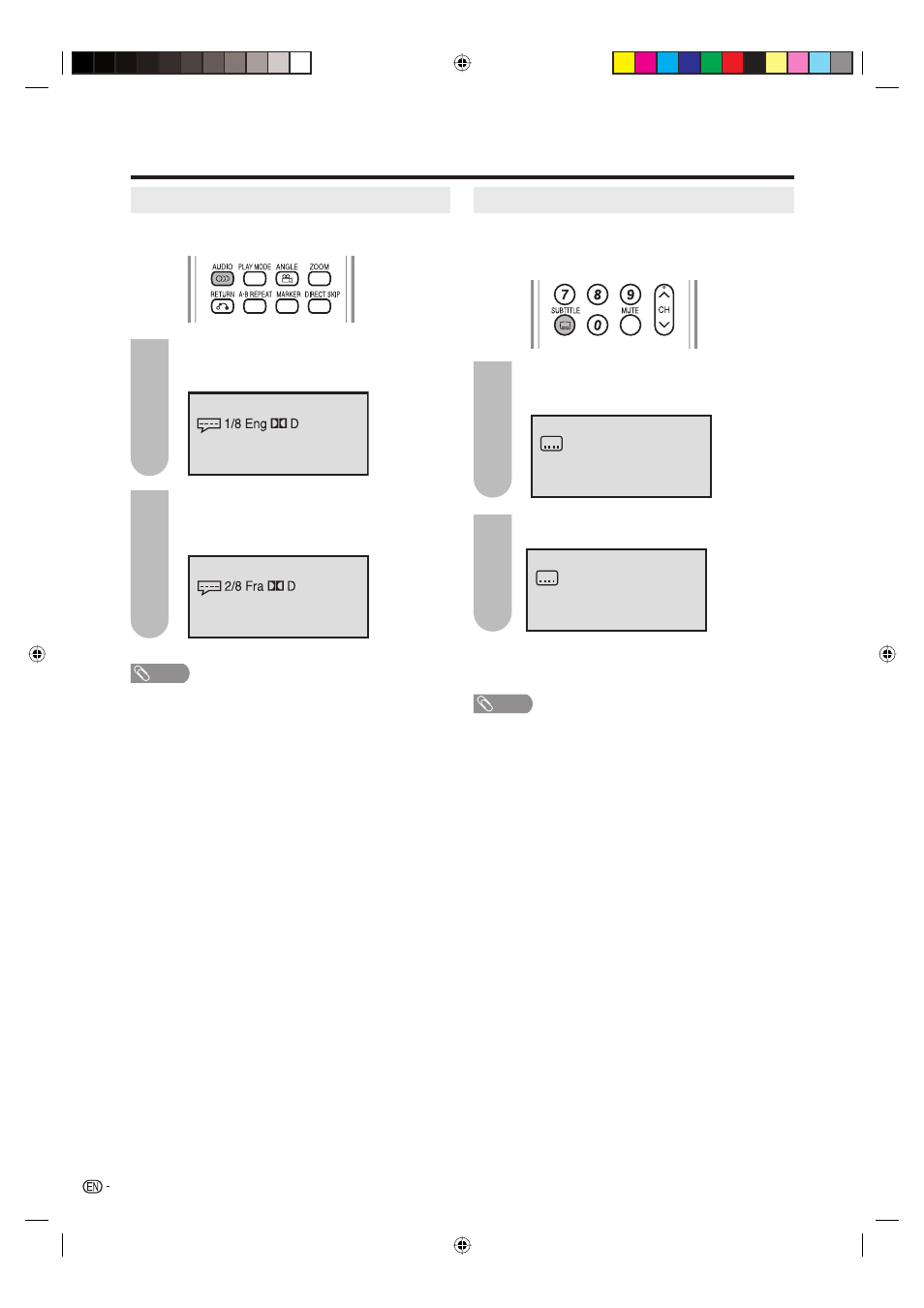
34
Changing soundtrack language
You can select the language when you play a
multilingual disc.
Press AUDIO during playback.
The current soundtrack language will
appear.
Press AUDIO repeatedly until the desired
language is selected.
The on-screen display will disappear after a
few seconds.
1
2
NOTE
• If the desired language is not heard after pressing AUDIO
several times, the language is not recorded on the disc.
• Changing soundtrack language is cancelled when you
eject the disc.
The initial default language or available language will be
heard if the disc is played back again.
Subtitles
Changing the subtitle language
You can select the language when playing back a
disc recorded with multi-lingual subtitles.
Press SUBTITLE repeatedly during
playback until your desired language
appears.
The on-screen display will disappear after a
few seconds.
NOTE
• Changing subtitle language is cancelled when you eject
the disc.
• Some functions may not work on some DVDs. You may
not be able to turn subtitles on or off or change subtitles.
While playing the DVD, the subtitle may change when:
- you eject or insert the disc.
- you change the title.
• In some cases, the subtitle language is not changed to
the selected one immediately.
Turning the subtitles on and off
Press SUBTITLE during playback until “Off” appears.
Off
'PI
1
2
Watching the DVD
5X20431A_E_.indb 34
5X20431A_E_.indb 34
5/19/2006 6:35:44 PM
5/19/2006 6:35:44 PM
