Wireless security configuration, User’s guide – Sony SX-215 User Manual
Page 79
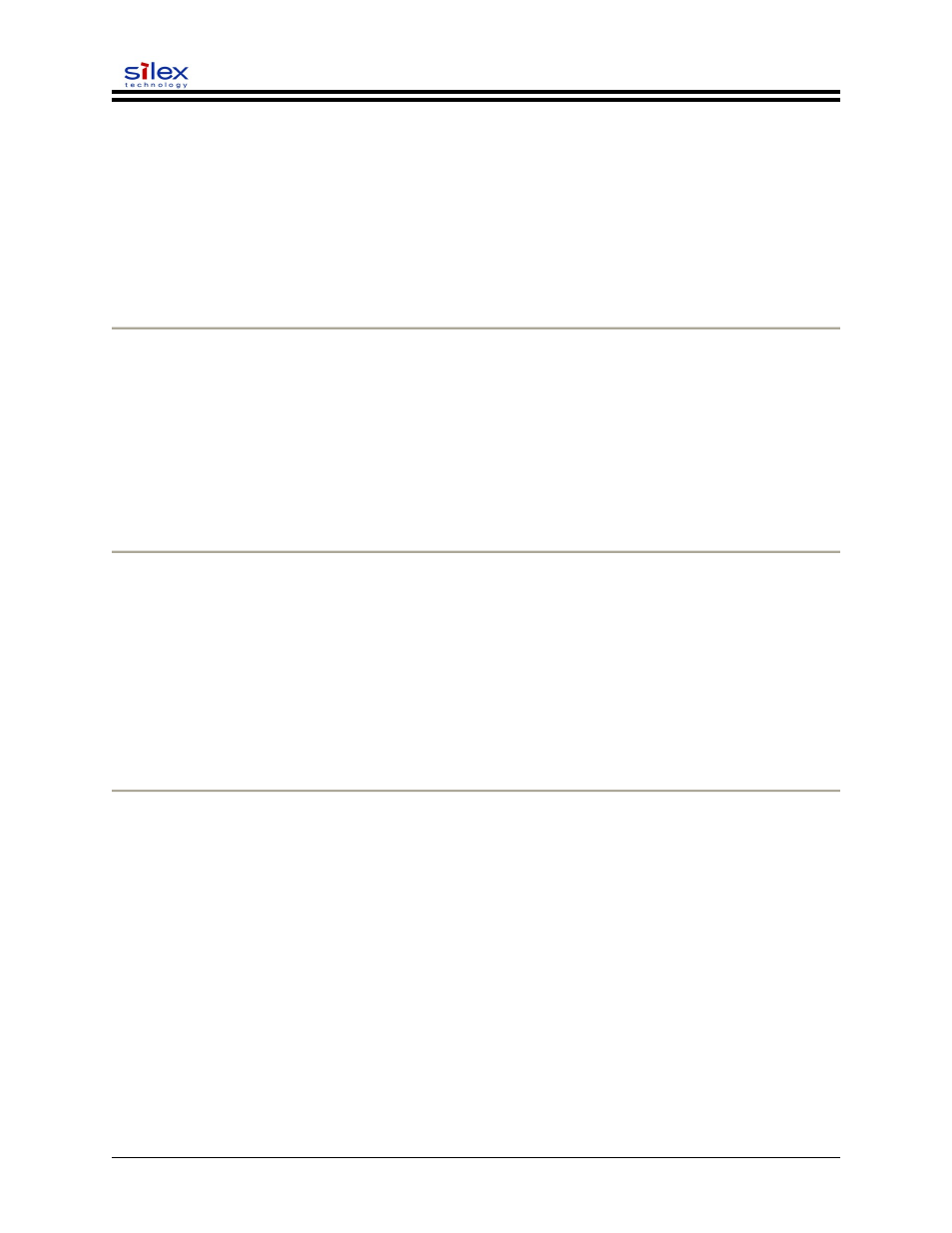
User’s Guide
Wireless Security Configuration
silex products support various methods of authentication and encryption to ensure compatibility with
wireless security depoyments. This document describes how to configure wireless security on silex print
servers and device servers.
silex offers a variety of ways to configure the security parameters, including the ExtendView utility for
Windows systems, a built-in web browser interface, and a command line console (described at the end of
this document).
ExtendView
Note: You must be using ExtendView version 2.4 or later in order to configure wireless security settings.
Install the ExtendView utility (found on the installation CD or at www.silexamerica.com). Select the
product you want to configure from the list, click Server, and then Configuration and follow these steps for
configuration:
1. Click on the Wireless tab.
2. Select Infrastructure for the Wireless mode and type in the correct SSID.
3. Click Configure Wireless Security.
Web Browser Interface
Open any web browser from your PC (eg: Internet Explorer or Firefox) and type the IP Address of the
print server for the Address. Click Login from the main menu in the left frame, and type in the password
(default is ACCESS) and follow these steps for configuration:
1. Click on Wireless from the main menu in the left frame.
2. Select Infrastructure for the Wireless mode and type in the correct SSID.
3. Click Submit.
4. On the Configure Wireless screen, click on Configure Network Security.
Web Browser Interface and ExtendView Security Configuration
You should now be able to enter the security settings whether you are in ExtendView or the web browser
interface. See below for detail on each field in the form. Help is also available within the ExtendView utility
or the web browser. If you are using ExtendView, click OK when you are done for the settings to take
effect. If you are using the web browser interface, click submit when you are done, and click the link in the
lower right frame to reset it and have the settings take effect.
Encryption Mode
Select the desired encryption mode for the wireless link:
•
64 and 128 bit WEP are for basic security compatibility
•
Dynamic WEP is displayed if an EAP (802.1x) method which automatically sets keys is selected
as the authentication type.
•
WPA uses TKIP encryption.
•
WPA2 uses CCMP encryption.
Document #40181-420 Rev. B
79
