Sony DPP-EX50 User Manual
Quick start guide, Check the contents of the package, Prepare the printing pack (not supplied)
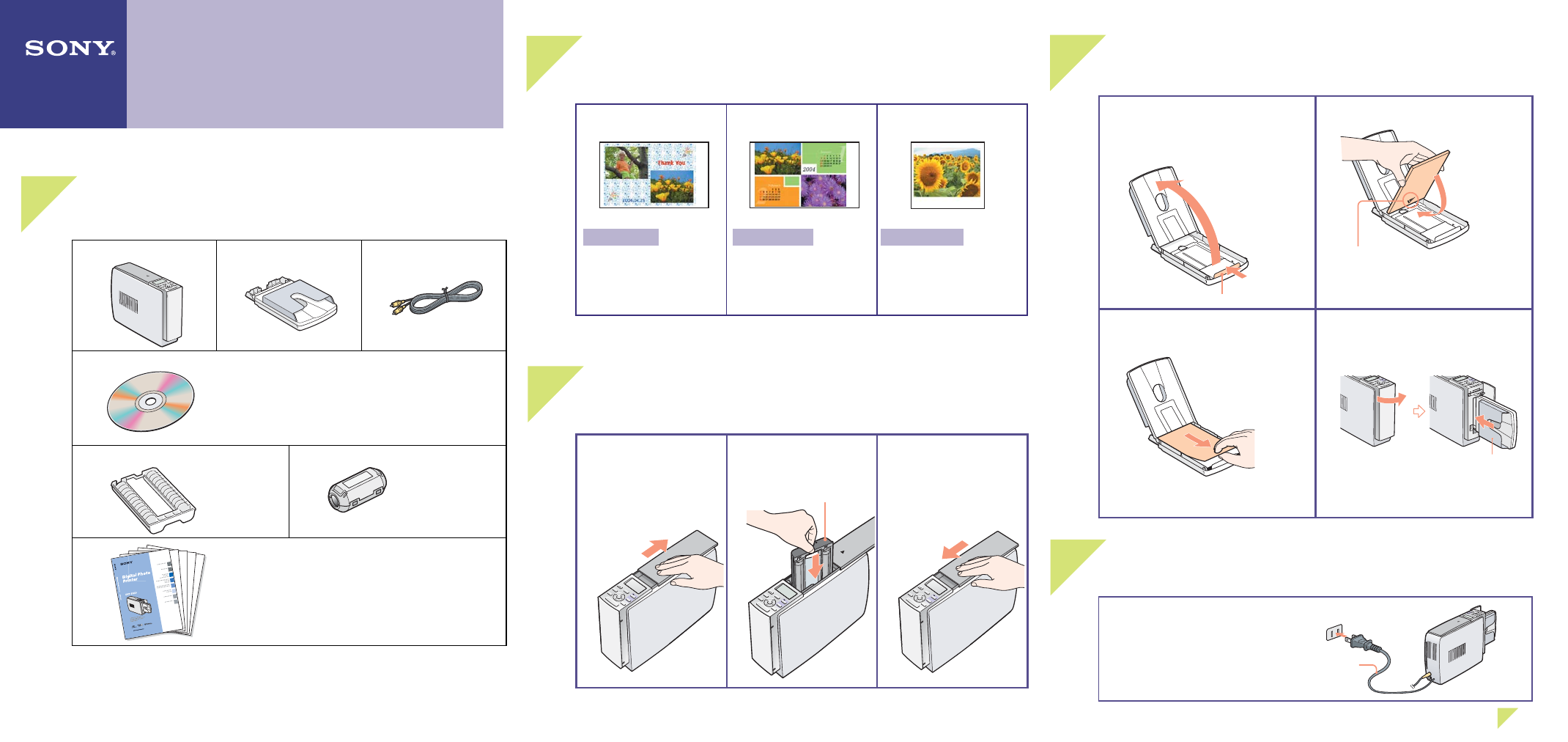
Quick Start Guide
Follow the procedures in steps 1 through 6 to make a print.
For details, see the Operating Instructions.
1
Check the contents of the package.
Printer (1)
Paper tray (1)
Video connecting cable
(1)
CD-ROM(1)
• Sony DPP-EX50 Printer Driver Software for
Windows® 98SE/Me/2000 Professional/XP Home
Edition/XP Professional
• PictureGear Studio V.2.0
Cleaning cartridge (1)
Clamp fi lter (1)
• Operating Instructions (1)
• Quick Start Guide (this leafl et, 1)
• Warranty (1)
• Owner registration card (1)
• Sony End User Software License Agreement (1)
2
Prepare the printing pack (not supplied).
For post card size printing:
SVM-25LS
• Post card (4 x 6 inch)
size print paper (25
sheets)
• Print cartridge (1)
For 3.5 x 5 inch size
printing:
SVM-30MS
• 3.5 x 5 inch size print
paper (30 sheets)
• Print cartridge (1)
For Small size printing:
SVM-30SS
• Small (3.5 x 4 inch)
size print paper (30
sheets)
• Print cartridge (1)
For the details, see page 12 of Operating Instructions.
3
Load the print cartridge.
1
Slide open the cartridge
compartment cover.
2
Insert the print
cartridge.
3
Close the cover.
"Sony" logo
4
Insert the print paper.
1
Open the paper tray cover, and then
adjust the spacer to fi t the paper
size.
Spacer
2
Insert the print paper.
Insert the print paper with the arrow of the
Protective sheet facing backwards (the
feeding direction).
3
Remove the protective sheet, and
then close the paper tray cover.
You can use the protective sheet as
cleaning sheet. Keep it together with the
cleaning cartridge.
4
Push and open the printer's paper
tray compartment cover and insert
the paper tray into the printer.
Insert it fi rmly until it clicks into place.
5
Connect to the AC outlet.
Connect the AC power cord to the AC
outlet.
Go to step
6
.
,
AC power cord
© 2004 Sony Corporation Printed in Korea
3-207-730-12(1)
DPP-EX50
