Section 3 – configuration and management, Configuration options, Extendview utility – Sony SX-215 User Manual
Page 16: Web browser interface, User’s guide
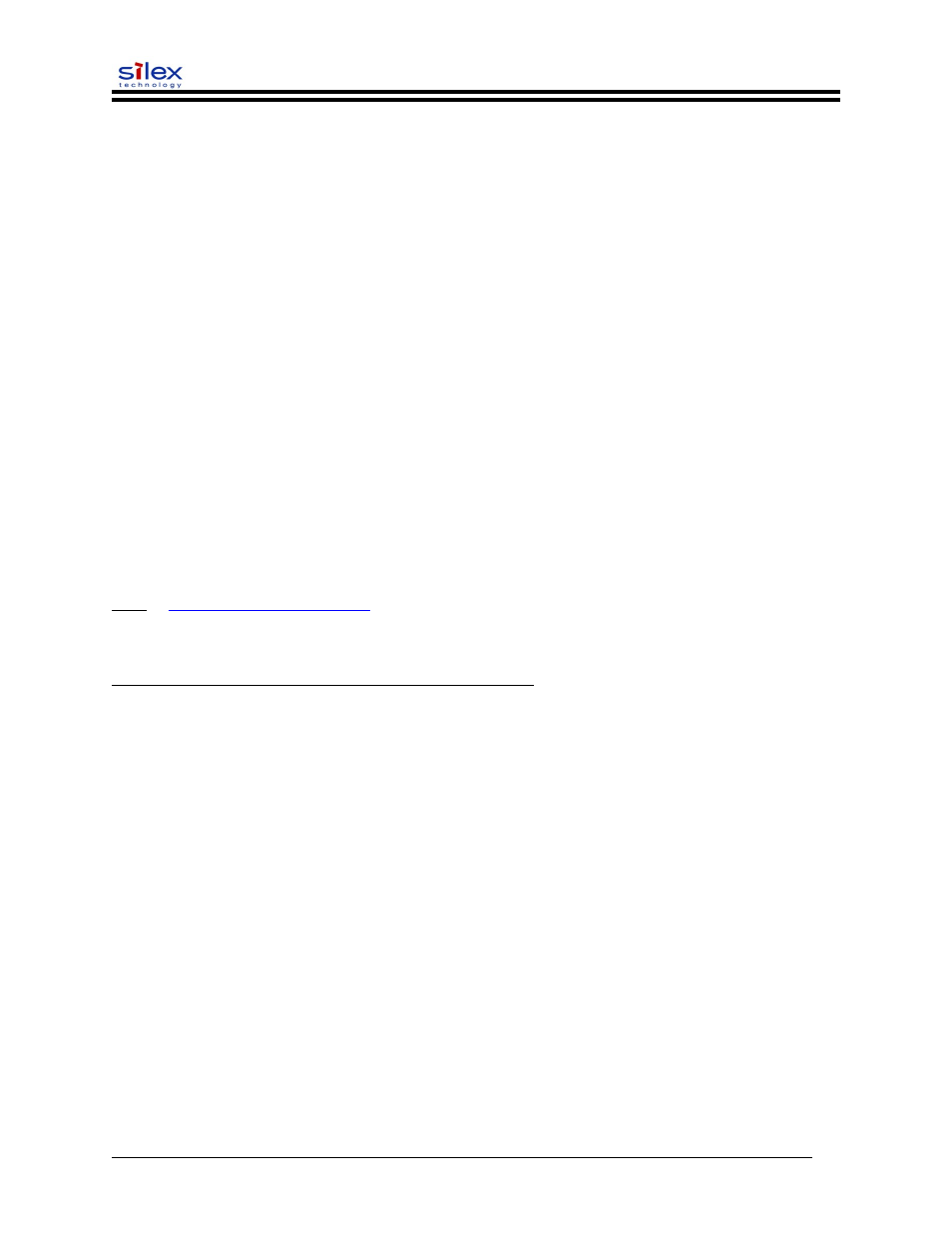
User’s Guide
Section 3 – Configuration and Management
Configuration Options
SX-200 Series Print Servers (wired and wireless models) can be configured using a variety of options,
some of which do not require any software installation on the host PC. The print server can be configured
and managed via an Ethernet or wireless connection using the ExtendView Utility (recommended), the
embedded web (HTTP) server pages, or the print server’s internal configuration console, which can be
accessed via a Telnet connection. If you choose to use the silex ExtendView Utility (provided on the
Print Server Installation CD), the software must be installed prior to use. Additional options for print
server configuration and management are available as third-party utilities that can be downloaded from
their respective web sites. If you are using a wireless print server, you can still configure it via an
Ethernet connection or optionally configure it via a wireless connection.
ExtendView Utility
used for advanced print server configuration, and allows you to configure for TCP/IP,
Netware, AppleTalk, and the wireless settings (for wireless print server models only).
uses a 32-bit graphical user interface.
works with Windows PCs running the TCP/IP protocol.
included on the Print Server installation CD.
can be downloaded from the silex web sites:
USA:
after installation, this utility can be run from the START menu.
I
NSTALLING
THE
E
XTEND
V
IEW
U
TILITY
(W
INDOWS
OPERATING
SYSTEMS
):
1. Ensure your PC is connected and has access to your network.
2. Connect an available Ethernet cable from your network hub to the print server. Ensure the print
server is powered on.
3. Insert the CD supplied with your print server into the CD-ROM drive of your computer. The CD
should automatically start and display a menu screen. Click on Install Software.
4. Select ExtendView, and then click on Install.
Web Browser Interface
allows you to configure the print server with a standard web browser (e.g., Internet
Explorer or Mozilla).
no additional software is needed on the system.
can be used on any system that supports web browser capabilities.
type the IP address into your web browser address bar to connect.
the default password is ACCESS (all uppercase characters).
Document #40181-420 Rev. B
16
